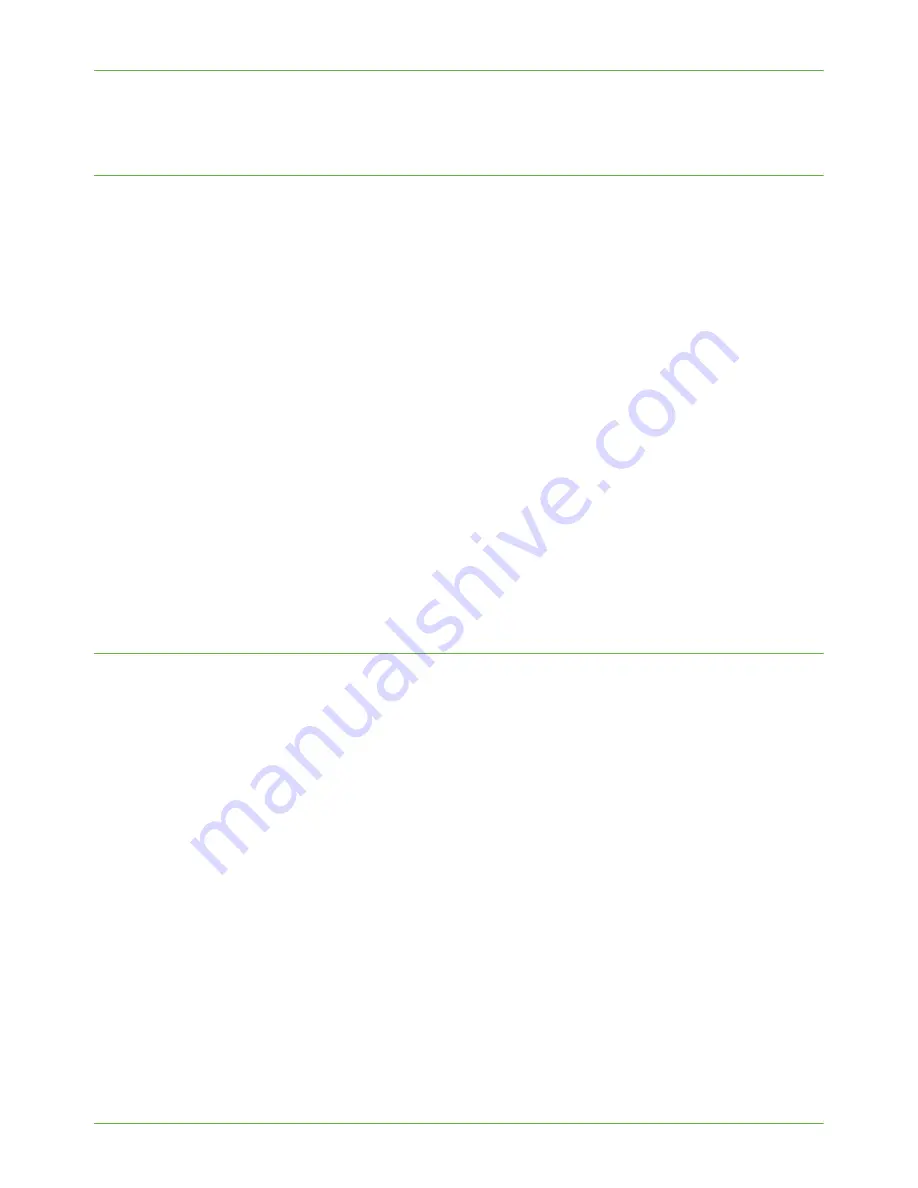
Optional Step: Configure the Default Template
Xerox WorkCentre 4260 Series System Administration Guide
69
8.
Ensure that
[File]
is selected. Fax is reviewed later in this section.
Fax Destinations
If Server Fax is installed on your machine, you will be able to scan a document and
automatically have it sent to a fax number. You will see
[Fax]
as a filing destination service.
These instructions describe how to add fax numbers to your Default Scan Template.
NOTE:
A Server Fax Repository must be setup prior to completing these steps.
See Chapter
9, Configure a Server Fax Repository on page 94.
1.
Click on the
[Fax]
checkbox.
2.
Click on the
[Add]
button in the
Fax Destinations
area to add a new fax destination.
3.
Enter the required fax number in the
[Add Fax Number]
box within the
Fax
Recipients
area.
4.
Click on
the
[Add]
button.
NOTE:
You can continue adding new fax numbers to build a Fax Distribution List.
5.
Click on
[Delayed Send]
in the
Delivery
area if you want to send the fax at a specific
time.
6.
Enter the time that you want the fax to be sent in the
Time
area.
7.
Click on
the
[Apply]
button to accept the changes.
If prompted, enter the Administrator’s
User ID
[admin]
and
Password
[1111]
, and
click on
[Login]
.
Document Management Fields (Optional)
This area enables you to add document management fields to the Default Template. This
information is filed with your scanned documents in the Job Log. Third party applications
can be used to search, file and distribute jobs based on their Job Log information.
1.
Click on
the
[Add]
button to add a new field.
2.
Enter the information that you want to appear in the
Document Management
Fields
:
a)
Field Name (Required)
The field name is not shown at the machine, but is used by third-party software
to access the Document Management information.
You must enter a name for the field name.
Enter a field name up to 128 characters in length.
b)
User Editable
Document Management Fields can be setup so that the User may edit the value
for the field at the machine.
Choose one of the following:
•
[Editable]
if the User is allowed to modify the field value.
•
[Not Editable]
to hide the Document Management Field. The Default
Value will be used instead.
Summary of Contents for WorkCentre 4260 Series
Page 12: ...TABLE OF CONTENTS xii Xerox WorkCentre 4260 Series System Administration Guide...
Page 16: ...1 Introduction 4 Xerox WorkCentre 4260 Series System Administration Guide...
Page 24: ...2 Machine Connection 12 Xerox WorkCentre 4260 Series System Administration Guide...
Page 48: ...3 Network Installation 36 Xerox WorkCentre 4260 Series System Administration Guide...
Page 70: ...4 Print Drivers 58 Xerox WorkCentre 4260 Series System Administration Guide...
Page 140: ...13 Xerox Standard Accounting 128 Xerox WorkCentre 4260 Series System Administration Guide...
Page 168: ...15 Security 156 Xerox WorkCentre 4260 Series System Administration Guide...
Page 196: ...18 Troubleshooting 184 Xerox WorkCentre 4260 Series System Administration Guide...
Page 200: ...188 Xerox WorkCentre 4260 Series System Administration Guide...
Page 208: ...INDEX 8 Xerox WorkCentre 4260 Series System Administration Guide overview 117 use feature 123...
Page 209: ......
Page 210: ...V1 3 290708...






























