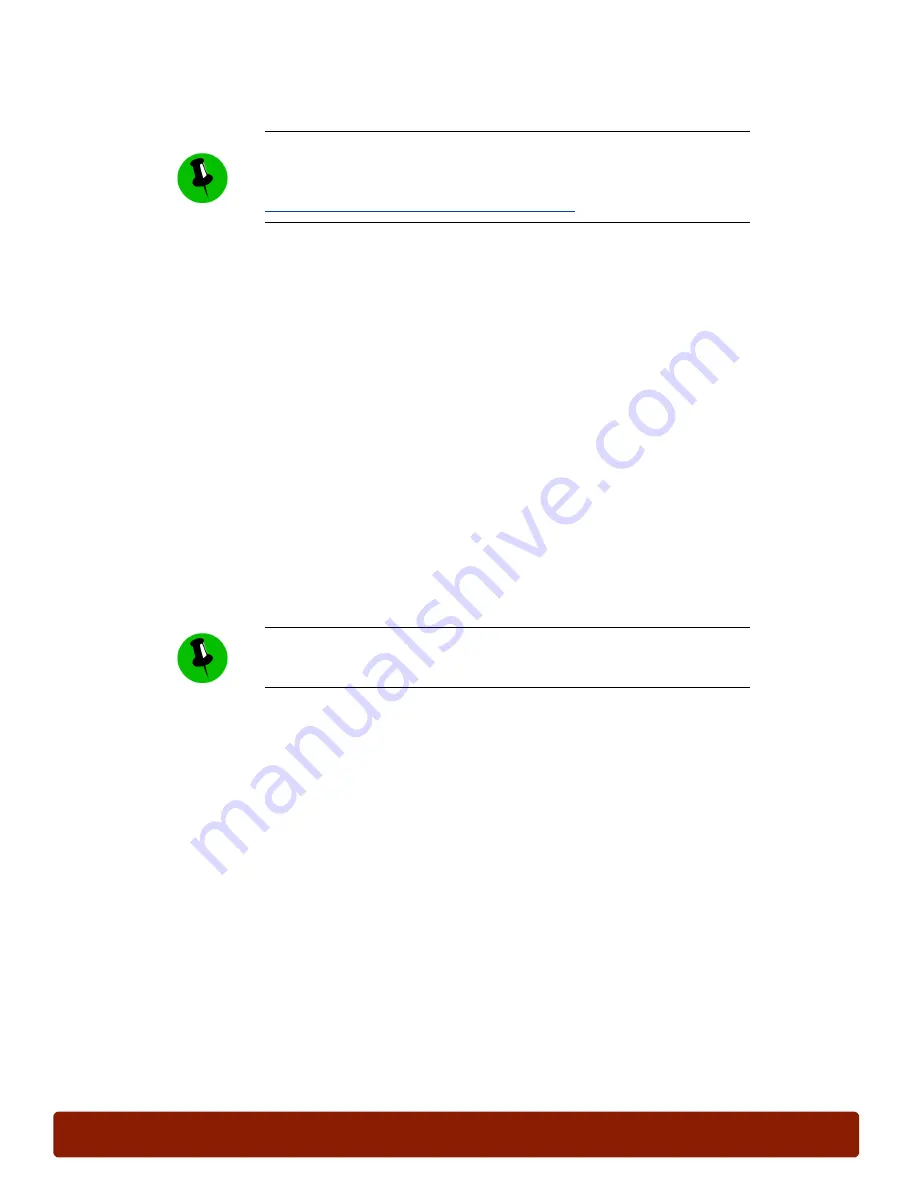
page 38
PHASER 7300 CARE WORKSHEET
0
Troubleshoot Print Quality
The most common print quality problems are listed below. Those in bold print have
troubleshooting procedures in the
Phaser 7300 Color Printer Troubleshooting Guide
.
Additional print quality troubleshooting procedures are located in the
Troubleshooting
section of
the
Phaser 7300 Color Printer Service Manual
.
Smudges or Streaks
Large area missing toner
Light or Dark Lines
Image Offset
Repeating defects
Background toner
Toner on Back of Print
Color misregistration
When troubleshooting print quality problems, always make sure the media type settings in the
Front Panel and printer driver match the paper in the tray. When there is a mismatch between the
driver and Front Panel settings, the printer’s Front Panel prompts the user to load the correct
media. If the media in the tray does not match the selected media type, print quality problems may
occur because the printer adjusts its parameters to optimize printing for the current media type.
Color Registration Calibration
The printer automatically aligns the black, yellow, cyan, and magenta color images to optimize
registration. Color registration calibration is necessary because the LED assemblies move slightly
during normal operation, and when the Top Cover is opened and then closed.
To ensure the color images are aligned, the printer performs the color registration calibration:
■
When power is turned on
■
When the top cover is opened and closed
■
Every 200 pages
The infoSMART Knowledge Base provides online access to the latest
solutions for most print quality problems. To access the knowledge base,
use the following URL:
http://www.xerox.com/officeprinting/infoSMART/
To avoid media mismatches, set the Front Panel media type setting to
match the media in the tray. Then use the “Autoselect” setting in the driver
for media type.






























