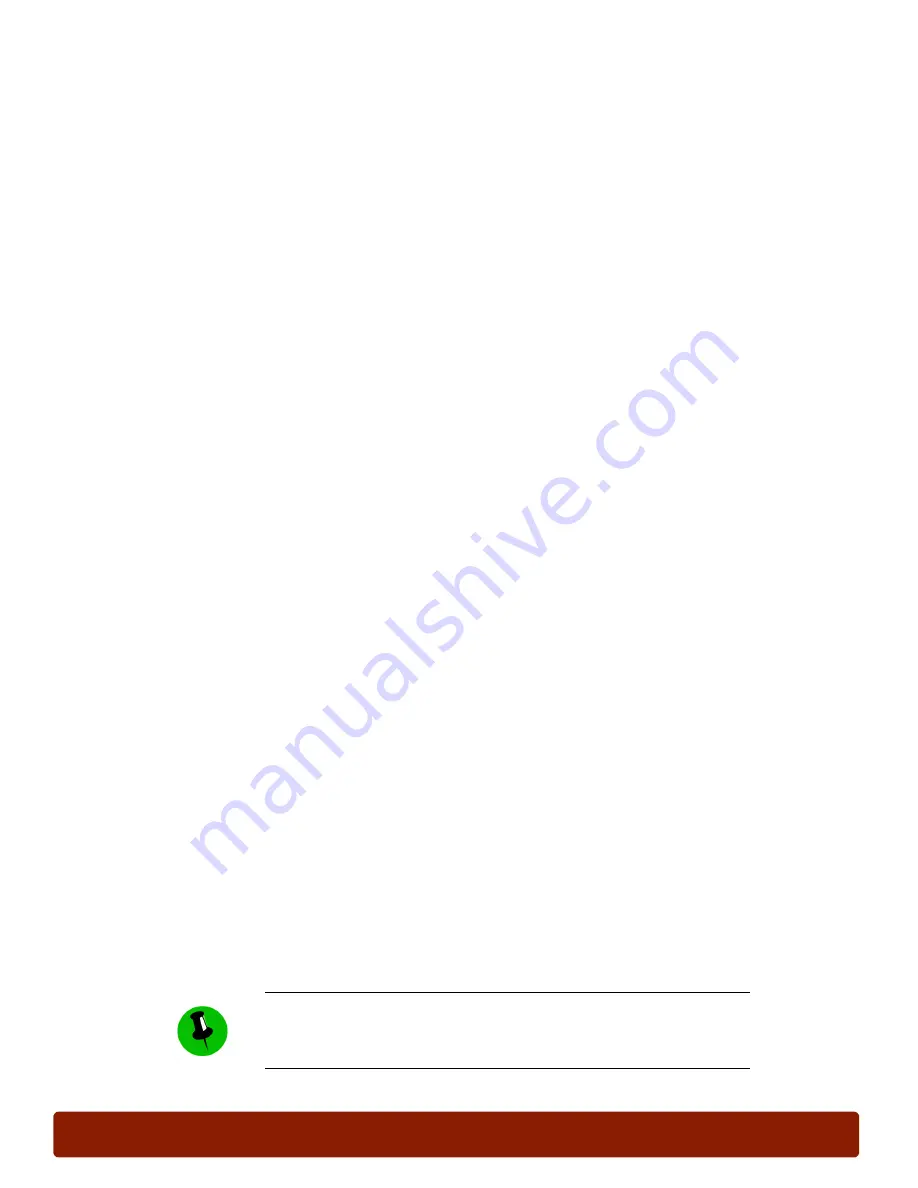
page 14
PHASER 7300 SETUP WORKSHEET
version 1.0
Select Printer Defaults
In this exercise, you will configure the printer defaults.
The printer defaults selected depend on the network requirements and usage patterns of the
end user.
Print Menu Map
To quickly locate parameters in the Front Panel menus, print a Menu Map:
1.
Select the
Printable Pages
menu, then press OK.
2.
Select
Print Menu Map
, then press OK.
Print the Configuration Pages
Before making changes to any of the printer’s default settings, print the Configuration pages.
These pages contain a list of the printer’s current settings.
1.
Select the
Printable Pages
menu, then press
OK
.
2.
Select
Configuration Pages
, then press
OK
.
Use the Configuration pages to locate and record the following settings:
■
Power Saver Timeout:________________
■
Tray 1 Media Type:________________
■
MBF Media Type:________________
■
MBF Media Size:________________
■
IP Address Resolution:________________
■
TCP/IP Address:________________
■
Subnet Mask:________________
Set Printer Defaults
To connect a printer to a TCP/IP network, the printer must have a TCP/IP address assigned. The
address can be set manually (static) or automatically (DHCP). A static address must be set if the
printer is installed on a network that does
not
have a DHCP server or a router that assigns DHCP
addresses.
If you are installing the printer on a TCP/IP network for this exercise, obtain a valid IP address
and subnet mask from your Network Administrator. For additional details, refer to the
Printer’s IP
Address
topic in the
Networking
section of the
Phaser 7300 Color Printer Interactive
Documentation CD-ROM.
Before assigning a static TCP/IP address for the printer, you must first set
DHCP and AutoIP to Off (the default is On). If “DHCP” is selected, the
printer’s TCP/IP address will be automatically assigned by an available
DHCP server.






























