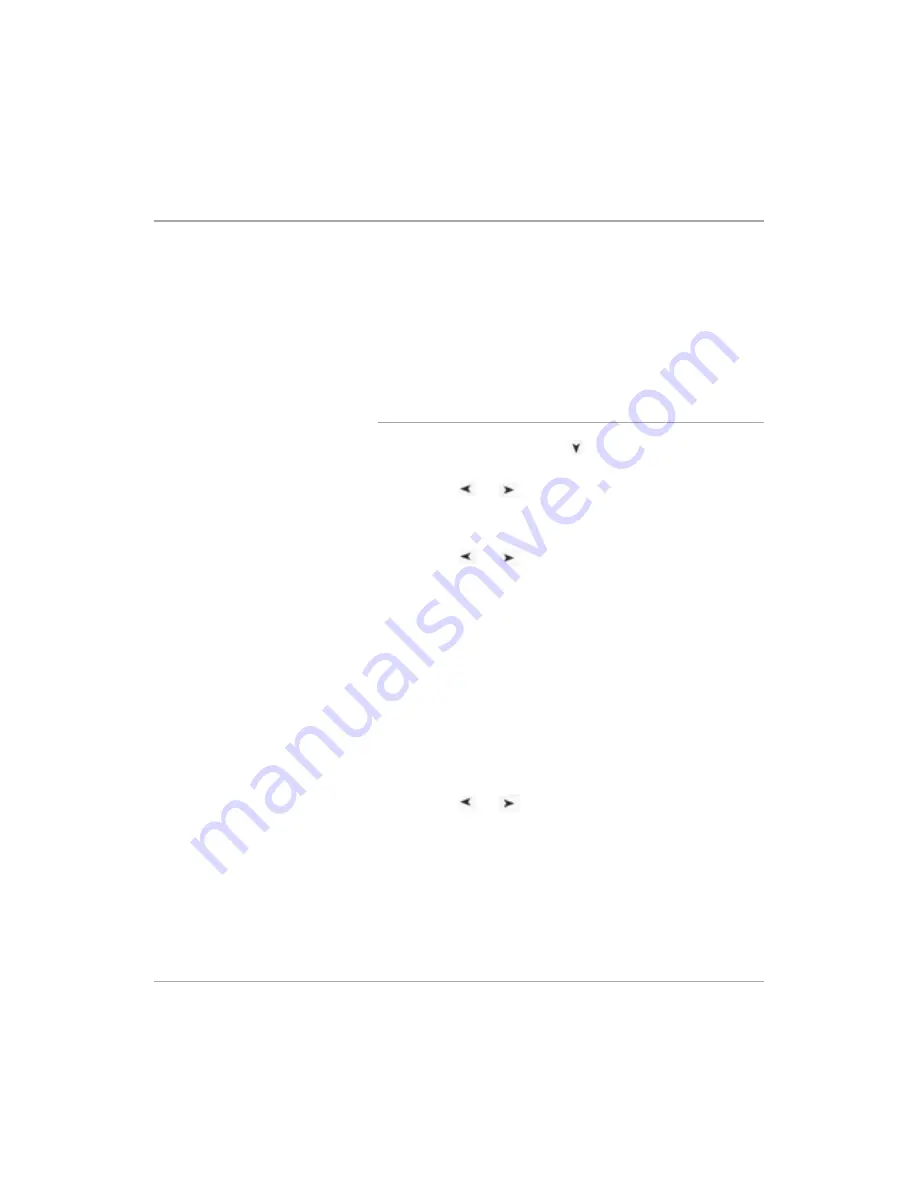
Page 5-28
Xerox FaxCentre F12 User Guide
Receiving to a Mailbox
Before receiving documents to a mailbox, you have to set up
the following
Ø
Confidential or Bulletin Board mailboxes. You can have up
to 10 mailboxes in total.
Ø
The password for each mailbox.
Ø
The names for each mailbox. If you do not want to assign
the name, you can skip this setup.
Setting up a Mailbox
Ø
Press [Menu/Exit] and then
repeatedly until
‘4:MAILBOX’ appears on the display, then press [Enter].
Ø
Press the
or
navigation keys repeatedly until ’
SET-
UP
’ is displayed on the lower line, then press [Enter].
Ø
Press
[1] to create a mailbox.
Ø
Press the
or
navigation keys repeatedly to choose
the type of mailbox, then press [Enter].
A Confidential box will display ‘SET_CONF_MBX’ on the
lower line. A Bulletin mailbox will display ‘SET_BULL_MBX’
on the lower line.
The LCD prompts you to enter a number for the mailbox.
Ø
Enter a number for the mailbox using the number keypad,
then press [Enter].
If you enter a box number which has already been
registered, the machine displays ‘MBOX EXISTS’.
You will then be asked if you want to apply password security
to the mailbox.
Ø
Press the
or
navigation keys to choose ‘YES’ if you
want password security applied to the mailbox or ‘NO’ if not.
The LCD prompts you to enter a password.
Ø
Enter a numeric security password.
After you enter the password, it cannot be verified. Write it
down and keep it in a secure location for your reference. To
Summary of Contents for FaxCentre F12
Page 1: ...FaxCentre F12 User Guide 602E95500 ...
Page 18: ...Page 1 10 Xerox FaxCentre F12 User Guide ...
Page 110: ...Page 5 50 Xerox FaxCentre F12 User Guide ...
Page 182: ...Page 9 20 Xerox FaxCentre F12 User Guide ...
Page 192: ...Page A 10 Xerox FaxCentre F12 User Guide ...
















































