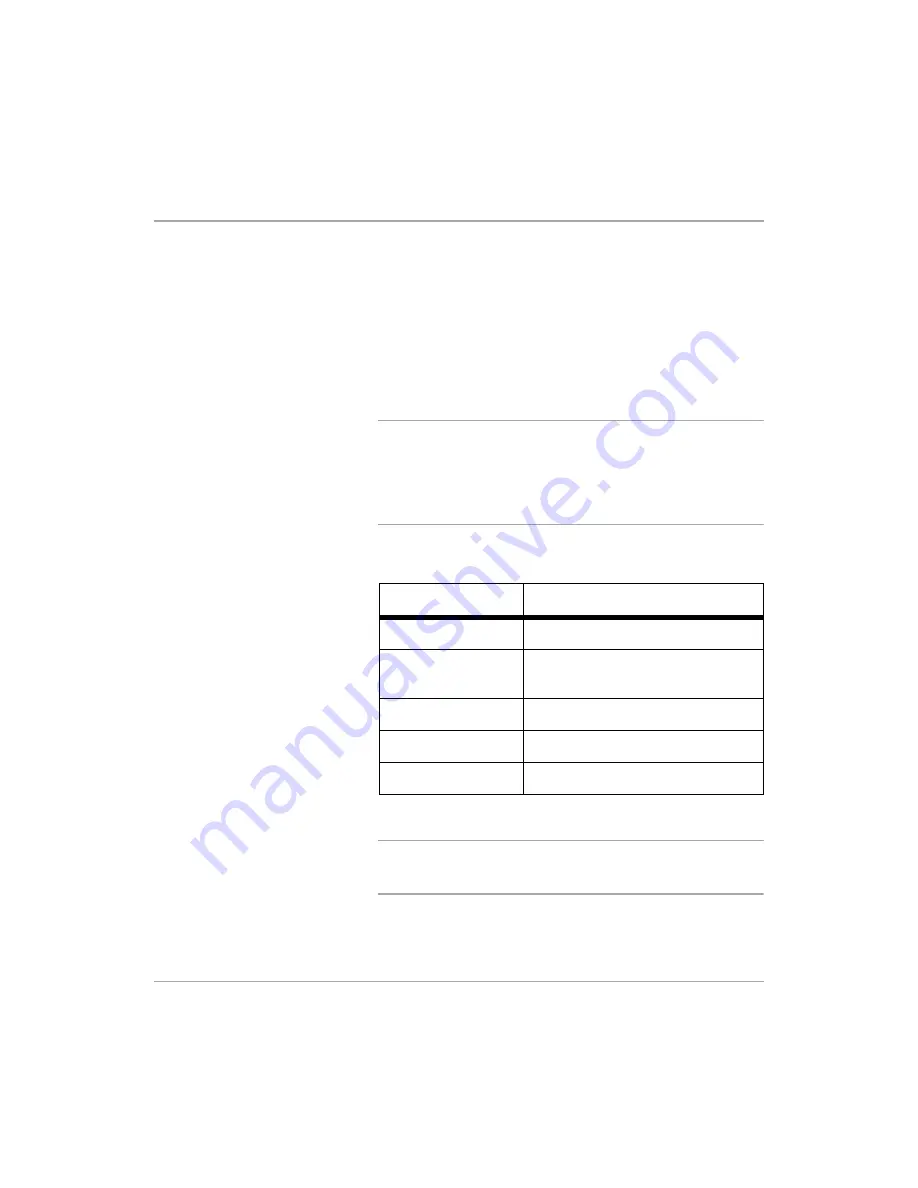
Xerox FaxCentre F12 User Guide
Page 7-21
Ma
in
ta
in
ing
the
FaxCe
ntr
e
Using the Bypass Tray
The Bypass tray is located on the right side of your FaxCentre.
It can be closed when you are not using it, making the
FaxCentre more compact.
Use the bypass tray to print transparencies, labels, envelopes
or postcards in addition to making quick runs of paper types or
sizes that are not currently loaded in the paper cassette.
Acceptable print media is plain paper with sizes ranging from
98 x 148 mm (3.86 x 5.83 inch), to Legal size (216 x 356 mm /
8.5 x 14 inch) and weighing between 60 g/m
2
and 160 g/m
2
(16
lb and 43 lb).
NOTE:
When feeding media through the Bypass Tray the
paper size option in System Data Settings must be set to the
correct size. If feeding media smaller than A4/Letter, the
setting can remain set at A4, Letter or Legal size. Refer to
Chapter 9 - System Setup, page
“Machine Setup Options” on
page 9-2
for instructions.
The following table summarizes the print media allowed as well
as their stacking height limit.
a.
The height is measured with the stack of sheets laid,
without being touched by hands, on a flat surface.
NOTE:
Always load only the print media specified in Appendix
B - Specifications to avoid paper jams and print quality
problems.
Paper Type
Stacking Height Limit
Plain Paper
100 sheets or 9 mm (0.35 inch) max
a
Envelope
10 envelopes or 9 mm (035 inch)
max
a
Transparency
30 sheets or 9 mm (0.35 inch) max
a
Label
10 sheets or 9 mm (0.35 inch) max
a
Cardstock
10 sheets or 9 mm (0.35 inch) max
a
Summary of Contents for FaxCentre F12
Page 1: ...FaxCentre F12 User Guide 602E95500 ...
Page 18: ...Page 1 10 Xerox FaxCentre F12 User Guide ...
Page 110: ...Page 5 50 Xerox FaxCentre F12 User Guide ...
Page 182: ...Page 9 20 Xerox FaxCentre F12 User Guide ...
Page 192: ...Page A 10 Xerox FaxCentre F12 User Guide ...
















































