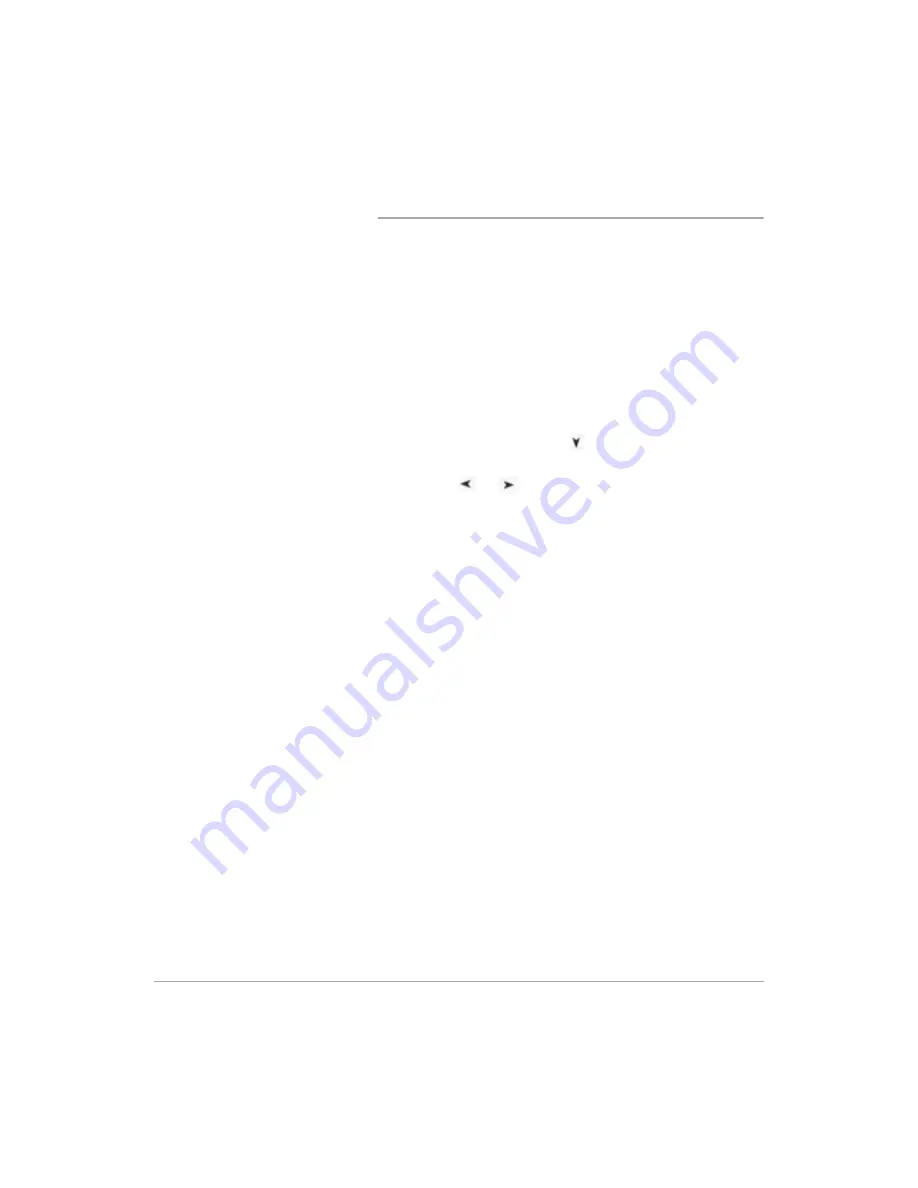
Page 5-30
Xerox FaxCentre F12 User Guide
Storing Documents in your Mailbox
You can scan documents on the FaxCentre and store them in
a mailbox. When you store a mailbox document, the fax
machine displays ‘MAIL’, total number received, and the
mailbox name in the lower line of the display.
When the document has been stored in the machine, the LCD
will display the total memory usage before returning to the
mailbox menu.
Ø
Feed the document(s) face down into the ADF.
Ø
Adjust the document settings if necessary. For details, see
“Adjusting Document Settings” on page 5-5.
Ø
Press [Menu/Exit] and then
repeatedly until
‘4:MAILBOX’ appears on the display, then press [Enter].
Ø
Press the
or
navigation keys repeatedly until
‘
STORE
’ is displayed on the lower line, then press [Enter].
The LCD prompts you to enter the mailbox number.
Ø
Enter the desired number using the number keypad.
The document is scanned and stored in the chosen mailbox.
You can store another document by pressing [Enter] or you
can return to the stand by mode by pressing [Stop/Clear].
Summary of Contents for FaxCentre F12
Page 1: ...FaxCentre F12 User Guide 602E95500 ...
Page 18: ...Page 1 10 Xerox FaxCentre F12 User Guide ...
Page 110: ...Page 5 50 Xerox FaxCentre F12 User Guide ...
Page 182: ...Page 9 20 Xerox FaxCentre F12 User Guide ...
Page 192: ...Page A 10 Xerox FaxCentre F12 User Guide ...






























