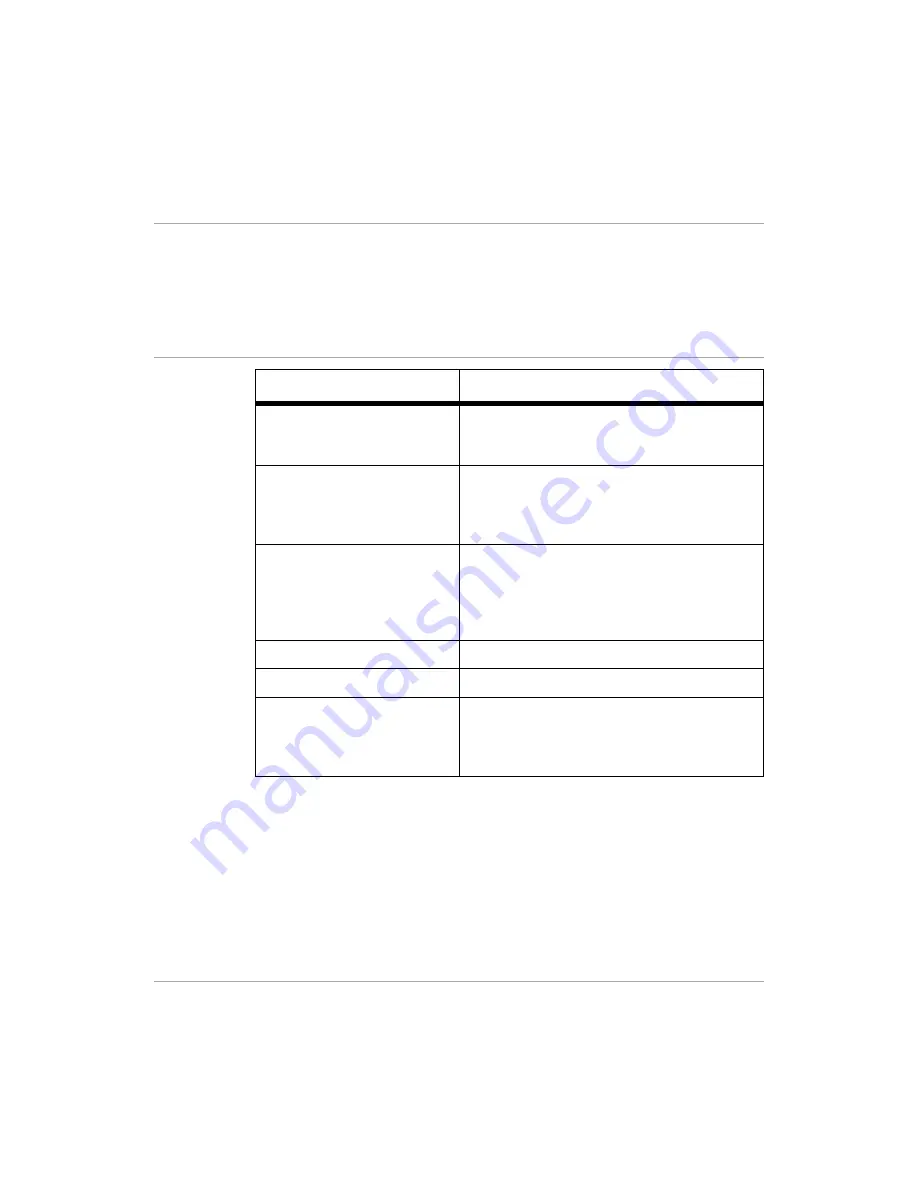
Xerox FaxCentre F12 User Guide
Page 8-15
Bas
ic T
ro
ubl
es
ho
oti
n
g
Solving Problems
The following chart lists some conditions that may occur and
the recommended solutions. Follow the suggested solutions
until the problem is corrected. If the problem persists, please
call for service.
Copier Problems Solution Chart
Condition
Suggested Solution
The LCD does not turn on
Check that the product is plugged into an
electrical receptacle and ensure that there is
power to the receptacle.
Copies are too light or too
dark
If the original is light, use the Lighten/Darken
button to darken the background of the copies.
If the original is dark, use the Lighten/Darken
button to lighten the background of the copies.
Smears, lines, marks, or
spots on copies
If defects are on the original, press the Lighten/
Darken button to lighten the background of your
copies.
If no defects are on the original, clean the CVT
glass.
Copy image is skewed
Check that copy paper is loaded correctly.
Blank copies
Ensure that the original is face down in the ADF.
Image rubs off the copy
easily
Replace the paper in the cassette with paper
from a new package.
In high humidity areas do not leave paper in the
product for extended periods of time.
Summary of Contents for FaxCentre F12
Page 1: ...FaxCentre F12 User Guide 602E95500 ...
Page 18: ...Page 1 10 Xerox FaxCentre F12 User Guide ...
Page 110: ...Page 5 50 Xerox FaxCentre F12 User Guide ...
Page 182: ...Page 9 20 Xerox FaxCentre F12 User Guide ...
Page 192: ...Page A 10 Xerox FaxCentre F12 User Guide ...
















































