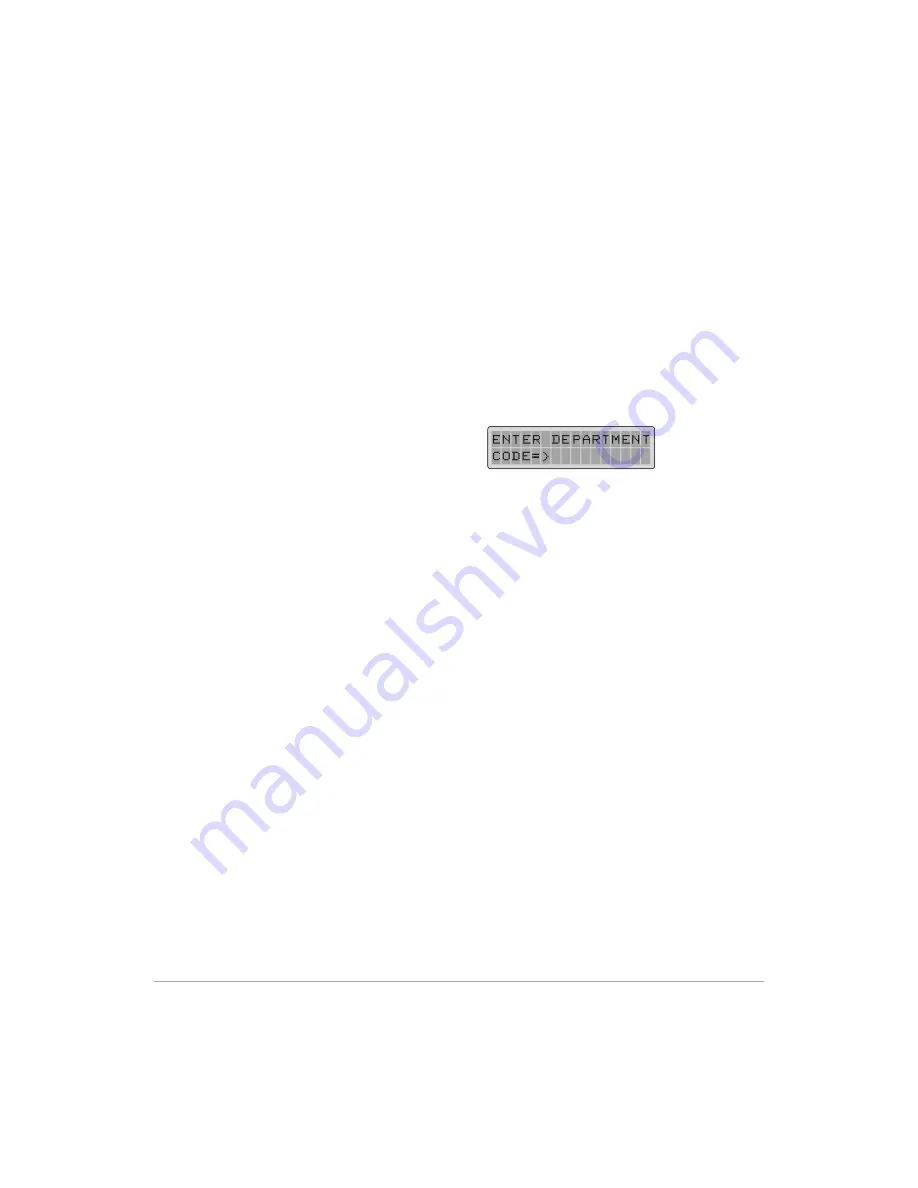
Page 5-46
Xerox FaxCentre F12 User Guide
Ø
Press [Enter]. ’CLEAR DEPARTMENT’ is displayed.
Ø
Press [1] to clear the department journal. Press [2] to clear
the department code.
If you pressed
[2], the LCD prompts you to select one
between ’ALL’ and ’EACH’.
If you select ’ALL’, all of the department codes is cleared. If
you select ’EACH’, the LCD prompts you to enter the desired
Department code number. When you enter the number and
press [Enter], the number is cleared.
When the department control mode is enabled, the Standby
display shows:
Unless you enter the correct department code, you cannot
use any feature except receiving.
Ø
To return to Standby mode, press [Stop/Clear].
Or
To Change the Master Code continue:
Ø
Press [Enter]. ’M. CODE : xxxxx’ is displayed.
Ø
Select one between ’1.DEL’ and ’2.CHANGE’.
If you press [1], the master code is deleted. If you press [2],
the LCD prompts you to enter new master code.
Ø
Enter new master code, and press [Enter].
The LCD prompts you to enter the code again. Enter the
code again.
Ø
Press [Enter], and the master code is changed.
Ø
To return to Standby mode, press [Stop/Clear].
Summary of Contents for FaxCentre F12
Page 1: ...FaxCentre F12 User Guide 602E95500 ...
Page 18: ...Page 1 10 Xerox FaxCentre F12 User Guide ...
Page 110: ...Page 5 50 Xerox FaxCentre F12 User Guide ...
Page 182: ...Page 9 20 Xerox FaxCentre F12 User Guide ...
Page 192: ...Page A 10 Xerox FaxCentre F12 User Guide ...















































