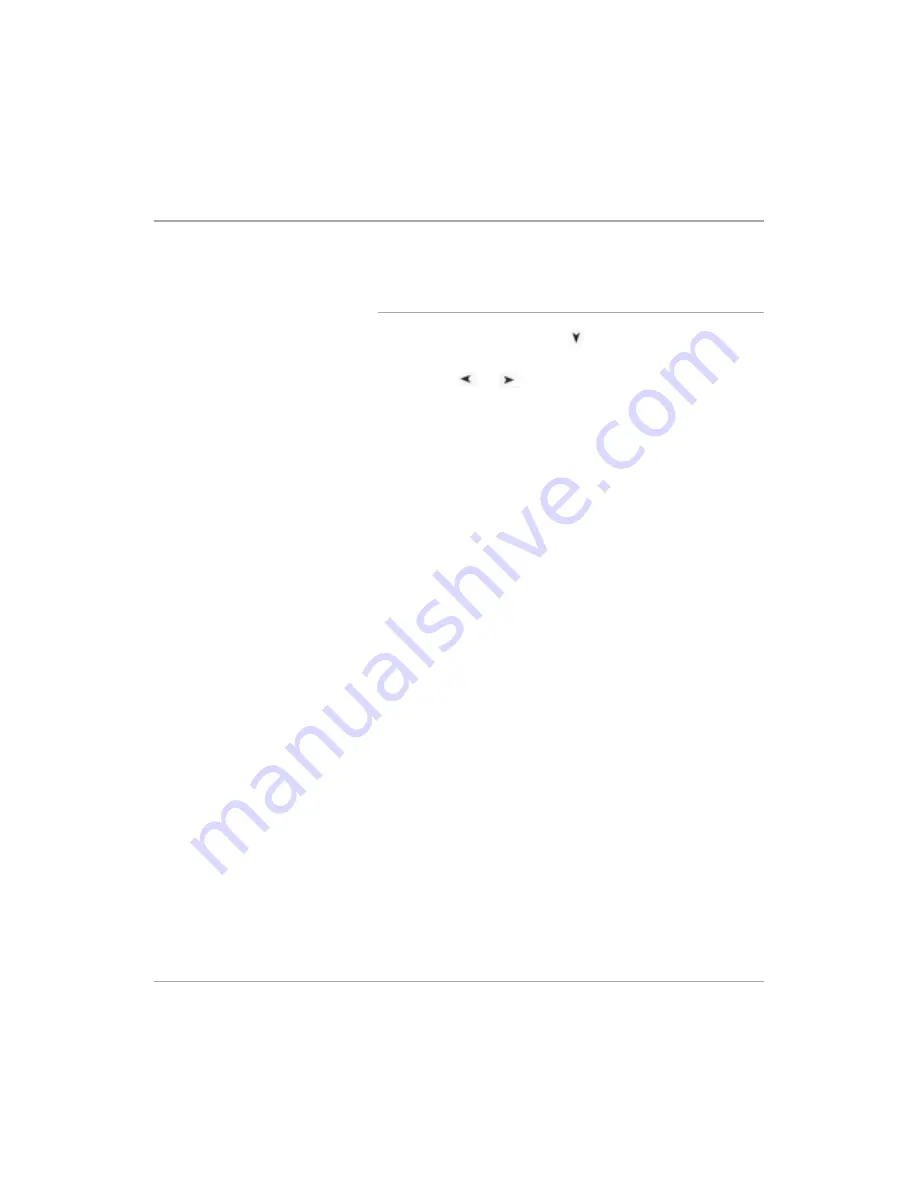
Xerox FaxCentre F12 User Guide
Page 5-21
Fa
x
Speed Dialing
You can store up to 200 numbers in Speed Dial locations (1-
200).
Storing a Number for Speed Dialing
Ø
Press [Menu/Exit] and then
repeatedly until ‘7:FAX
SETUP’ appears on the display, then press [Enter].
Ø
Press the
or
navigation keys repeatedly until
’SPEED DIALS’ is displayed on the lower line, then press
[Enter].
Ø
Enter a speed dial number by using the number keypad and
press [Enter].
If a number is already stored in the location you chose, the
LCD display shows that number you are going to change. To
start over with another speed-dial number, press [Stop/
Clear].
Ø
Enter the number you want to store by using the number
keypad and then press [Enter].
To insert a pause between numbers, press [Redial/Pause]
and a ’–’ appears on the LCD display.
If you make a mistake while entering a number, press
[Search/Delete] and re-enter the correct number.
Ø
To assign a name to the number, enter the desired name.
For details on how to enter names, see “Entering
Characters Using the Numeric Keypad” on page 2-9.
Or,
If you do not want to assign a name, skip this step.
Ø
Press [Enter] when the name appears correctly or without
entering a name.
Ø
To store more telephone numbers, repeat the steps.
Or
To return to Standby mode, press [Stop/Clear].
Summary of Contents for FaxCentre F12
Page 1: ...FaxCentre F12 User Guide 602E95500 ...
Page 18: ...Page 1 10 Xerox FaxCentre F12 User Guide ...
Page 110: ...Page 5 50 Xerox FaxCentre F12 User Guide ...
Page 182: ...Page 9 20 Xerox FaxCentre F12 User Guide ...
Page 192: ...Page A 10 Xerox FaxCentre F12 User Guide ...






























