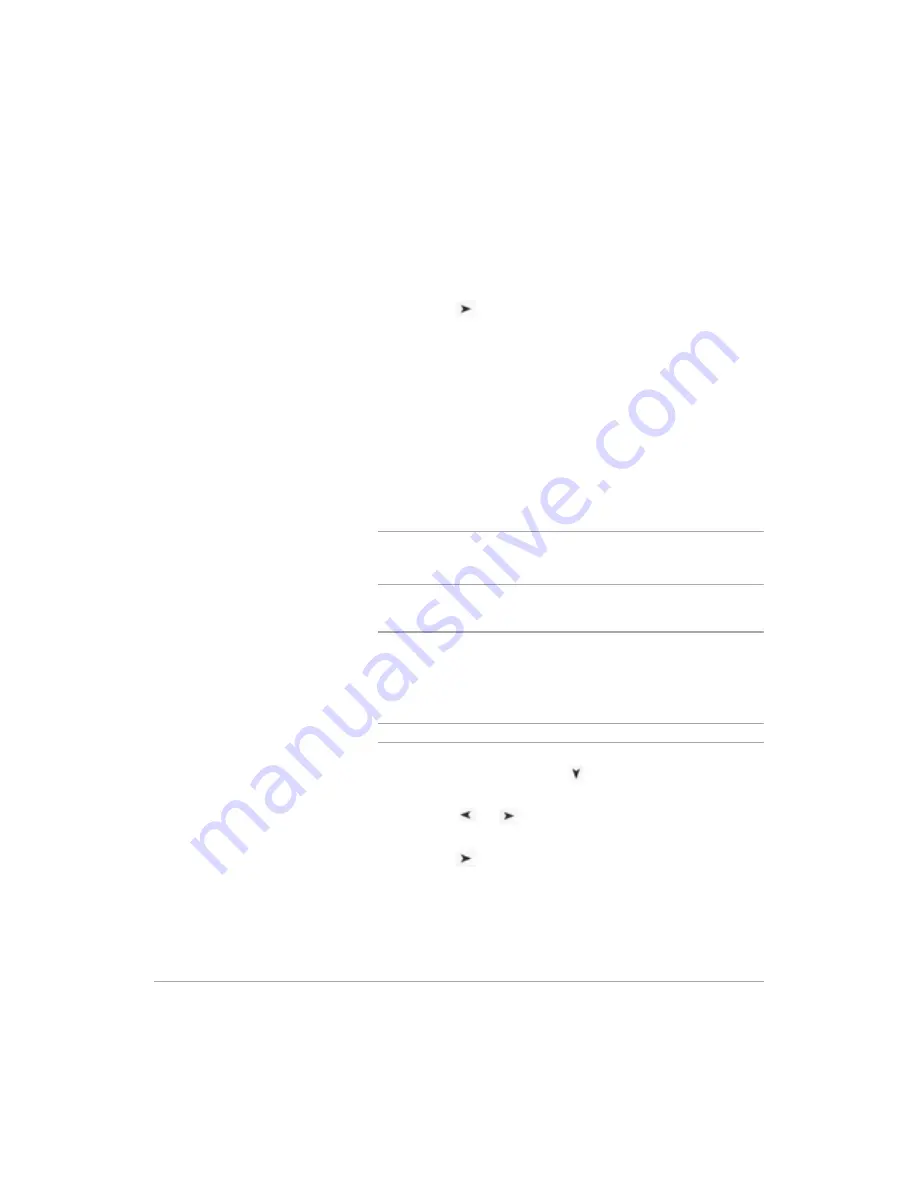
Page 5-40
Xerox FaxCentre F12 User Guide
If you do not want to secure the transmission with a poll
code, press [Enter] when the display shows ’0000’ for the
poll code, or enter
0000
.
Ø
The display asks you to store the document in the
FaxCentre’s bulletin memory.
Ø
Press the
navigation key to switch between ’ON’ or
’OFF’. Then press [Enter].
Select ’ON’ if you want store the document in the bulletin
board memory. More than one remote station can poll that
document from your FaxCentre.
If not, select ’OFF’. The document will be automatically
erased after being polled by a remote machine.
The FaxCentre stores the document in the memory. The
display counts the number of pages being stored in the
memory and the memory capacity remaining.
The LCD display shows that the machine has a Poll sending
job and returns to Standby mode.
NOTE:
If you have previously set the receive mode to other
than FAX mode, the FaxCentre automatically switches to FAX
mode (automatic receiving) when set to be polled.
Delay RX Poll
You can set your FaxCentre to automatically receive
documents from the unattended remote fax machine now, or at
a later time. This feature permits unattended polling in the
evening hours when telephone rates are lower.
NOTE:
The remote machine must be ready for polling.
Ø
Press [Menu/Exit] and then
repeatedly until ‘3:FAX
FEATURE’ appears on the display, then press [Enter].
Ø
Press the
or
navigation keys repeatedly until
’
POLLING
’ is displayed on the lower line, then press [Enter].
Ø
Press the
navigation key to display ’
DELAY RX POLL
’
on the LCD display, then press [Enter].
The LCD display asks you to enter the number of the remote
fax machine.
Summary of Contents for FaxCentre F12
Page 1: ...FaxCentre F12 User Guide 602E95500 ...
Page 18: ...Page 1 10 Xerox FaxCentre F12 User Guide ...
Page 110: ...Page 5 50 Xerox FaxCentre F12 User Guide ...
Page 182: ...Page 9 20 Xerox FaxCentre F12 User Guide ...
Page 192: ...Page A 10 Xerox FaxCentre F12 User Guide ...






























