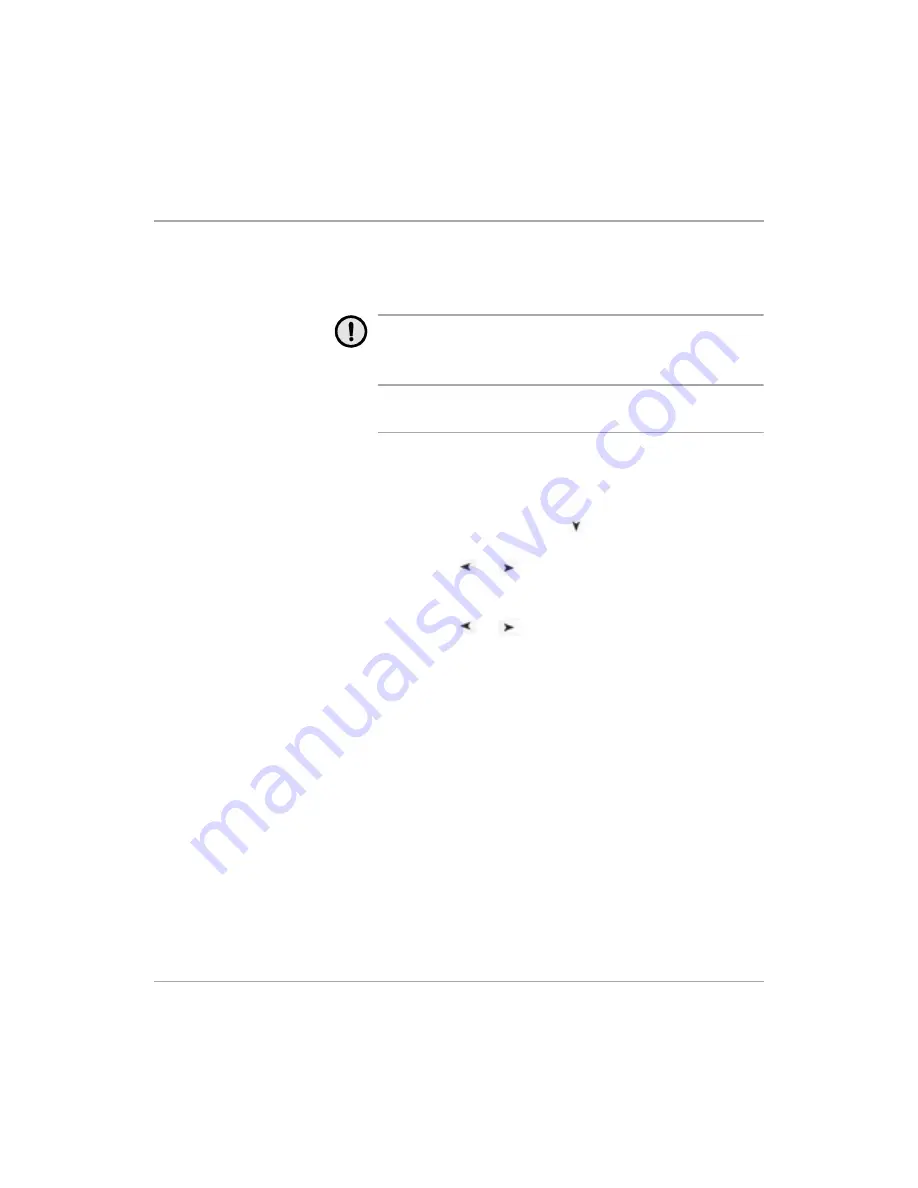
Xerox FaxCentre F12 User Guide
Page 7-11
Ma
in
ta
in
ing
the
FaxCe
ntr
e
Drum Cartridge
The Drum Cartridge requires replacement when the Drum life
warning is displayed, after approximately 15,000 copies.
If you are experiencing streaks or spots on your prints there is
an option for cleaning the drum.
CAUTION: Do not expose the green drum to light for an
extended period. Never expose the drum to direct
sunlight or touch the drum surface. Damage or poor
image quality may result.
Cleaning the Drum
If you are getting streaks or spots on your print, you may set
the FaxCentre to clean the drum cartridge.
Ø
Ensure that paper is loaded.
Ø
Press [Menu/Exit] and then
repeatedly until ‘9.
MAINTENANCE’ appears on the display, then press [Enter].
Ø
Press the
or
navigation keys repeatedly until
‘CLEAN DRUM’ is displayed on the lower line, then press
[Enter].
Ø
Press the
or
navigation keys to display ‘YES’ then
press [Enter].
The LCD displays ‘PRINTING...PLEASE WAIT’
The machine automatically pulls in a sheet of paper, and
prints it out. The toner particles on the drum surface are fixed
to the paper.
Summary of Contents for FaxCentre F12
Page 1: ...FaxCentre F12 User Guide 602E95500 ...
Page 18: ...Page 1 10 Xerox FaxCentre F12 User Guide ...
Page 110: ...Page 5 50 Xerox FaxCentre F12 User Guide ...
Page 182: ...Page 9 20 Xerox FaxCentre F12 User Guide ...
Page 192: ...Page A 10 Xerox FaxCentre F12 User Guide ...






























