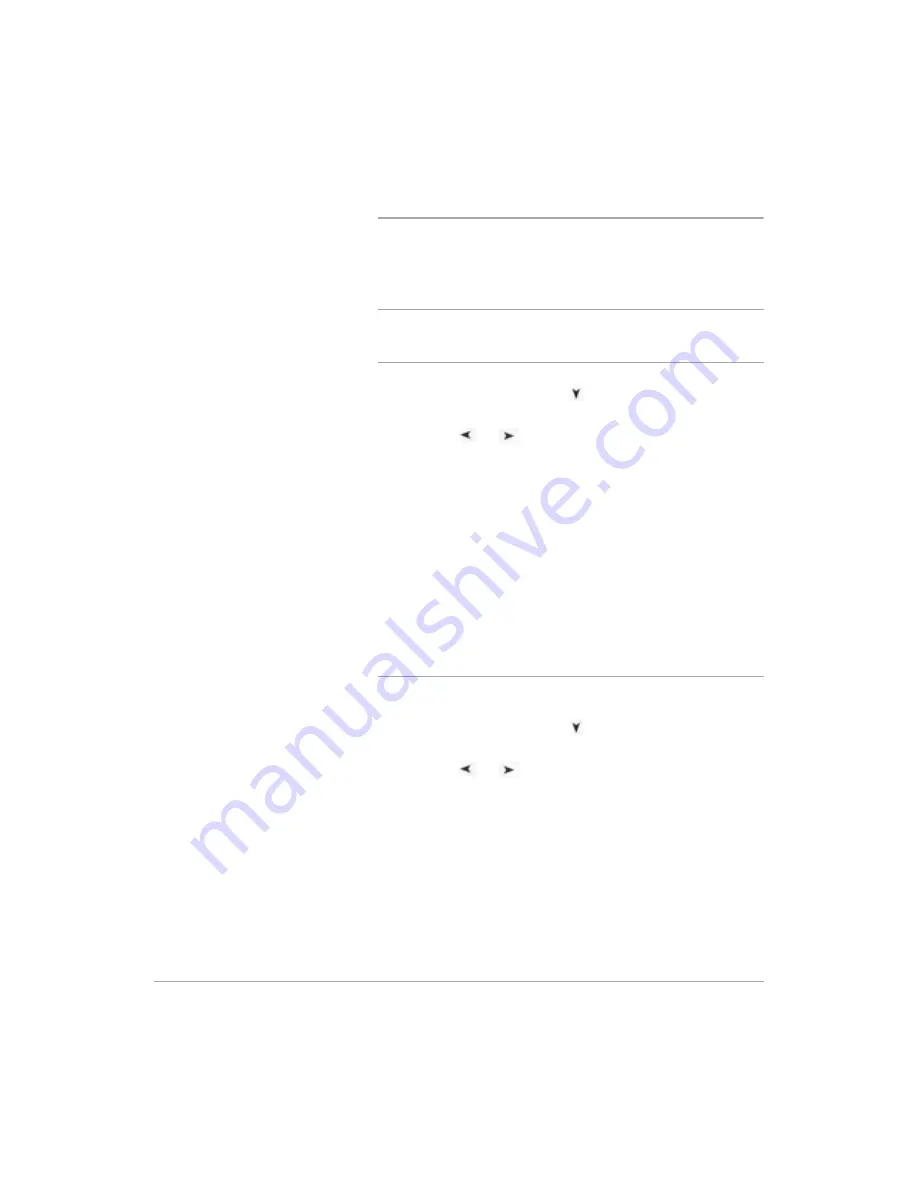
Xerox FaxCentre F12 User Guide
Page 5-31
Fa
x
Printing Documents in your Mailbox
You can print the contents of your mailbox. When you receive
a mailbox document, the fax machine displays ‘MAIL’, total
number received, and the mailbox name in the lower line of the
display.
NOTE:
Documents stored in a mailbox will be deleted after
printing. Documents stored in a bulletin board mailbox will
remain in memory after printing.
Ø
Press [Menu/Exit] and then
repeatedly until
‘4:MAILBOX’ appears on the display, then press [Enter].
Ø
Press the
or
navigation keys repeatedly until
‘
’ is displayed on the lower line, then press [Enter].
The LCD prompts you to enter the mailbox number.
Ø
Enter the desired number using the number keypad. The
LCD prompts you to enter the password, then press [Enter].
Ø
Enter the password using the number keypad, then press
[Enter].
If the password is correct, the machine will start printing.
If you enter a wrong password, the LCD asks to enter the
password again.
Deleting Documents in your Mailbox
You can delete all documents stored in a mailbox.
Ø
Press [Menu/Exit] and then
repeatedly until
‘4:MAILBOX’ appears on the display, then press [Enter].
Ø
Press the
or
navigation keys repeatedly until
‘
DELETE
’ is displayed on the lower line, then press [Enter].
The LCD prompts you to enter the mailbox number.
Ø
Enter the desired number using the number keypad. The
LCD prompts you to enter the password, then press [Enter].
Ø
Enter the password using the number keypad, then press
[Enter].
All documents are deleted from the chosen mailbox.
Summary of Contents for FaxCentre F12
Page 1: ...FaxCentre F12 User Guide 602E95500 ...
Page 18: ...Page 1 10 Xerox FaxCentre F12 User Guide ...
Page 110: ...Page 5 50 Xerox FaxCentre F12 User Guide ...
Page 182: ...Page 9 20 Xerox FaxCentre F12 User Guide ...
Page 192: ...Page A 10 Xerox FaxCentre F12 User Guide ...
















































