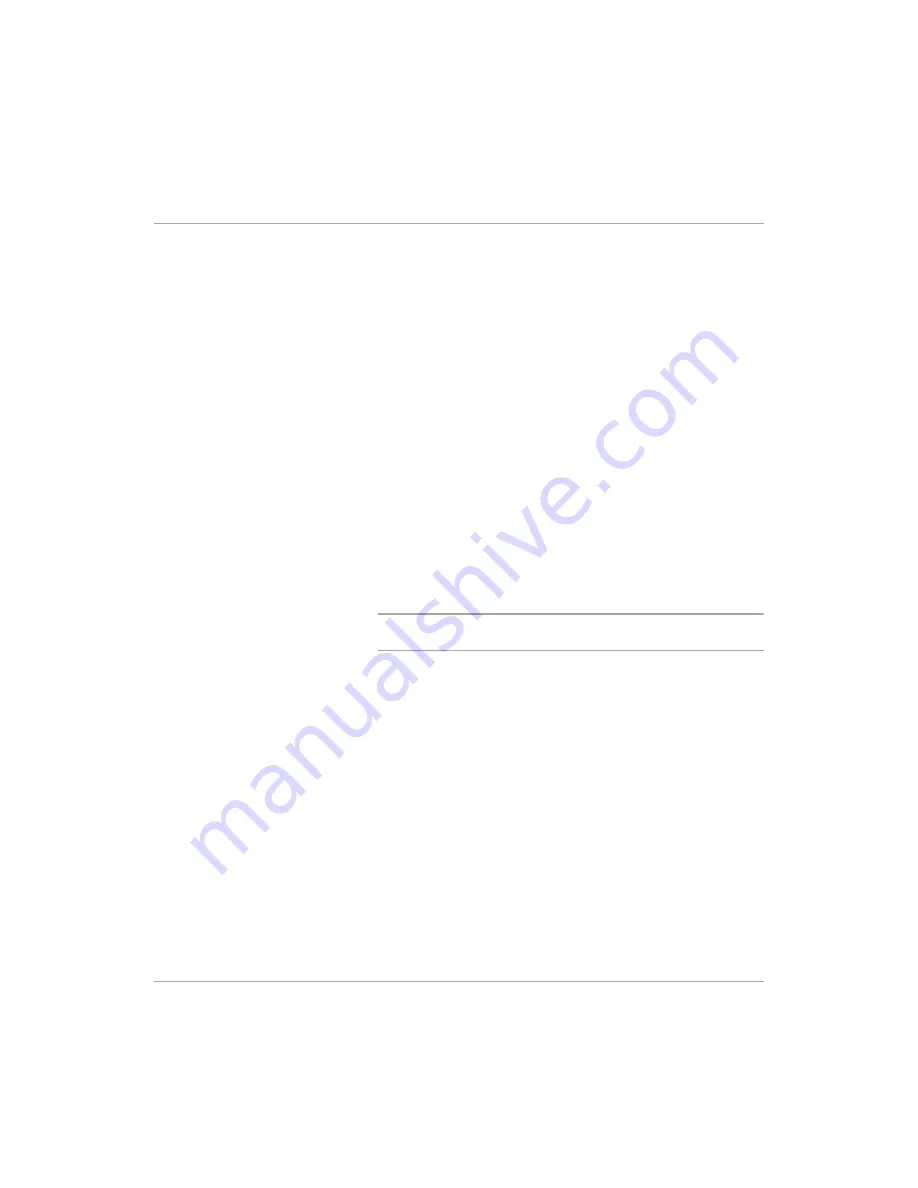
Page 4-2
Xerox FaxCentre F12 User Guide
Printing a Document from an Application
This procedure describes the general steps required for
printing from various Windows applications. The exact steps
for printing a document may vary depending on the application
program you are using. Refer to your software application’s
documentation for the exact printing procedure.
The following steps describe the typical process to print from a
Windows environment:
Ø
Ensure that your
FaxCentre F12
is properly connected to
the computer, the machine is powered on, and there is
paper in one of the paper trays.
Ø
Verify that you have installed the printer driver software for
your machine. For instructions, refer to Chapter 2 - Product
Overview, page
2-24
.
Ø
Start the program you are using to create the document,
and create or open the document you want to print.
Ø
Choose [Print] or [Page Setup] from the File menu. Ensure
the
FaxCentre F12
is Entered as your default printer. Click
[Properties] or [Setup] if you want to make any adjustments
that are appropriate for printing your document.
HINT:
For instructions refer to the next section “Printer
Settings”.
Ø
Click [OK] to close the Properties dialog box.
Ø
After making any necessary changes to the printing
parameters, click [OK] to start the print job.
Summary of Contents for FaxCentre F12
Page 1: ...FaxCentre F12 User Guide 602E95500 ...
Page 18: ...Page 1 10 Xerox FaxCentre F12 User Guide ...
Page 110: ...Page 5 50 Xerox FaxCentre F12 User Guide ...
Page 182: ...Page 9 20 Xerox FaxCentre F12 User Guide ...
Page 192: ...Page A 10 Xerox FaxCentre F12 User Guide ...






























