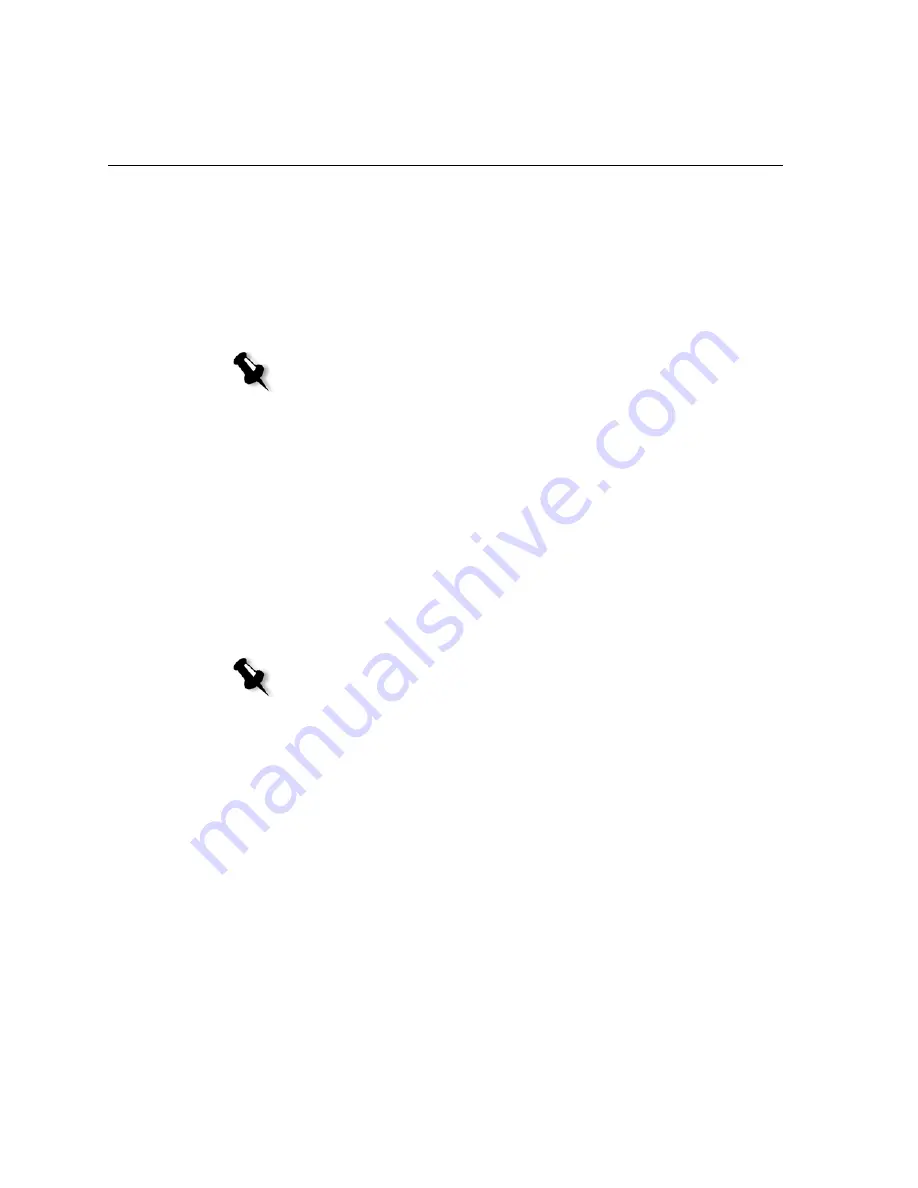
182
Appendix A– Setting Parameters
Image Quality
The
Image quality
parameter controls the ability to maintain the same
detail and smoothness at different degrees of enlargement. This feature is
especially useful when your PostScript file includes several images of
different qualities—for example, images that were scanned at different
resolutions, were rotated, or were downloaded from the Internet.
1.
Select
High
to improve the quality of images in a job.
2.
In the
Enhance
area, select the
Graphics
check box to improve the
quality of overlapping vector and image elements.
Trapping
Trapping is a solution that solves misregistration between color
separations in both offset and digital printing. Misregistration occurs
regardless of the accuracy of the printing device and results in white lines
around objects on top of a background (in a knock-out procedure) and
also between adjacent colors. Trapping extracts the element or the
background in order to create an overlap between them.
1.
To set trapping, select
Yes
.
2.
In the
Frame Thickness
box, select the default (
0.08mm
) for the
thickness of the trapping frame, or type the desired value. The thicker
the frame, the less chance that white areas appear will between images.
Note:
When you select
High
, the processing speed is decreased.
Notes:
•
If you select
Yes
, the
Frame Thickness
and
Protect Small Text
options
are activated. You cannot select these options in the PPD file.
•
If you select
No
, trapping incorporated by DTP applications (for example,
Photoshop
®
) are not affected. Creo Full Auto Frame trapping software
(FAF) should not be used with application-based trapping. In a PostScript
file that already contains trapping from the originating application, it is
not necessary to use Spire CX250 color server trapping.
Summary of Contents for CX240
Page 2: ......
Page 6: ......
Page 20: ...10 Chapter 1 Welcome...
Page 104: ...94 Chapter 5 Printing From Your Computer...
Page 148: ...138 Chapter 7 Color Workflow...
Page 176: ...166 Chapter 8 System Administration 5 Locate the desired folder and click Save JDF Outputs...
Page 184: ...174 Chapter 8 System Administration...
















































