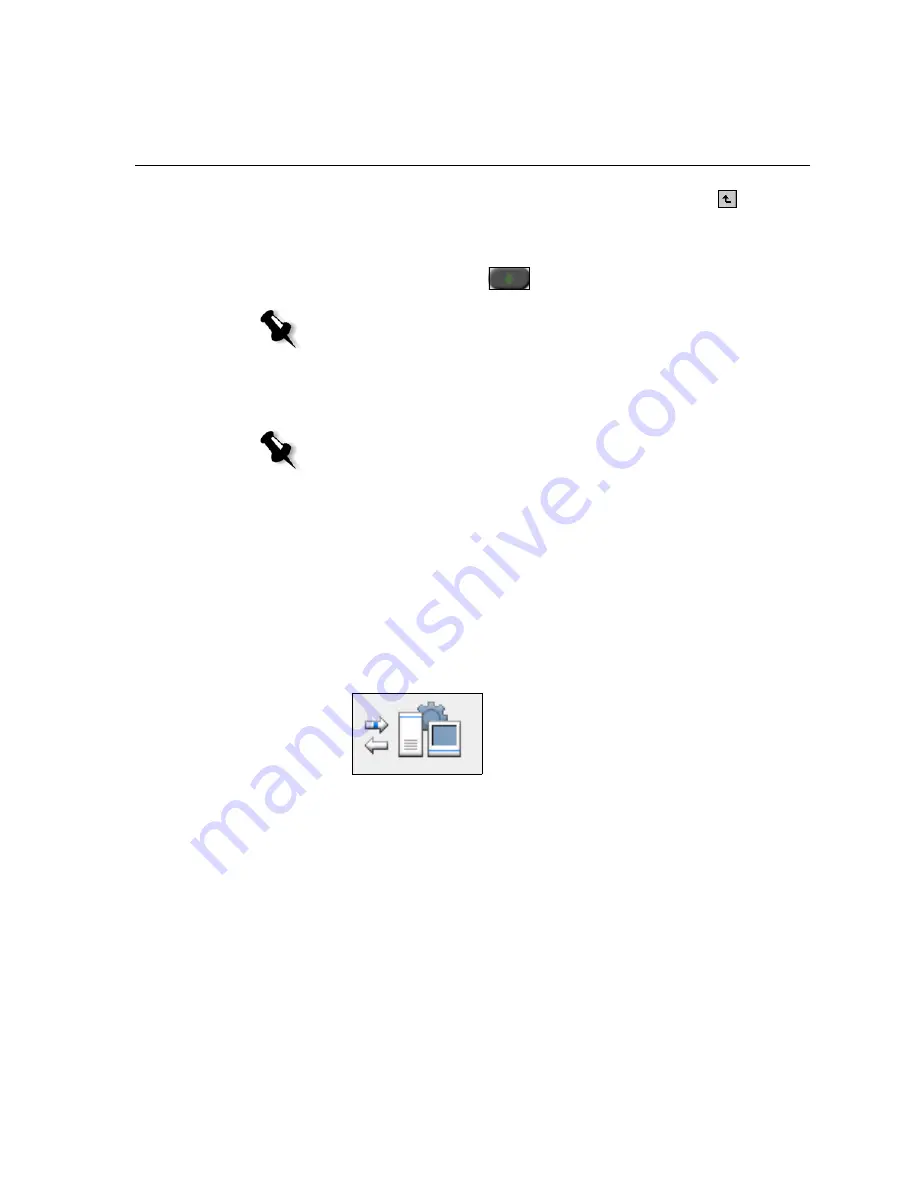
Importing and Printing Files
61
2.
To access the desired files, click the
up one level
button
, or
double-click on the file folders to go down the file tree.
3.
In the upper list in the Import window, select the desired files and
click the
add
button .
The file(s) appears in the lower list.
4.
Select a printer from the
Virtual Printer
list.
5.
Click
Import
.
All files currently listed on the lower list are sent to the Spire CX250
color server to be processed and printed as defined in the selected
virtual printer.
To check the status of imported jobs:
1.
Click the
Server
icon arrow.
Note:
Use
SHIFT
or
CTRL
to select several files or
CTRL
+
A
to select all the files. If
required, add the same file more than once.
Notes:
•
To remove a file, select the desired file in the lower list in the Import Job
window and click the
remove
button.
•
Use
SHIFT
or
CTRL
to select several files at once.
Summary of Contents for CX240
Page 2: ......
Page 6: ......
Page 20: ...10 Chapter 1 Welcome...
Page 104: ...94 Chapter 5 Printing From Your Computer...
Page 148: ...138 Chapter 7 Color Workflow...
Page 176: ...166 Chapter 8 System Administration 5 Locate the desired folder and click Save JDF Outputs...
Page 184: ...174 Chapter 8 System Administration...






























