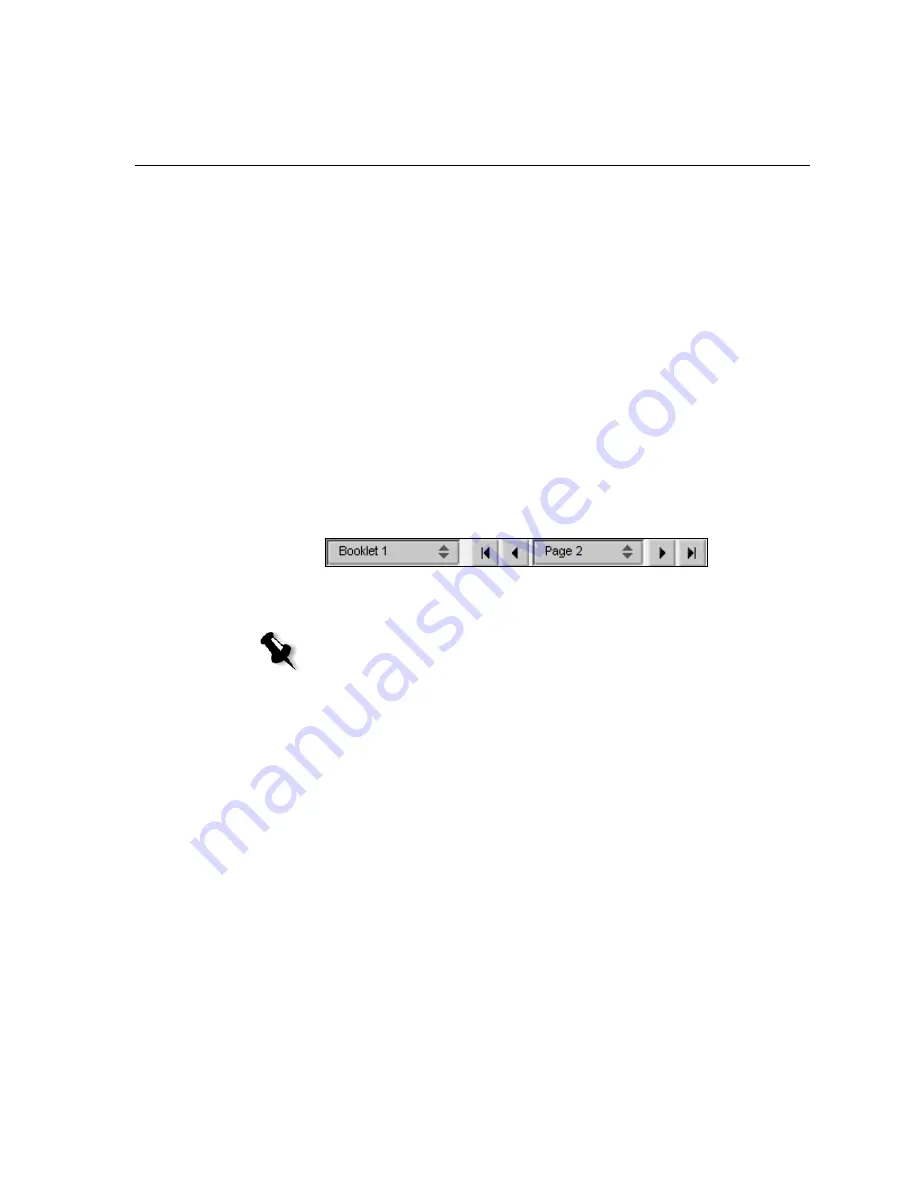
Job Editor
63
Job Editor
The
Job Editor
tool enables you to preview a job before printing, delete,
move or insert pages. While you navigate to the various pages of a job, you
can view thumbnails of the job. For an imposed job, you can view the
imposed sheets, including the layout of the pages on each sheet. You can
also view the pages’ orientation, crop marks, and fold marks.
To open the job editor:
¾
In the Storage
window, right-click an RTP job that you want to
preview, and select
Job Preview&Editor
.
The Job Editor window appears, displaying the first page of the selected
job.
Navigation Buttons
The navigation buttons enable you to select a specific booklet or page to
view, and to browse the pages of the current job.
Note:
When the first page of a booklet is in view, the Previous Page navigation
button takes you to the previous booklet. When the last page of a booklet is in
view, the
Next Page
button takes you to the next booklet.
Summary of Contents for CX240
Page 2: ......
Page 6: ......
Page 20: ...10 Chapter 1 Welcome...
Page 104: ...94 Chapter 5 Printing From Your Computer...
Page 148: ...138 Chapter 7 Color Workflow...
Page 176: ...166 Chapter 8 System Administration 5 Locate the desired folder and click Save JDF Outputs...
Page 184: ...174 Chapter 8 System Administration...
















































