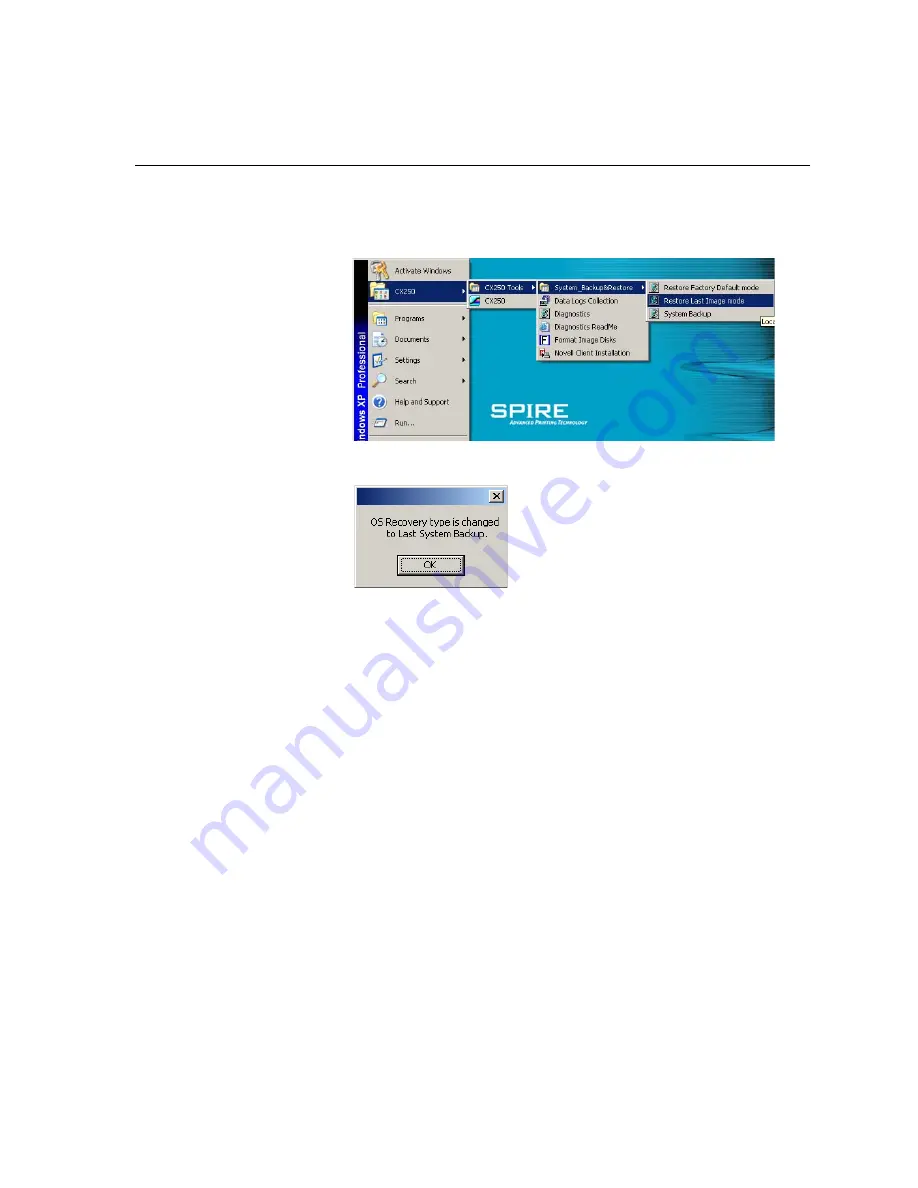
Backing Up and Restoring the Software
223
5.
When the RCVR LED (7) on the Spire CX250 color server illuminates
steady orange, go to
Start > CX250 > CX250 Tools > System Backup
and Restore > Set Last Image recovery
.
6.
When the OS confirmation message appears, click
OK
.
7.
Press the green
On/Off
button continuously for 4-5 seconds to restart
the Spire CX250 color server.
Ghost copies the files from partition E to partition C. This process
takes approximately 5-10 minutes.
8.
When Ghost finishes copying the files and the RVCR LED (7)
illuminates steady green, using the tip of a pen or similar object, press
the
RCVR
button to exit recovery mode.
9.
Restart the Spire CX250 color server.
a.
Press the green
On/Off
button continuously for 4-5 seconds. The
Spire CX250 color server shuts down.
b.
Press the green
On/Off
button again. LED 1 illuminates steady
green and the Spire CX250 color server restarts.
The backed up file runs, and the Spire Application software starts.
10.
A system message may appear requesting you to restart the computer.
a.
Quit the Spire Application software.
b.
Click
Yes
to restart your computer.
Summary of Contents for CX240
Page 2: ......
Page 6: ......
Page 20: ...10 Chapter 1 Welcome...
Page 104: ...94 Chapter 5 Printing From Your Computer...
Page 148: ...138 Chapter 7 Color Workflow...
Page 176: ...166 Chapter 8 System Administration 5 Locate the desired folder and click Save JDF Outputs...
Page 184: ...174 Chapter 8 System Administration...






























