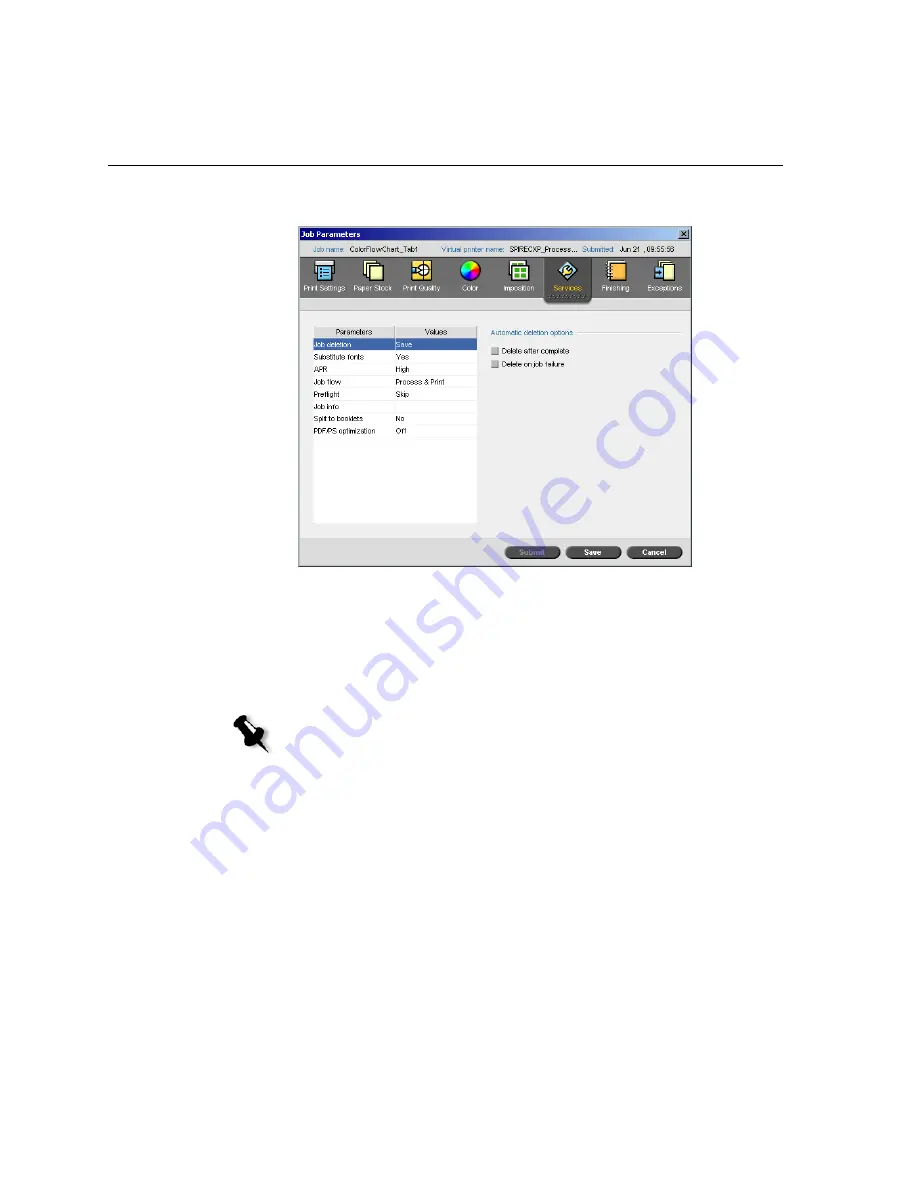
198
Appendix A– Setting Parameters
The Services Tab
Job Deletion
Select this parameter to delete each page on the fly once it has been
successfully printed. In this way, the Spire CX250 color server maintains
enough free disk space for the duration of the print run. Reusable elements
are not deleted.
To set a deletion policy:
1.
Suspend the
Process Queue
, and import your job.
2.
On the
Services
tab, in the
Automatic deletion options
area, select
one of the following options:
•
To delete pages or jobs after printing is completed, select
Delete
after complete
.
•
To remove failed jobs while they are processing or printing, select
Delete on job failure
.
3.
Click
Submit
.
Note:
This option sustains enough free disk space for the duration of the print
run and only affects the job that is currently printing.
Summary of Contents for CX240
Page 2: ......
Page 6: ......
Page 20: ...10 Chapter 1 Welcome...
Page 104: ...94 Chapter 5 Printing From Your Computer...
Page 148: ...138 Chapter 7 Color Workflow...
Page 176: ...166 Chapter 8 System Administration 5 Locate the desired folder and click Save JDF Outputs...
Page 184: ...174 Chapter 8 System Administration...






























