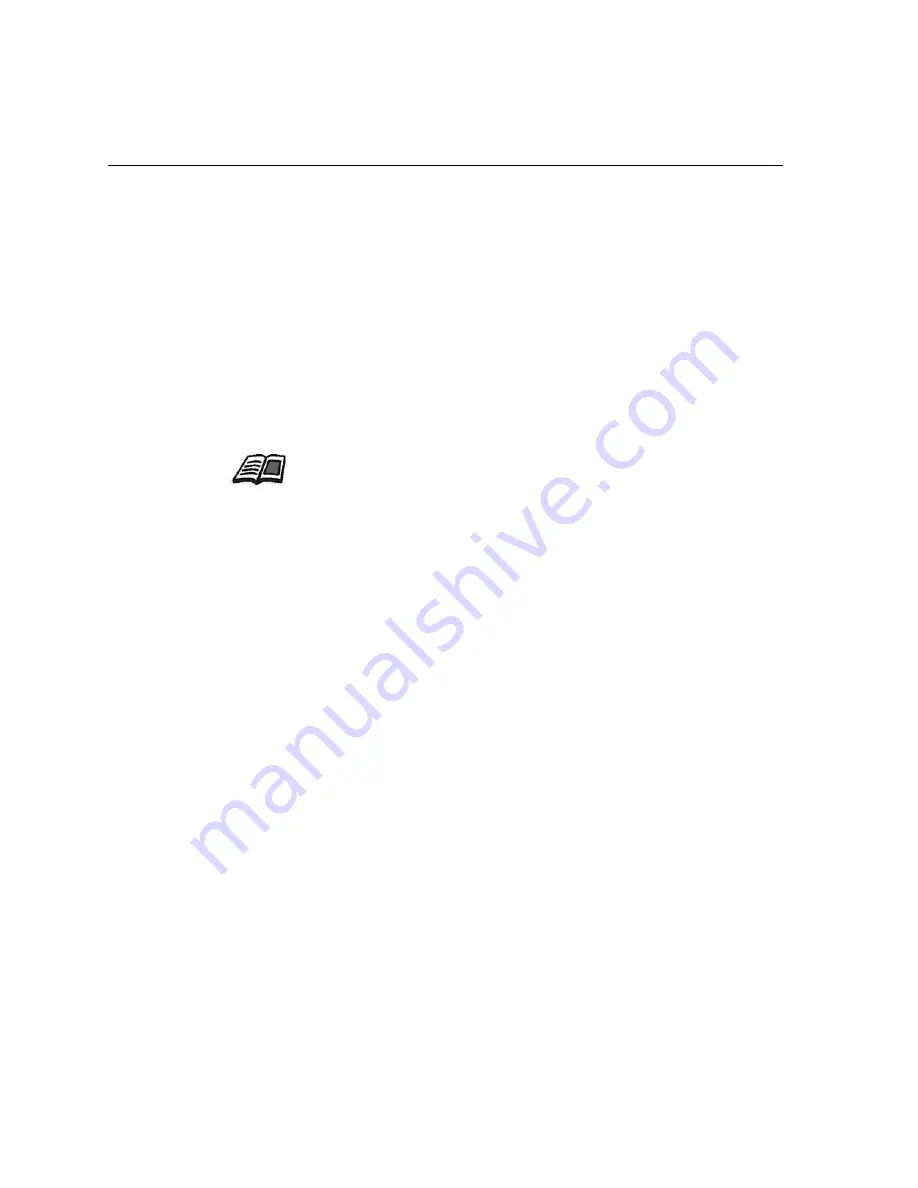
124
Chapter 7– Color Workflow
Printing the Job with the Calibration Table
Now that you have calibrated the paper you are going to use for printing,
you can select the calibration table to print any job on the same paper stock
using the same screen type. You can print the reference job you printed
before with the new calibration table to evaluate the calibration results.
To print the reference job:
1.
In the Spire CX250 color server workspace, suspend the
Process
Queue
.
2.
Import the job.
3.
Double-click the job to open the Job Parameters window.
4.
On the
Paper Stock
tab, select the desired paper stock.
5.
On the
Color
tab, select the calibration you created for the particular
stock from which you printed.
6.
On the
Color
tab, select the screening method you used for the
selected calibration.
7.
Set all other desired parameters, and then click
OK
to close the Job
Parameters window.
8.
Activate the
Process
Queue
and
Queue
, and inspect the printed
job.
If you see that the print out has any color imperfection, review the job
parameter settings and make changes if necessary. If there are still color
imperfections, perform machine maintenance and repeat the calibration
process.
For more information about tabs in the Job Parameters window, see
Setting
Parameters in the Job Parameters Window
on page 176
.
Summary of Contents for CX240
Page 2: ......
Page 6: ......
Page 20: ...10 Chapter 1 Welcome...
Page 104: ...94 Chapter 5 Printing From Your Computer...
Page 148: ...138 Chapter 7 Color Workflow...
Page 176: ...166 Chapter 8 System Administration 5 Locate the desired folder and click Save JDF Outputs...
Page 184: ...174 Chapter 8 System Administration...






























