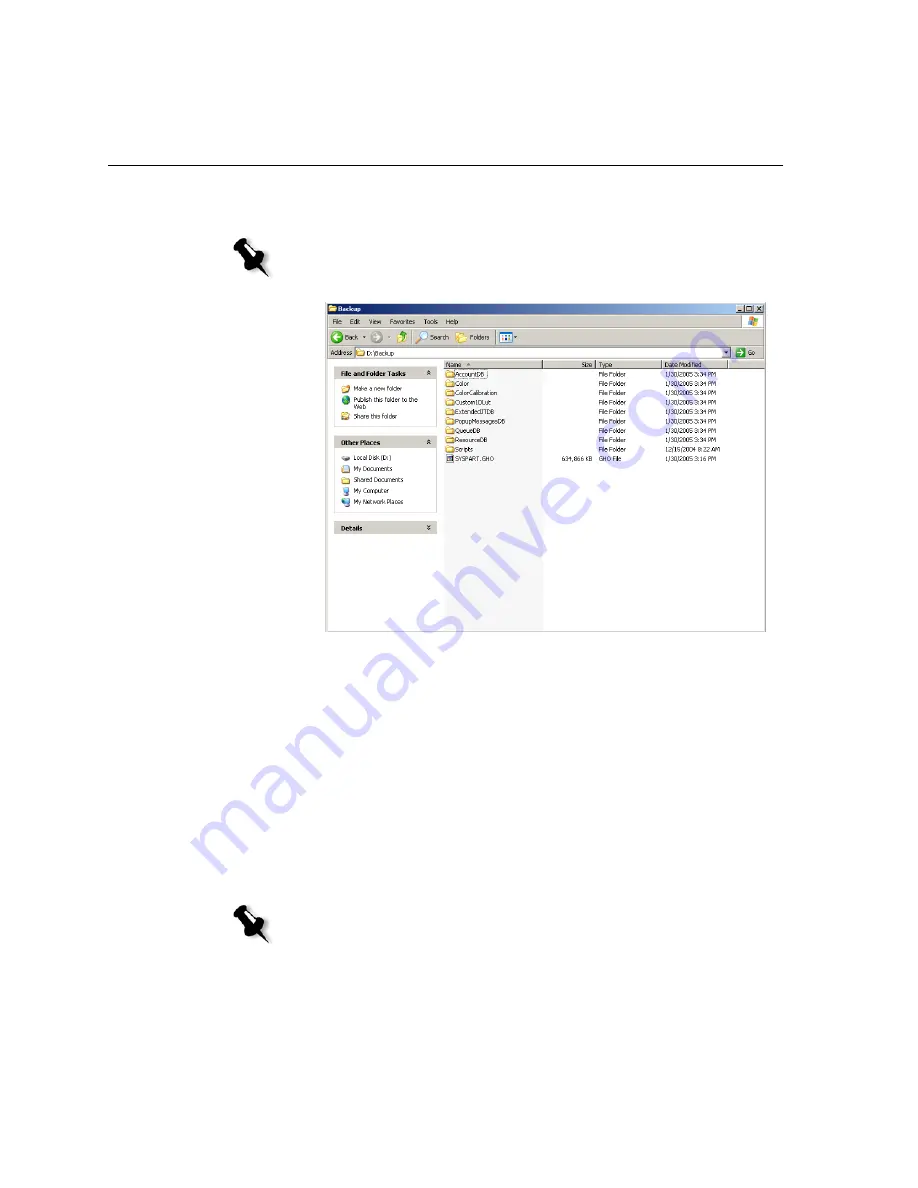
220
Appendix B– Restoring the Spire CX250 Color Server Software
6.
Make sure that the folders created in
D:\Backup
have the latest
modification date.
7.
Press any key to continue.
You have completed
Backing Up the CX250 Last Image Configuration
.
Restoring the Spire CX250 Color Server
Performing the restore procedure requires a previous backup. Before
restoring the Spire CX250 color server system partition, we recommend
that you back up any current important jobs, using the procedure
described in
Backing Up the CX250 Last Image Configuration
on page 215.
If you want to restore the information from the Last Image file on
partition E back to partition C, the current job list will be replaced with the
old job list that was saved while backing up partition C.
Note:
The backup comprises a group of folders that are created the first
time you back up the job list database.
Note:
If the job list database was not backed up or cannot be restored, you must
format the image disk before performing the restore procedure. For more
information, see
Formatting the Image Disk
on page 247.
Summary of Contents for CX240
Page 2: ......
Page 6: ......
Page 20: ...10 Chapter 1 Welcome...
Page 104: ...94 Chapter 5 Printing From Your Computer...
Page 148: ...138 Chapter 7 Color Workflow...
Page 176: ...166 Chapter 8 System Administration 5 Locate the desired folder and click Save JDF Outputs...
Page 184: ...174 Chapter 8 System Administration...






























