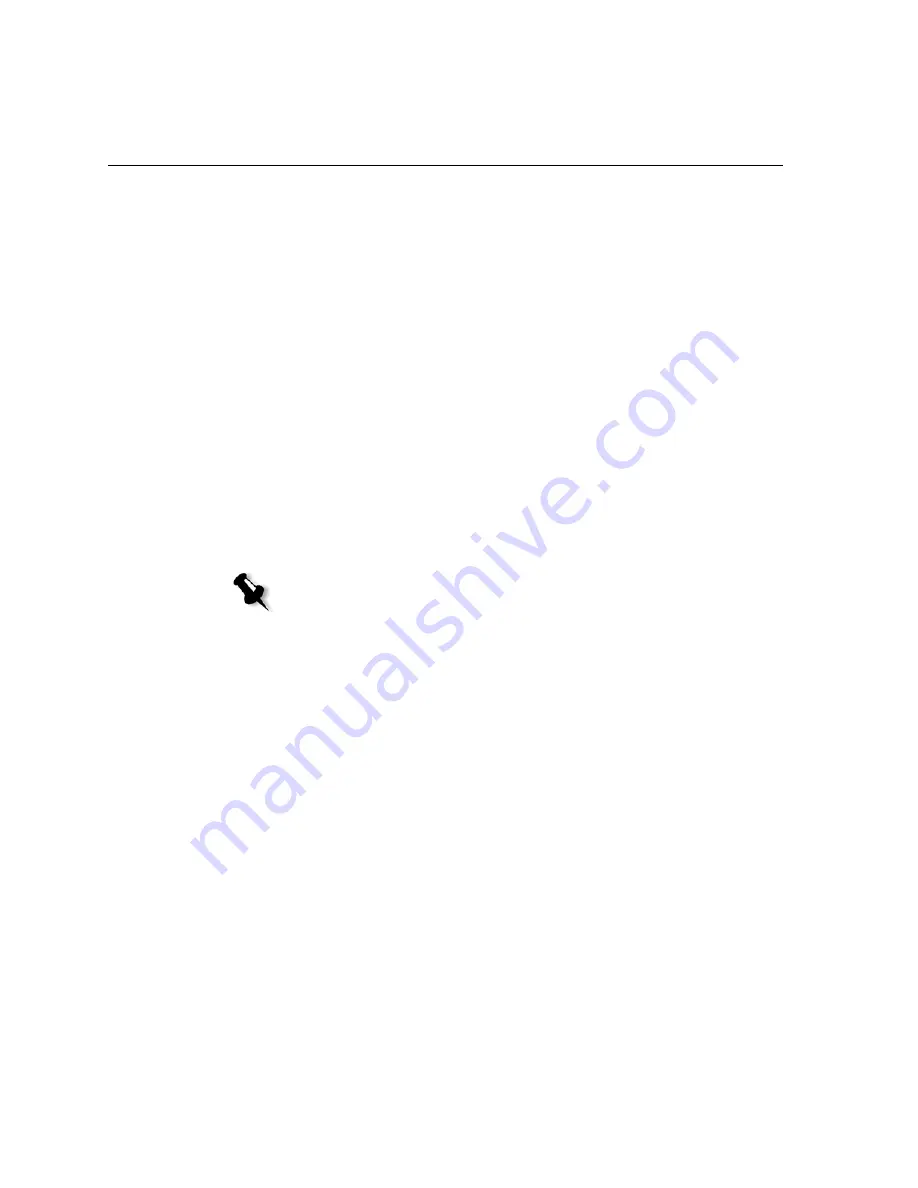
112
Chapter 7– Color Workflow
19.
To start scanning the charts, on the control panel, press
Start
.
The charts are scanned and measured and a calibration table is created.
In the Spire CX250 color server Calibration Wizard, the software
informs you whether or not the calibration was successful.
20.
In the Calibration Wizard, click
Finish
.
If the calibration process is successful, two calibration tables are
generated:
•
Normal
: Maintains the gray balance throughout the range of colors
in the print job file
•
Saturated
: Is the same as the normal table for 80% of the color
range; but from that point on, each color has a greater density
Calibrating with the X-Rite DTP34 QuickCal
Densitometer
The procedure for calibrating using the X-Rite DTP34 QuickCal
densitometer consists of the following main steps:
1.
Calibrate the densitometer, see
Calibrating the X-Rite DTP34 QuickCal
Densitometer
on page 113.
2.
Load the paper you are going to use for printing in the Xerox
DocuColor 240/250 printer-copier.
3.
Follow the Spire CX250 color server Color Calibration Wizard steps.
When the calibration is complete, print the job using the calibration
table, see
Printing the Job with the Calibration Table
on page 124.
Note:
This option is available only if you have the Pro configuration.
Summary of Contents for CX240
Page 2: ......
Page 6: ......
Page 20: ...10 Chapter 1 Welcome...
Page 104: ...94 Chapter 5 Printing From Your Computer...
Page 148: ...138 Chapter 7 Color Workflow...
Page 176: ...166 Chapter 8 System Administration 5 Locate the desired folder and click Save JDF Outputs...
Page 184: ...174 Chapter 8 System Administration...
















































