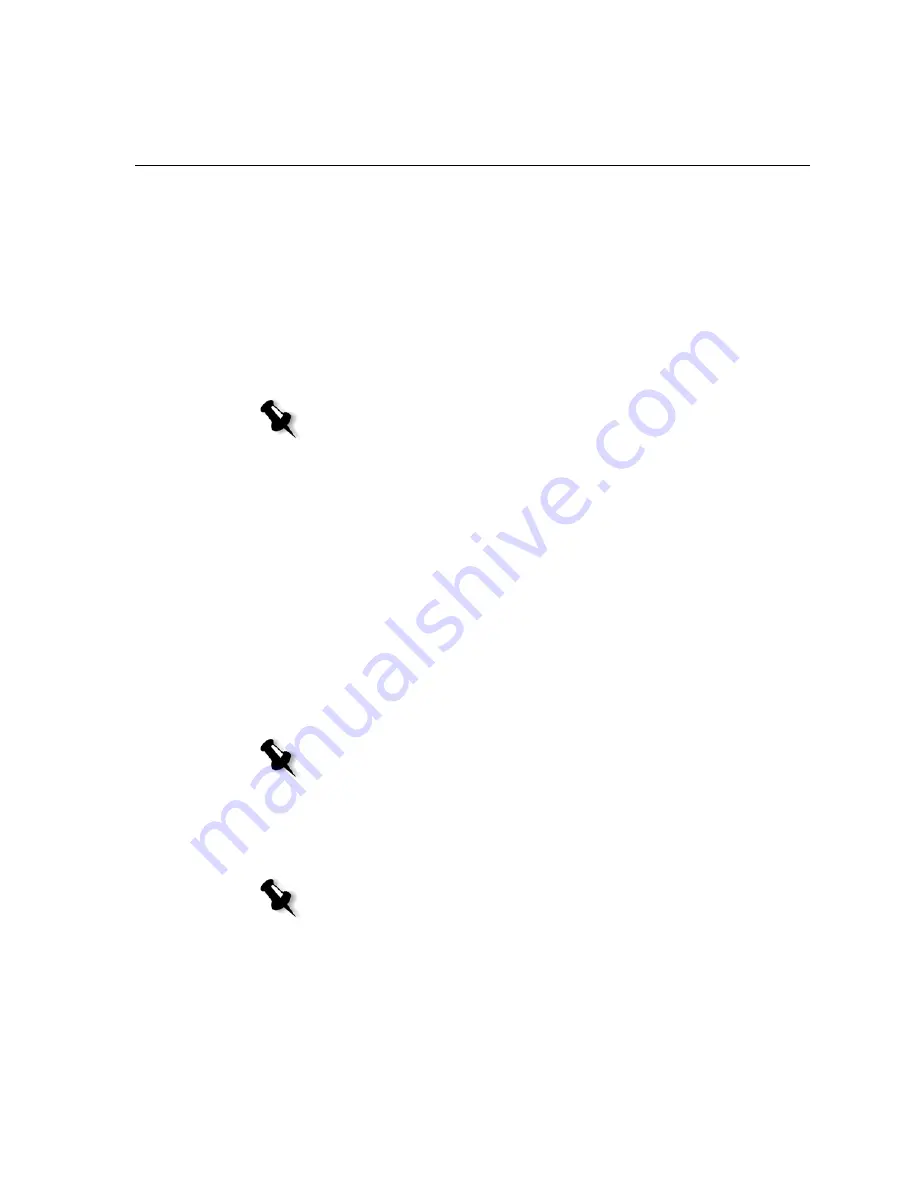
Color Tools
137
Contrast Center
Contrast increases the image contrast mainly in the midtones. Using
Contrast Center, you can adjust where the contrast is increased. To
enhance contrast in highlights, the Contrast Center is shifted toward the
highlights. To enhance contrast in shadows, the Contrast Center is shifted
toward the shadows.
¾
Set the image contrast, by adjusting the
Contrast
slider.
Your change affects the gradation graph by moving the point where the
curve changes from convex to concave.
Organizing Gradation Tables
The Gradation window provides a number of options for organizing
gradation tables, including
Reset
,
Save
,
Delete
and
Save As
.
If you work only with the default gradation table, the
Reset
and
Save As
options are activated. This option enables you to use the default gradation
table as a base on which to build and save new gradation tables. When you
work on gradation tables other than the default table,
Save
and
Delete
are
also active.
¾
To reset all Gradation window settings, click
Reset
.
The gradation curve is reset to a 45° line.
¾
To delete the selected gradation table, click
Delete
.
¾
To save the specified gradation settings, click
Save
.
¾
To create new gradation tables by saving existing gradation tables with
new names, click
Save As
.
Note:
Contrast Center only affects the image if Contrast has also been
adjusted.
Note:
You can not delete the
DefaultGradTable.
Note:
You can only save the default gradation table under a new name.
Summary of Contents for CX240
Page 2: ......
Page 6: ......
Page 20: ...10 Chapter 1 Welcome...
Page 104: ...94 Chapter 5 Printing From Your Computer...
Page 148: ...138 Chapter 7 Color Workflow...
Page 176: ...166 Chapter 8 System Administration 5 Locate the desired folder and click Save JDF Outputs...
Page 184: ...174 Chapter 8 System Administration...






























