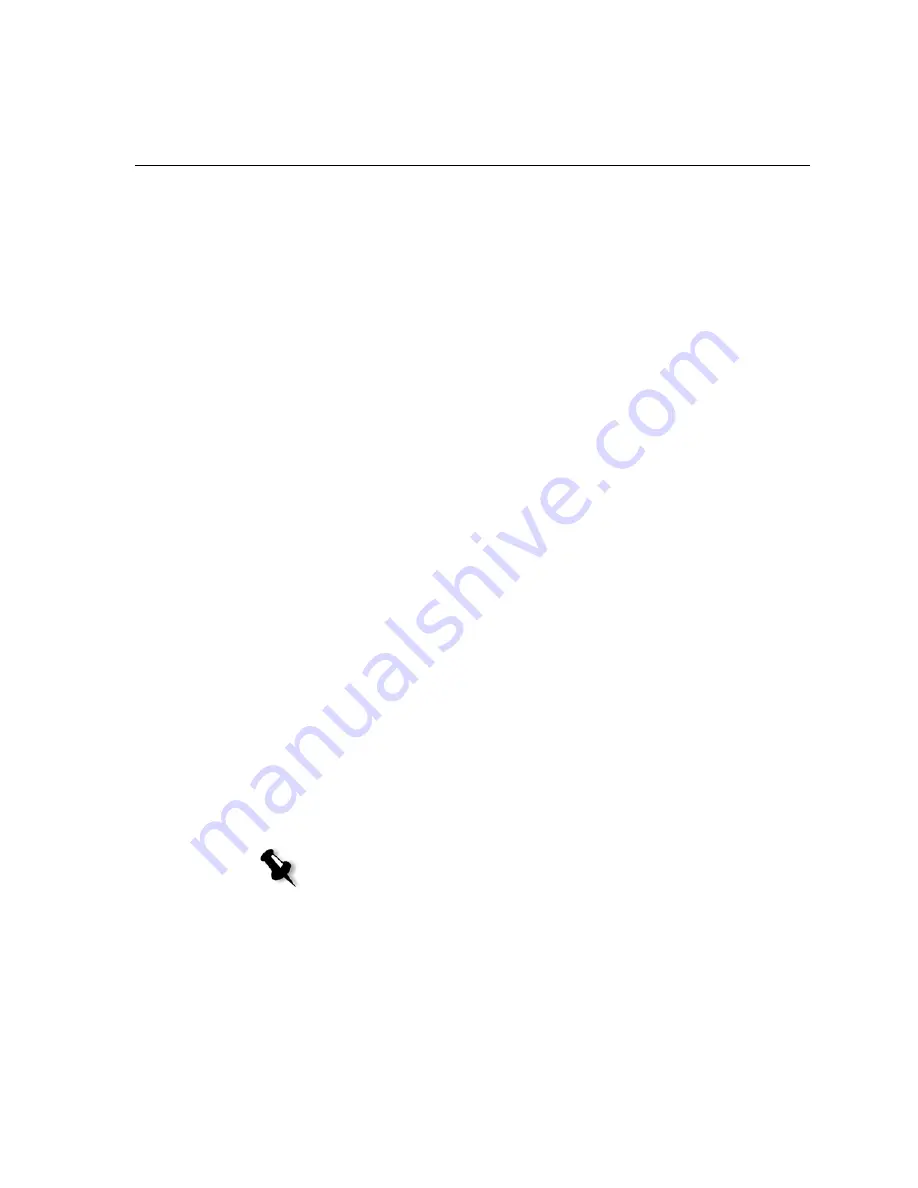
System Messages
169
Automatic Job Deletion
Set the time interval (in days) for automatically deleting stored jobs.
To set automatic job deletion:
1.
In the Settings window, select
Storage Management
.
2.
In the
Automatic job deletion
area, select the number of days after
which stored jobs are automatically deleted.
Frozen Jobs
Set the time interval (in hours) for automatically deleting frozen jobs.
1.
In the Settings window, select
Storage Management
.
2.
In the
Frozen Jobs
area, select the number of hours after which frozen
jobs are automatically deleted.
System Messages
While jobs are being handled by the Spire CX250 color server, various
messages are emitted. You can view the messages of each job in the Job
History window, of the entire session in the Message Viewer window, or
just the error messages within the Alerts window.
The Alerts Window
By default, the Alerts window is open in the Spire CX250 color server
workspace. Any time the system emits an error message, the message
appears in the Alerts window. The Alerts window lists all the error
messages that were generated during the workflow (the total number of
messages is also indicated).
¾
From the
View
menu, select
Alerts
.
The Alerts window appears, listing all the error messages that were
generated during the workflow.
Note:
You can specify whether you would like the Alert window to launch
automatically on a new error, or upon user selection only. To set the preferred
option, see
Alert Messages
on page 163.
Summary of Contents for CX240
Page 2: ......
Page 6: ......
Page 20: ...10 Chapter 1 Welcome...
Page 104: ...94 Chapter 5 Printing From Your Computer...
Page 148: ...138 Chapter 7 Color Workflow...
Page 176: ...166 Chapter 8 System Administration 5 Locate the desired folder and click Save JDF Outputs...
Page 184: ...174 Chapter 8 System Administration...
















































