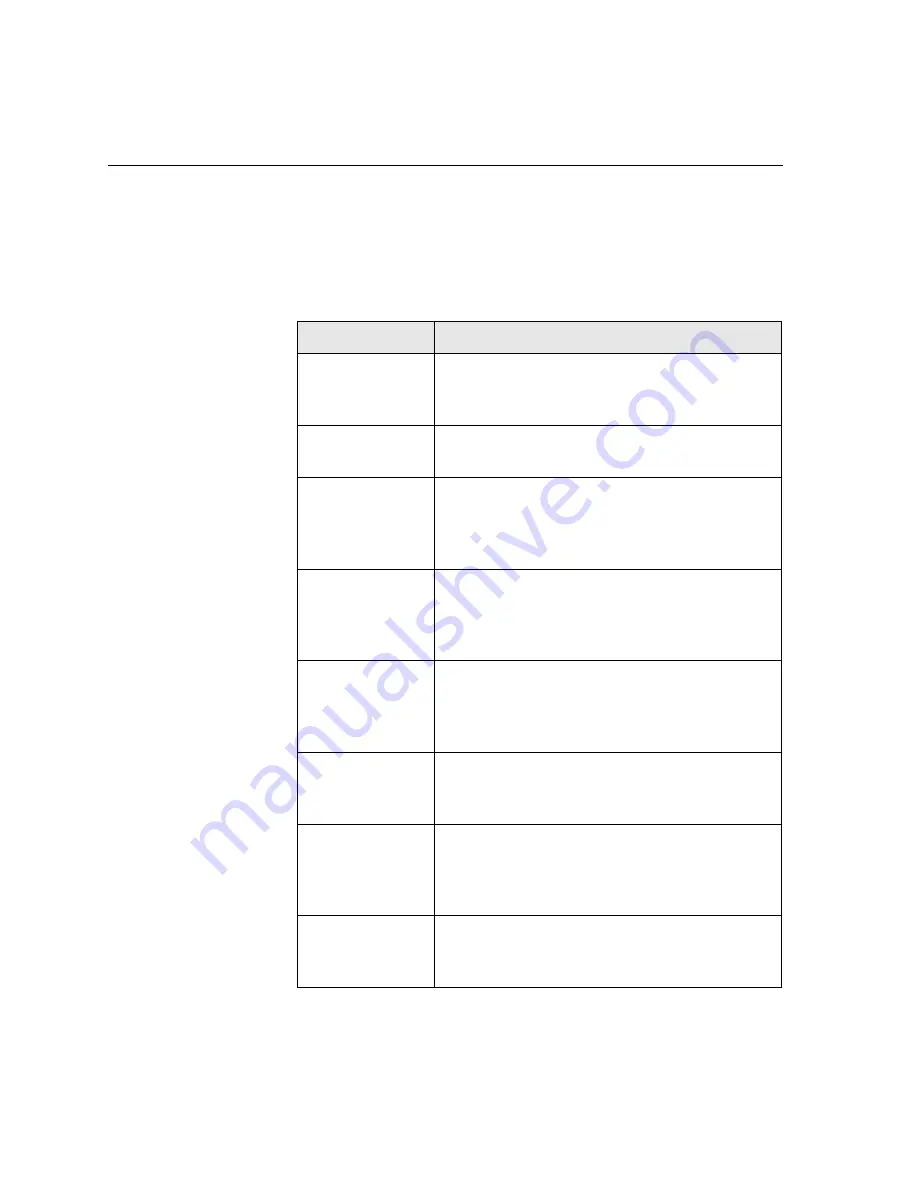
52
Chapter 3– Getting Started
The Job Parameters window title bar displays the following information:
•
The name of the job
•
The time of submission
•
The name of the virtual printer
Table 8: Description of tabs in the Jobs Parameters window
This tab
Enables you to
Print Settings
Set print related job parameters—for example,
Print range
and
Print method
. See
The Print
Settings Tab
on page 176.
Paper Stock
Set job parameters related to
Paper size
and
Media Type
. See
The Paper Stock Tab
on page 179.
Print Quality
Set job parameters related to print quality—for
example,
Trapping
and
Image quality
—and
improve the quality of printed jobs. See
The Print
Quality Tab
on page 181.
Color
Apply last minute color corrections, or set the
output job to match other output devices. See
Color Workflow
on page 107 and
The Color Tab
on
page 183.
Imposition
Set job parameters related to positioning, folding,
trimming, and binding of pages—for example,
Margins
and
Template
. See
The Imposition Tab
on
page 191.
Services
Set job parameters that will assist your job
workflow—for example,
APR path
and
Preflight
.
See
The Services Tab
on page 198.
Finishing
Select from various options to finalize your
printed document—for example, define settings
for the front and back cover. See
The Finishing Tab
on page 203.
Exceptions
Define paper sets to include special exceptions in
a job, and add inserts or interleaves. See
The
Exceptions Tab
on page 206.
Summary of Contents for CX240
Page 2: ......
Page 6: ......
Page 20: ...10 Chapter 1 Welcome...
Page 104: ...94 Chapter 5 Printing From Your Computer...
Page 148: ...138 Chapter 7 Color Workflow...
Page 176: ...166 Chapter 8 System Administration 5 Locate the desired folder and click Save JDF Outputs...
Page 184: ...174 Chapter 8 System Administration...
















































