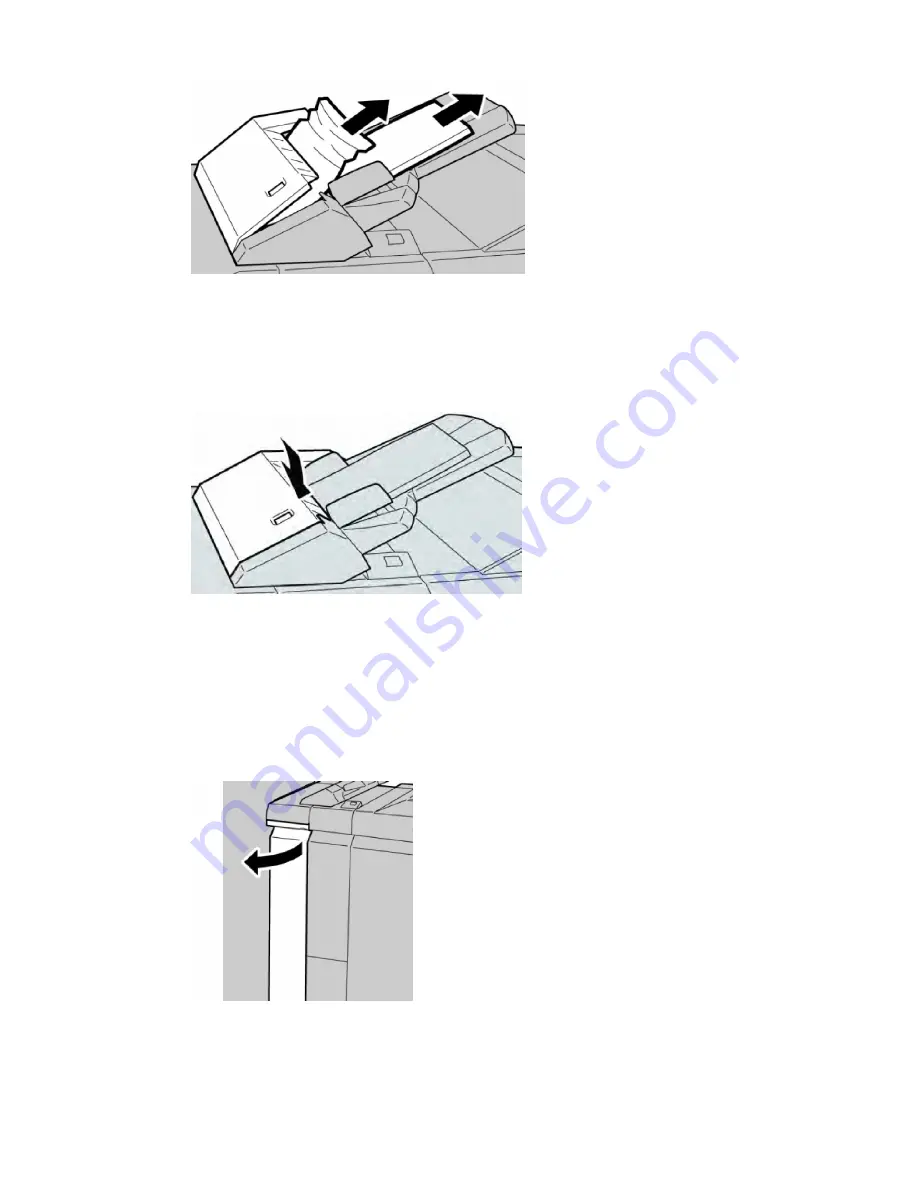
Note
If paper is torn, check inside the machine and remove it.
3.
Fan the paper you removed, making sure that all four corners are neatly aligned,
and then load them again.
4.
Push cover 1e until you hear it click into place.
Note
A message will be displayed and the machine will not operate if the cover is open even
slightly.
Paper Jams at Lever 1a and Knob 1c
1.
Make sure that the machine has stopped printing.
2.
Open the finisher left cover.
3.
Move lever 1a downwards and turn knob 1c left. Remove the jammed paper.
Xerox
®
Color C60/C70 Printer
13-16
User Guide
Standard/Booklet Maker Finisher
Summary of Contents for Color C60 Series
Page 1: ...Xerox Color C60 C70 Printer User Guide Software Version 1 0...
Page 14: ...Xerox Color C60 C70 Printer xii User Guide Table of Contents...
Page 46: ...Xerox Color C60 C70 Printer 3 10 User Guide Installation and Setup...
Page 58: ...Xerox Color C60 C70 Printer 4 12 User Guide Loading Media...
Page 108: ...Xerox Color C60 C70 Printer 7 16 User Guide Scanning...
Page 154: ...Xerox Color C60 C70 Printer 10 20 User Guide Troubleshooting...
Page 158: ...Xerox Color C60 C70 Printer 11 4 User Guide Printer Specifications...
Page 172: ...Xerox Color C60 C70 Printer 12 14 User Guide Business Ready Finisher and Booklet Maker...
Page 218: ...Xerox Color C60 C70 Printer 13 46 User Guide Standard Booklet Maker Finisher...
Page 236: ...Xerox Color C60 C70 Printer 14 18 User Guide SquareFold Trimmer Module...
Page 252: ...Xerox Color C60 C70 Printer 15 16 User Guide Regulatory Information...
Page 256: ...Xerox Color C60 C70 Printer 16 4 User Guide Recycling and Disposal...
Page 257: ......
Page 258: ......
















































