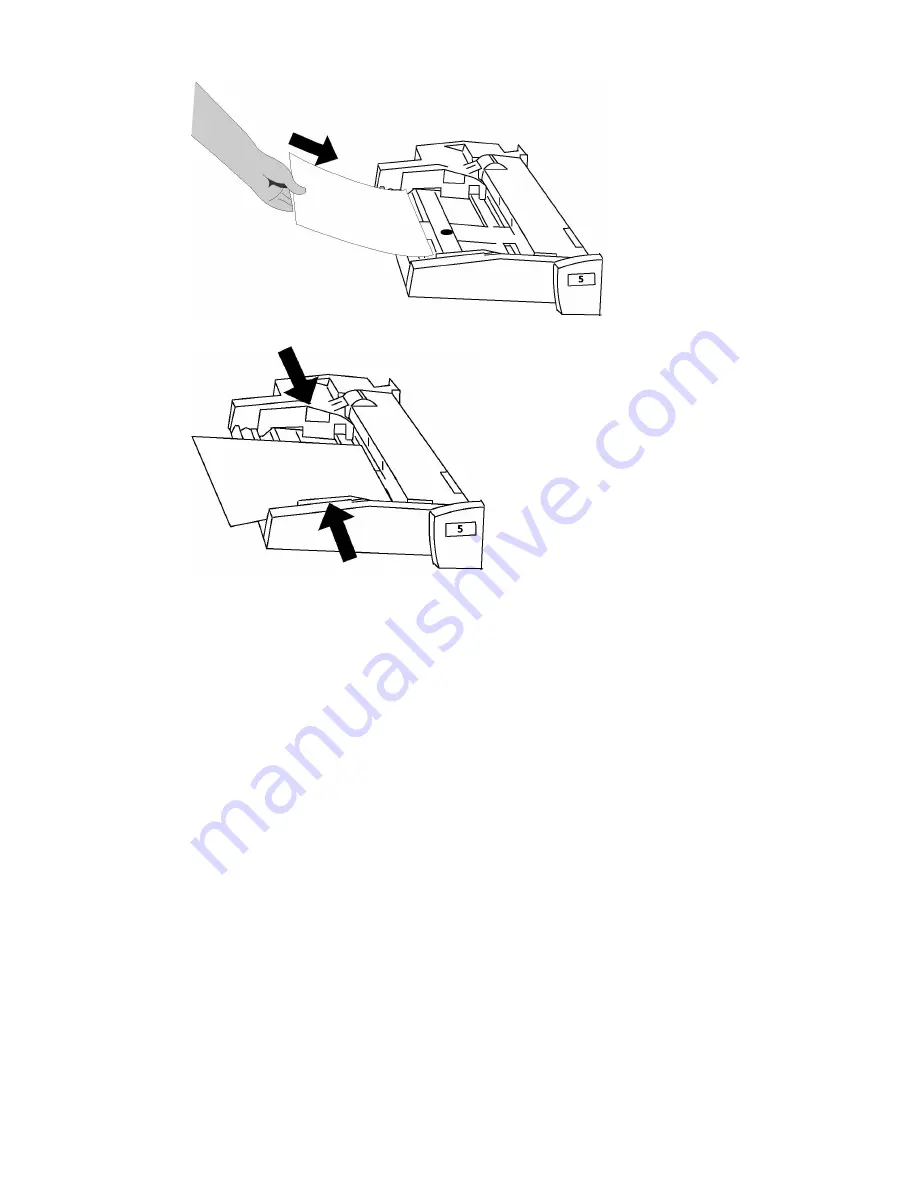
4.
Adjust the width guides until they just touch the edges of the stack.
5.
If required, choose paper size, type, or color on the printer's touch screen, then touch
Save and Confirm.
6.
If you have not changed the media type, touch Cancel to retain the previous settings.
Loading Envelopes in Tray 5 (Bypass Tray)
Tray 5 accepts Monarch and Commercial 10 envelopes with paper weights from 75 gsm
to 90 gsm.
To load envelopes in Tray 5 (Bypass Tray):
1.
Insert envelopes in Tray 5 (Bypass Tray) long edge feed (LEF) with flaps open and
at the trail edge.
2.
Adjust the guides until they just touch the edges of the stack.
3.
Choose the envelope size on the printer's touch screen, then touch Confirm.
If the envelope size does not appear, touch Change Settings. Select HeavyWeight
2 as the Media Type and Custom Size.
Use the +,- signs to enter the envelope size. Touch Save.
Xerox
®
Color C60/C70 Printer
4-8
User Guide
Loading Media
Summary of Contents for Color C60 Series
Page 1: ...Xerox Color C60 C70 Printer User Guide Software Version 1 0...
Page 14: ...Xerox Color C60 C70 Printer xii User Guide Table of Contents...
Page 46: ...Xerox Color C60 C70 Printer 3 10 User Guide Installation and Setup...
Page 58: ...Xerox Color C60 C70 Printer 4 12 User Guide Loading Media...
Page 108: ...Xerox Color C60 C70 Printer 7 16 User Guide Scanning...
Page 154: ...Xerox Color C60 C70 Printer 10 20 User Guide Troubleshooting...
Page 158: ...Xerox Color C60 C70 Printer 11 4 User Guide Printer Specifications...
Page 172: ...Xerox Color C60 C70 Printer 12 14 User Guide Business Ready Finisher and Booklet Maker...
Page 218: ...Xerox Color C60 C70 Printer 13 46 User Guide Standard Booklet Maker Finisher...
Page 236: ...Xerox Color C60 C70 Printer 14 18 User Guide SquareFold Trimmer Module...
Page 252: ...Xerox Color C60 C70 Printer 15 16 User Guide Regulatory Information...
Page 256: ...Xerox Color C60 C70 Printer 16 4 User Guide Recycling and Disposal...
Page 257: ......
Page 258: ......






























