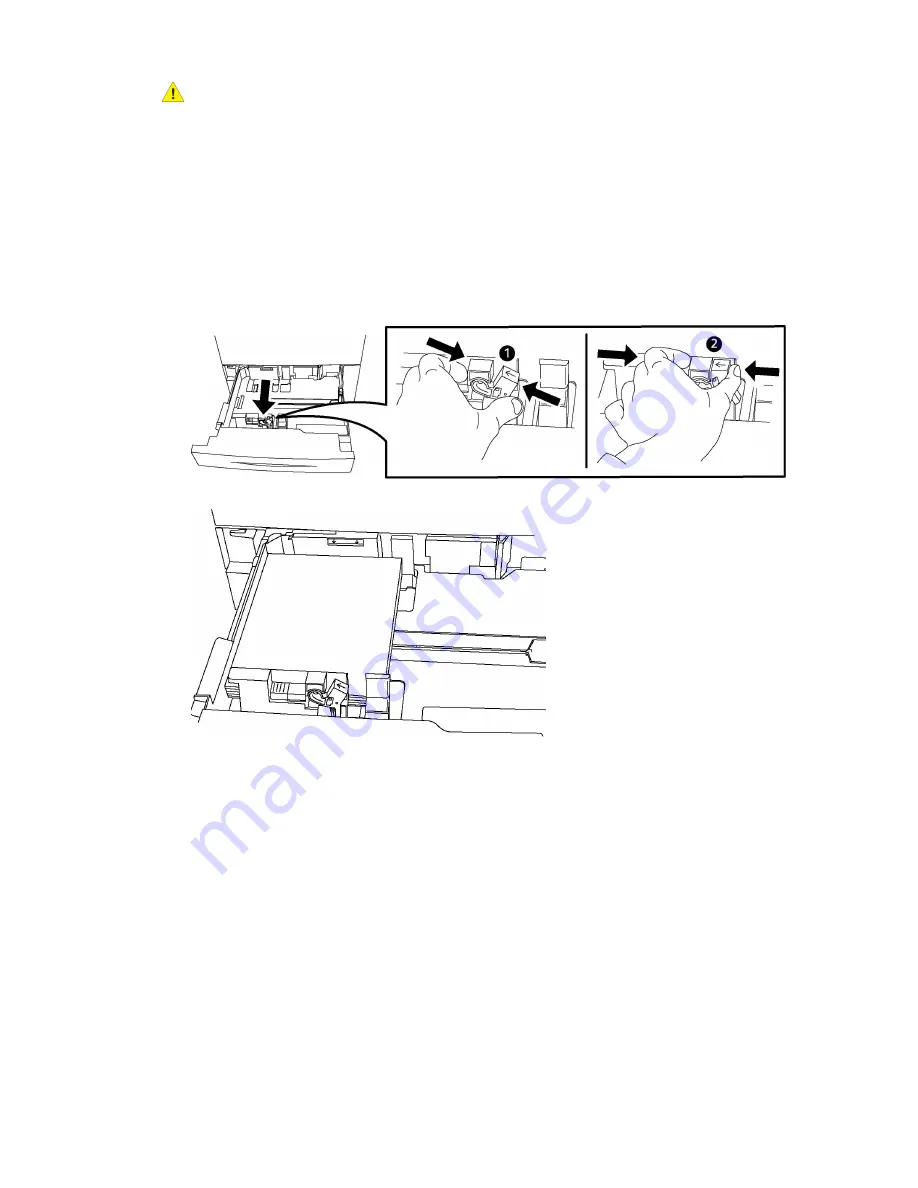
Warning
Do not open all trays at once. The printer could topple forward, possibly causing injury.
Note
Do not load paper above the maximum fill line. Doing so may cause paper jams.
1.
Pull the paper tray out towards you until it stops.
2.
Before loading paper into the paper trays, fan the edges to separate any sheets of
paper that are stuck together. This reduces the possibility of paper jams.
3.
If required, move the paper tray guides further out to load the new paper. To adjust
the side and front guides, pinch the guide lever on each guide and slide the guides
to their new position. To secure the guides in position, release the levers.
4.
Load the paper against the left-hand side of the tray.
5.
Adjust the guides so they touch the edges of the stack.
Xerox
®
Color C60/C70 Printer
4-6
User Guide
Loading Media
Summary of Contents for Color C60 Series
Page 1: ...Xerox Color C60 C70 Printer User Guide Software Version 1 0...
Page 14: ...Xerox Color C60 C70 Printer xii User Guide Table of Contents...
Page 46: ...Xerox Color C60 C70 Printer 3 10 User Guide Installation and Setup...
Page 58: ...Xerox Color C60 C70 Printer 4 12 User Guide Loading Media...
Page 108: ...Xerox Color C60 C70 Printer 7 16 User Guide Scanning...
Page 154: ...Xerox Color C60 C70 Printer 10 20 User Guide Troubleshooting...
Page 158: ...Xerox Color C60 C70 Printer 11 4 User Guide Printer Specifications...
Page 172: ...Xerox Color C60 C70 Printer 12 14 User Guide Business Ready Finisher and Booklet Maker...
Page 218: ...Xerox Color C60 C70 Printer 13 46 User Guide Standard Booklet Maker Finisher...
Page 236: ...Xerox Color C60 C70 Printer 14 18 User Guide SquareFold Trimmer Module...
Page 252: ...Xerox Color C60 C70 Printer 15 16 User Guide Regulatory Information...
Page 256: ...Xerox Color C60 C70 Printer 16 4 User Guide Recycling and Disposal...
Page 257: ......
Page 258: ......
















































