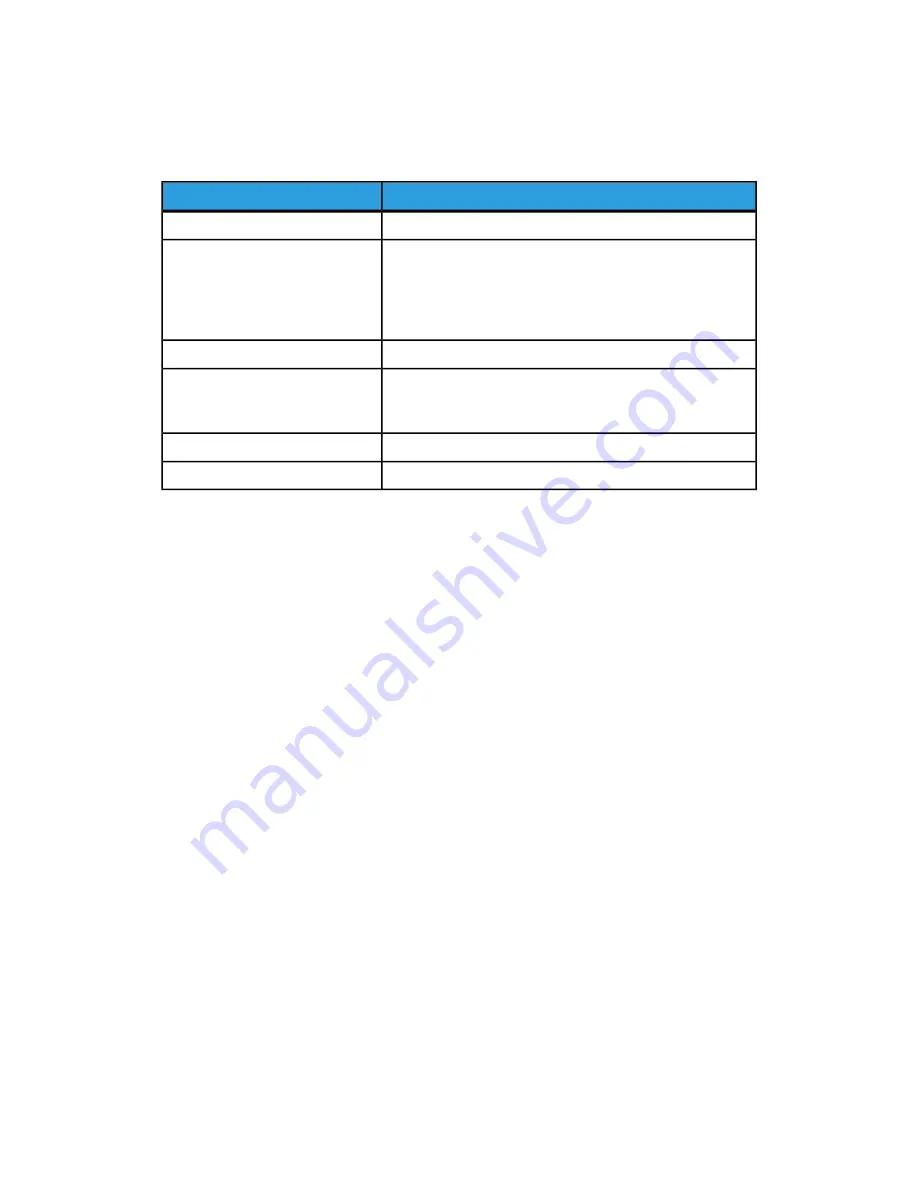
1.
On the printer Control Panel, press Services Home.
2.
Touch the desired scan method.
3.
Touch the Filing Options tab.
4.
Touch the desired setting.
Use
Setting
Enter a filename prefix.
File Name
Choose from: PDF (image Only or Searchable), PDF/A (Image
Only or Searchable), Multi-page TIFF, TIFF (1 file per page),
JPEG (1 file per page), or XPS (Image Only or Searchable).
Choose Compression Method, MRC High Compression or
Optimize for Fast Web View.
File Format
Assign descriptive meta data to a scanned image.
Meta Data
Choose from: Do Not Save, Rename New File, Overwrite
Existing File, Add to Existing Folder, or AddDateStamp to
File Name.
File Name Conflict
Enter Login Name if required.
Login Name
Enter password if required.
Password
7-15
Xerox
®
Color C60/C70 Printer
User Guide
Scanning
Summary of Contents for Color C60 Series
Page 1: ...Xerox Color C60 C70 Printer User Guide Software Version 1 0...
Page 14: ...Xerox Color C60 C70 Printer xii User Guide Table of Contents...
Page 46: ...Xerox Color C60 C70 Printer 3 10 User Guide Installation and Setup...
Page 58: ...Xerox Color C60 C70 Printer 4 12 User Guide Loading Media...
Page 108: ...Xerox Color C60 C70 Printer 7 16 User Guide Scanning...
Page 154: ...Xerox Color C60 C70 Printer 10 20 User Guide Troubleshooting...
Page 158: ...Xerox Color C60 C70 Printer 11 4 User Guide Printer Specifications...
Page 172: ...Xerox Color C60 C70 Printer 12 14 User Guide Business Ready Finisher and Booklet Maker...
Page 218: ...Xerox Color C60 C70 Printer 13 46 User Guide Standard Booklet Maker Finisher...
Page 236: ...Xerox Color C60 C70 Printer 14 18 User Guide SquareFold Trimmer Module...
Page 252: ...Xerox Color C60 C70 Printer 15 16 User Guide Regulatory Information...
Page 256: ...Xerox Color C60 C70 Printer 16 4 User Guide Recycling and Disposal...
Page 257: ......
Page 258: ......






























