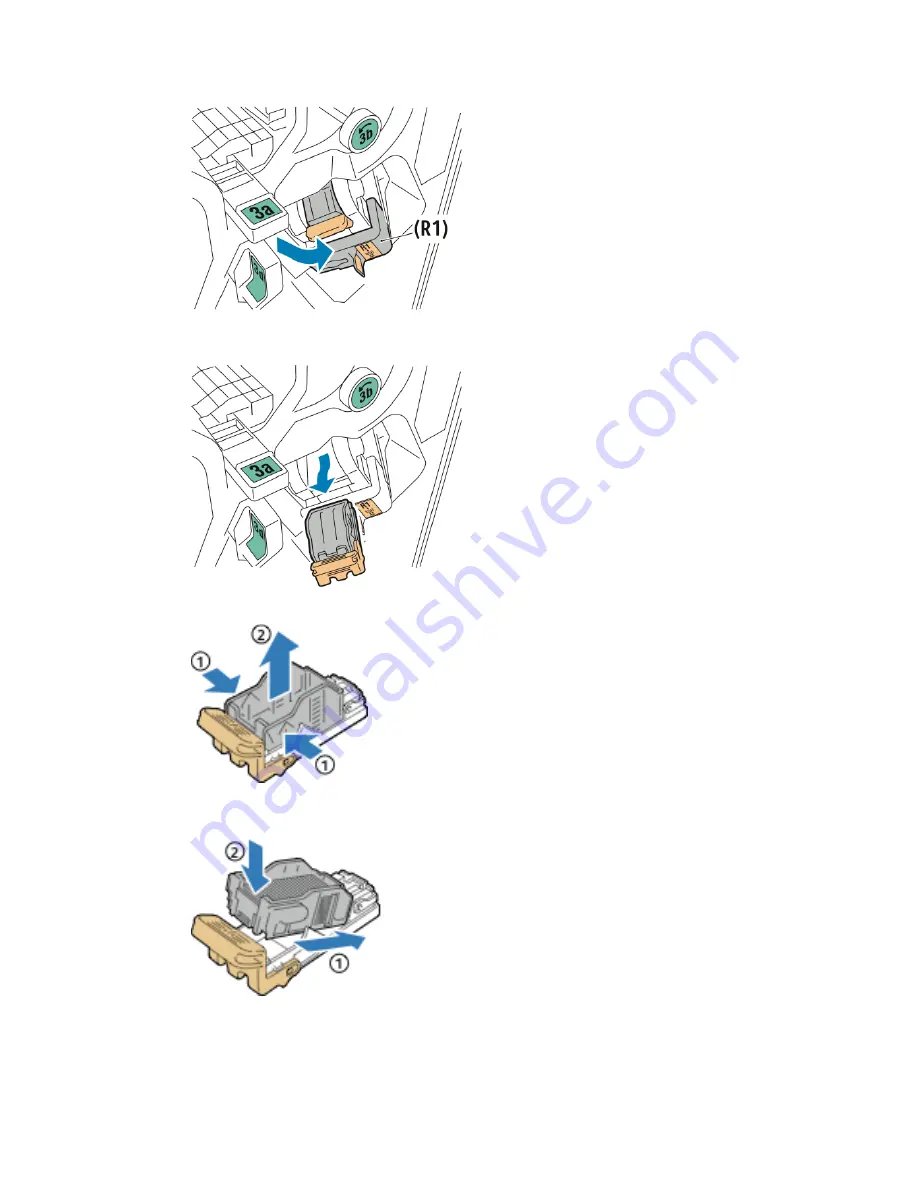
2.
Hold the stapler assembly by the orange lever R1 and push it to the right.
3.
Grip the staple cartridge by the orange handle and pull it firmly toward you to
remove it.
4.
Pinch both sides of the staple refill (1)and remove it from the cartridge (2).
5.
Insert the front side of the new staple refill into the staple cartridge (1), then push
the rear side into the cartridge (2).
12-3
Xerox
®
Color C60/C70 Printer
User Guide
Business Ready Finisher and Booklet Maker
Summary of Contents for Color C60 Series
Page 1: ...Xerox Color C60 C70 Printer User Guide Software Version 1 0...
Page 14: ...Xerox Color C60 C70 Printer xii User Guide Table of Contents...
Page 46: ...Xerox Color C60 C70 Printer 3 10 User Guide Installation and Setup...
Page 58: ...Xerox Color C60 C70 Printer 4 12 User Guide Loading Media...
Page 108: ...Xerox Color C60 C70 Printer 7 16 User Guide Scanning...
Page 154: ...Xerox Color C60 C70 Printer 10 20 User Guide Troubleshooting...
Page 158: ...Xerox Color C60 C70 Printer 11 4 User Guide Printer Specifications...
Page 172: ...Xerox Color C60 C70 Printer 12 14 User Guide Business Ready Finisher and Booklet Maker...
Page 218: ...Xerox Color C60 C70 Printer 13 46 User Guide Standard Booklet Maker Finisher...
Page 236: ...Xerox Color C60 C70 Printer 14 18 User Guide SquareFold Trimmer Module...
Page 252: ...Xerox Color C60 C70 Printer 15 16 User Guide Regulatory Information...
Page 256: ...Xerox Color C60 C70 Printer 16 4 User Guide Recycling and Disposal...
Page 257: ......
Page 258: ......
















































