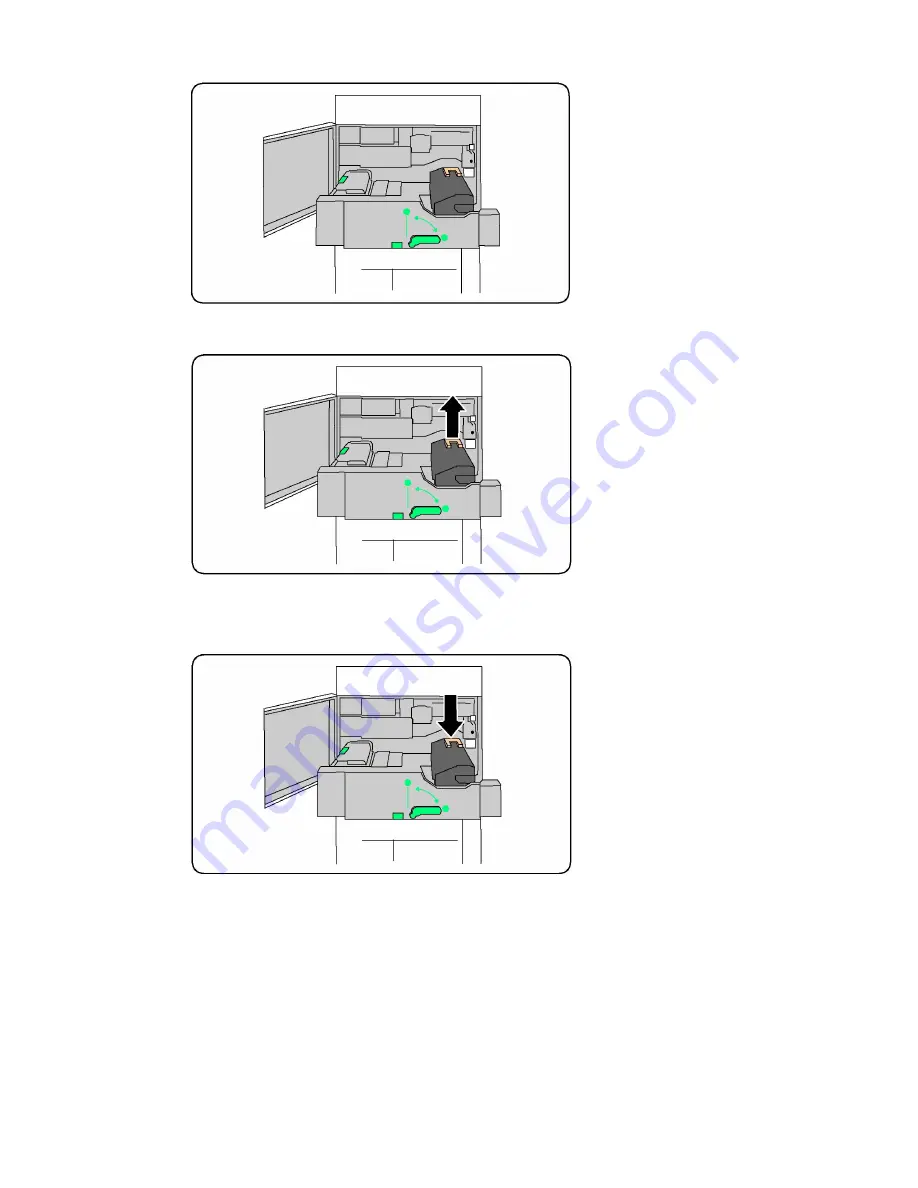
4.
Grab and lift the Amber-Gold colored handle only, lift and pull up and out of the
Transfer Module.
5.
Dispose the Fuser as normal office waste or recycle the fuser.
6.
Remove the new Fuser from its packaging.
7.
Insert the new Fuser into the Transfer module while holding the Amber-Gold handle.
8.
Close the Transfer module.
9.
Turn Handle #2 to the locked position.
10. Close the Front Door of the printer.
Xerox
®
Color C60/C70 Printer
9-8
User Guide
Maintenance
Summary of Contents for Color C60 Series
Page 1: ...Xerox Color C60 C70 Printer User Guide Software Version 1 0...
Page 14: ...Xerox Color C60 C70 Printer xii User Guide Table of Contents...
Page 46: ...Xerox Color C60 C70 Printer 3 10 User Guide Installation and Setup...
Page 58: ...Xerox Color C60 C70 Printer 4 12 User Guide Loading Media...
Page 108: ...Xerox Color C60 C70 Printer 7 16 User Guide Scanning...
Page 154: ...Xerox Color C60 C70 Printer 10 20 User Guide Troubleshooting...
Page 158: ...Xerox Color C60 C70 Printer 11 4 User Guide Printer Specifications...
Page 172: ...Xerox Color C60 C70 Printer 12 14 User Guide Business Ready Finisher and Booklet Maker...
Page 218: ...Xerox Color C60 C70 Printer 13 46 User Guide Standard Booklet Maker Finisher...
Page 236: ...Xerox Color C60 C70 Printer 14 18 User Guide SquareFold Trimmer Module...
Page 252: ...Xerox Color C60 C70 Printer 15 16 User Guide Regulatory Information...
Page 256: ...Xerox Color C60 C70 Printer 16 4 User Guide Recycling and Disposal...
Page 257: ......
Page 258: ......
















































