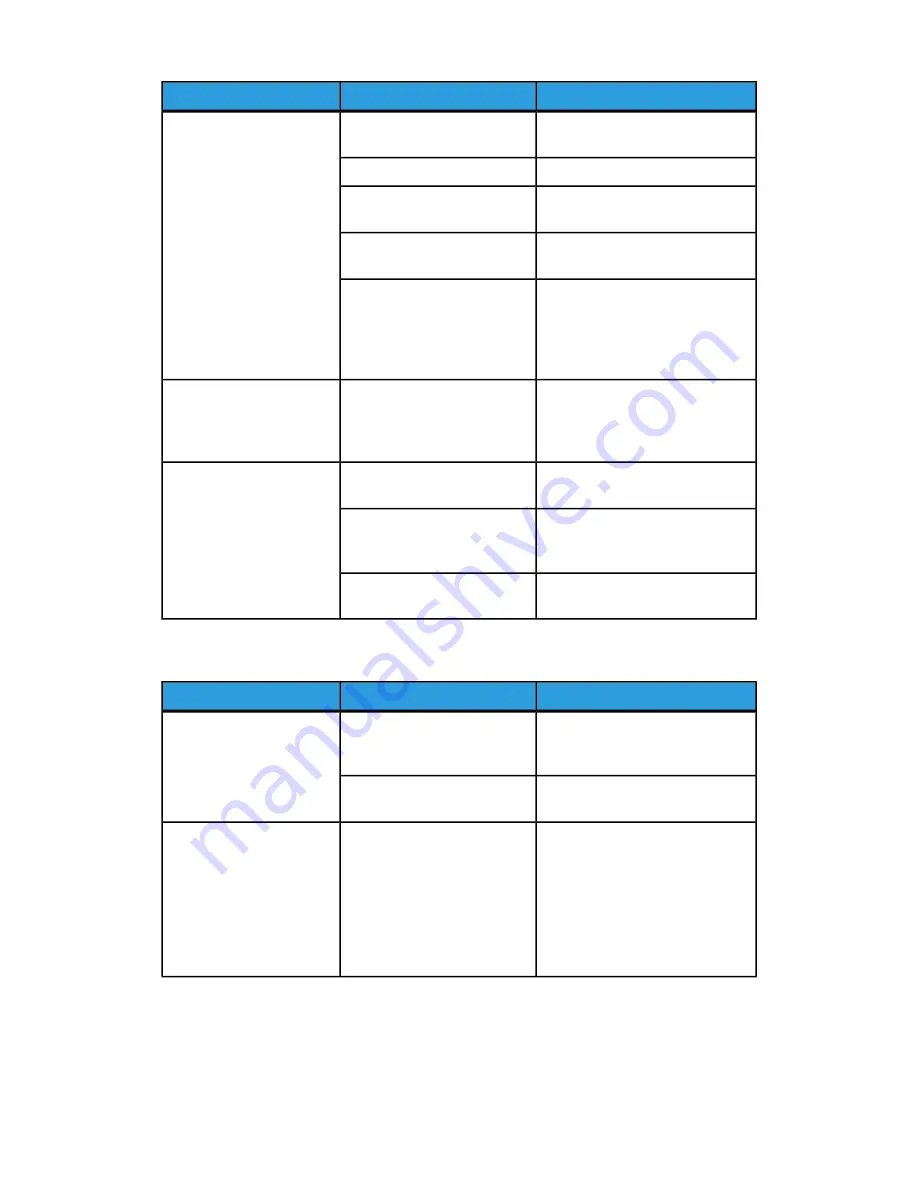
Solution
Cause
Symptom
Position the document correctly.
The document is incorrectly
positioned.
The fax is received by the
recipient is blurry.
Clean the document glass.
The document glass is dirty.
Adjust the resolution. Adjust the
contrast.
The text in the document is
too faint.
Check the telephone line, then
send the fax again.
There may be a problem with
the telephone connection.
Make a copy to check that your
printer is operating correctly, and
then, if the copy was printed cor-
rectly, have the recipient check the
condition of their fax machine.
There may be a problem with
the caller’s fax machine.
Document feeder: place the docu-
ment to be faxed face up. Docu-
ment glass: place the document to
be faxed facedown.
The document was loaded in-
correctly.
The fax received by the re-
cipient is blank.
Check the fax number.
The fax number may be
wrong.
Fax was not transmitted.
Check the telephone line connec-
tion. If it is disconnected, connect
it.
The telephone line may be in-
correctly connected.
Contact the recipient.
There may be a problem with
the recipient’s fax machine.
Problems Receiving Faxes
Solution
Cause
Symptom
Check that the printer can make
clean copies. If it can, have the
caller send the fax again.
There may be a problem with
the telephone connection or
with the caller’s fax machine.
The received fax is blank.
Contact the sender.
The sender may have loaded
the pages incorrectly.
If the job contains several graph-
ics, the printer might not have
enough memory. The printer will
not answer if memory is low. De-
lete stored documents and jobs
and wait for the existing job to
complete. This will increase avail-
able memory.
Not enough memory.
The printer answers the call,
but will not accept incom-
ing data.
10-17
Xerox
®
Color C60/C70 Printer
User Guide
Troubleshooting
Summary of Contents for Color C60 Series
Page 1: ...Xerox Color C60 C70 Printer User Guide Software Version 1 0...
Page 14: ...Xerox Color C60 C70 Printer xii User Guide Table of Contents...
Page 46: ...Xerox Color C60 C70 Printer 3 10 User Guide Installation and Setup...
Page 58: ...Xerox Color C60 C70 Printer 4 12 User Guide Loading Media...
Page 108: ...Xerox Color C60 C70 Printer 7 16 User Guide Scanning...
Page 154: ...Xerox Color C60 C70 Printer 10 20 User Guide Troubleshooting...
Page 158: ...Xerox Color C60 C70 Printer 11 4 User Guide Printer Specifications...
Page 172: ...Xerox Color C60 C70 Printer 12 14 User Guide Business Ready Finisher and Booklet Maker...
Page 218: ...Xerox Color C60 C70 Printer 13 46 User Guide Standard Booklet Maker Finisher...
Page 236: ...Xerox Color C60 C70 Printer 14 18 User Guide SquareFold Trimmer Module...
Page 252: ...Xerox Color C60 C70 Printer 15 16 User Guide Regulatory Information...
Page 256: ...Xerox Color C60 C70 Printer 16 4 User Guide Recycling and Disposal...
Page 257: ......
Page 258: ......
















































