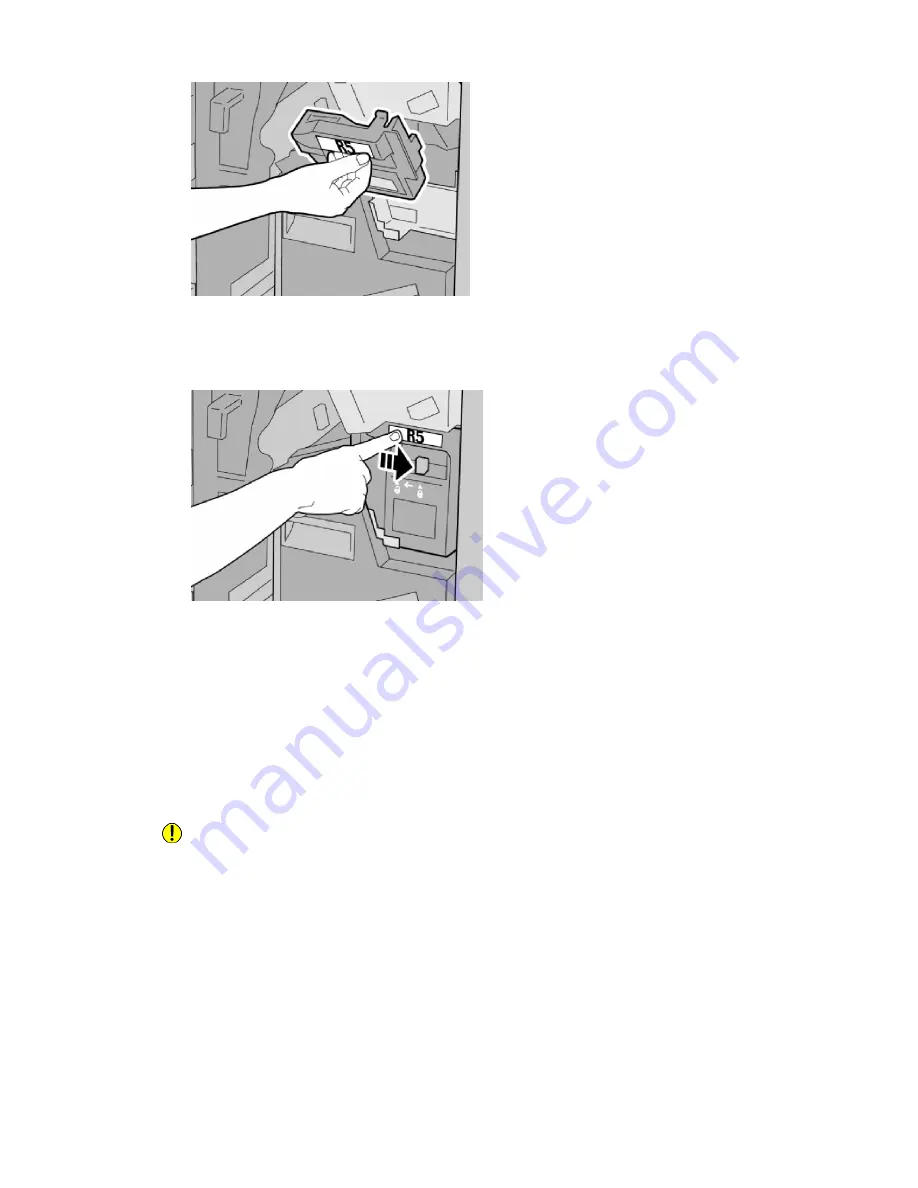
Note
To prevent injury, do not put your fingers on top of the container.
7.
Push R5 until the lock lever moves to the locked position.
8.
Close the Right Cover on the finisher.
Note
A message will display and the machine will not operate if the right cover is open even
slightly.
Empty the Punch Waste Container
The UI displays a message indicating when it is time to empty the Punch Waste
Container.
Caution
Only remove the Punch Waste Container while the system is powered ON. If you switch
off the power when emptying the container, the machine cannot detect that the
container was emptied.
1.
Make sure that the machine has stopped printing.
2.
Open the Right Cover on the finisher.
13-13
Xerox
®
Color C60/C70 Printer
User Guide
Standard/Booklet Maker Finisher
Summary of Contents for Color C60 Series
Page 1: ...Xerox Color C60 C70 Printer User Guide Software Version 1 0...
Page 14: ...Xerox Color C60 C70 Printer xii User Guide Table of Contents...
Page 46: ...Xerox Color C60 C70 Printer 3 10 User Guide Installation and Setup...
Page 58: ...Xerox Color C60 C70 Printer 4 12 User Guide Loading Media...
Page 108: ...Xerox Color C60 C70 Printer 7 16 User Guide Scanning...
Page 154: ...Xerox Color C60 C70 Printer 10 20 User Guide Troubleshooting...
Page 158: ...Xerox Color C60 C70 Printer 11 4 User Guide Printer Specifications...
Page 172: ...Xerox Color C60 C70 Printer 12 14 User Guide Business Ready Finisher and Booklet Maker...
Page 218: ...Xerox Color C60 C70 Printer 13 46 User Guide Standard Booklet Maker Finisher...
Page 236: ...Xerox Color C60 C70 Printer 14 18 User Guide SquareFold Trimmer Module...
Page 252: ...Xerox Color C60 C70 Printer 15 16 User Guide Regulatory Information...
Page 256: ...Xerox Color C60 C70 Printer 16 4 User Guide Recycling and Disposal...
Page 257: ......
Page 258: ......






























