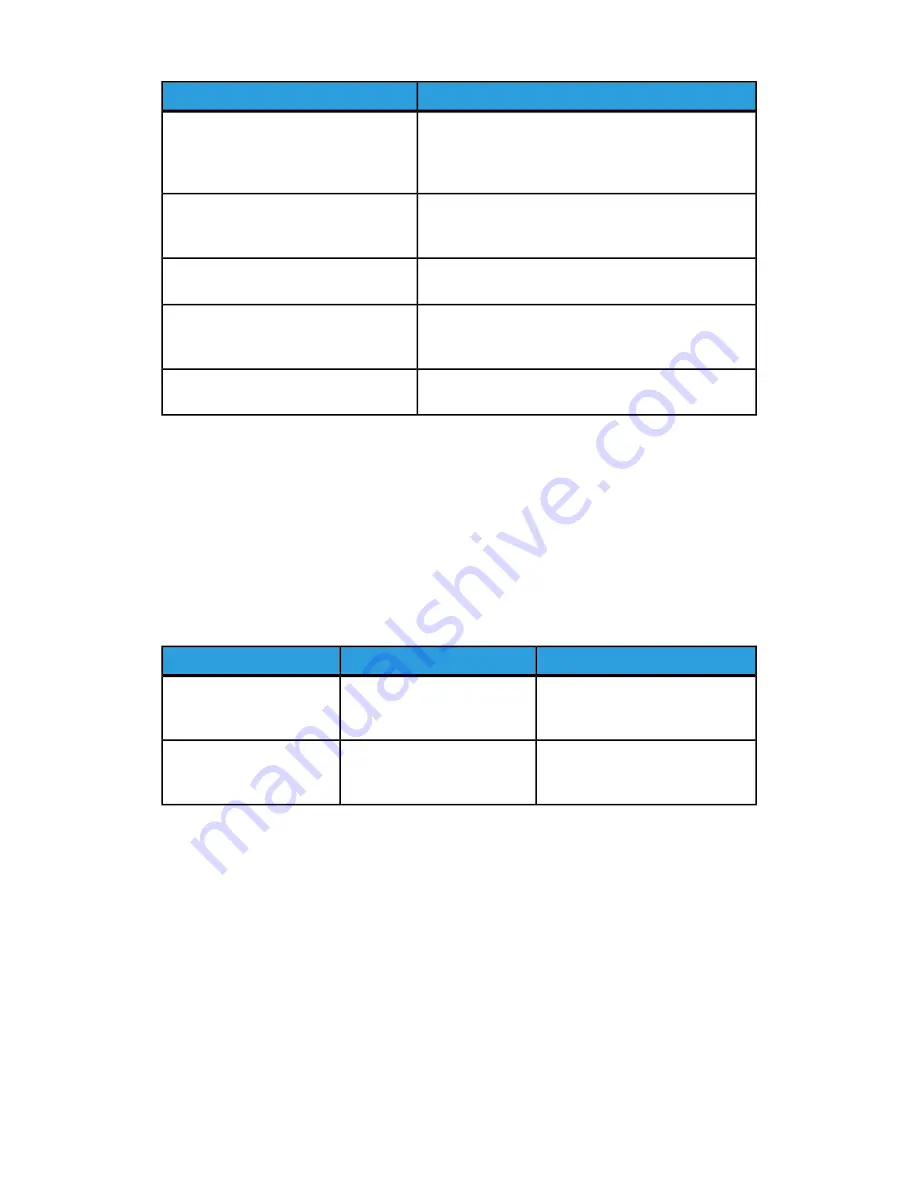
Solution
Symptom
There is debris on the document glass. When scanning,
the paper from the document feeder passes over the
debris creating lines or streaks. Clean all glass surfaces
with a lint free cloth.
Lines or streaks only present in copies
made from the document feeder.
There is debris on the document glass. When scanning,
the debris creates a spot on the image. Clean all glass
surfaces with a lint free cloth.
Spots present in copies taken from the
document glass.
Copy: Turn on Background Suppression Scan: Turn on
Background Suppression
The reverse side of the original is show-
ing on the copy or scan.
Copy: Use the Image Quality settings to lighten,
darken or adjust contrast. Scan: Use the Advanced
Settings tab to lighten, darken or adjust contrast.
Image is too light or dark.
Copy: Use the Image Quality settings to adjust color
balance. Scan: Confirm the correct Original Type is set.
Colors are off.
Fax Problems
If a fax cannot be sent or received correctly, refer to the following table, then perform
the indicated operation. If a fax still cannot be sent or received correctly, even after
performing the described operations, contact your service representative.
Problems Sending Faxes
Solution
Cause
Symptom
Use the document glass to send
the fax.
The document is too thick, too
thin, or too small.
The document is not
scanned using the docu-
ment feeder.
Adjust the document feeder guides
to fit the width of the document.
The document feeder guides
are not adjusted to the width
of the document.
The document is scanned
at an angle.
Xerox
®
Color C60/C70 Printer
10-16
User Guide
Troubleshooting
Summary of Contents for Color C60 Series
Page 1: ...Xerox Color C60 C70 Printer User Guide Software Version 1 0...
Page 14: ...Xerox Color C60 C70 Printer xii User Guide Table of Contents...
Page 46: ...Xerox Color C60 C70 Printer 3 10 User Guide Installation and Setup...
Page 58: ...Xerox Color C60 C70 Printer 4 12 User Guide Loading Media...
Page 108: ...Xerox Color C60 C70 Printer 7 16 User Guide Scanning...
Page 154: ...Xerox Color C60 C70 Printer 10 20 User Guide Troubleshooting...
Page 158: ...Xerox Color C60 C70 Printer 11 4 User Guide Printer Specifications...
Page 172: ...Xerox Color C60 C70 Printer 12 14 User Guide Business Ready Finisher and Booklet Maker...
Page 218: ...Xerox Color C60 C70 Printer 13 46 User Guide Standard Booklet Maker Finisher...
Page 236: ...Xerox Color C60 C70 Printer 14 18 User Guide SquareFold Trimmer Module...
Page 252: ...Xerox Color C60 C70 Printer 15 16 User Guide Regulatory Information...
Page 256: ...Xerox Color C60 C70 Printer 16 4 User Guide Recycling and Disposal...
Page 257: ......
Page 258: ......
















































