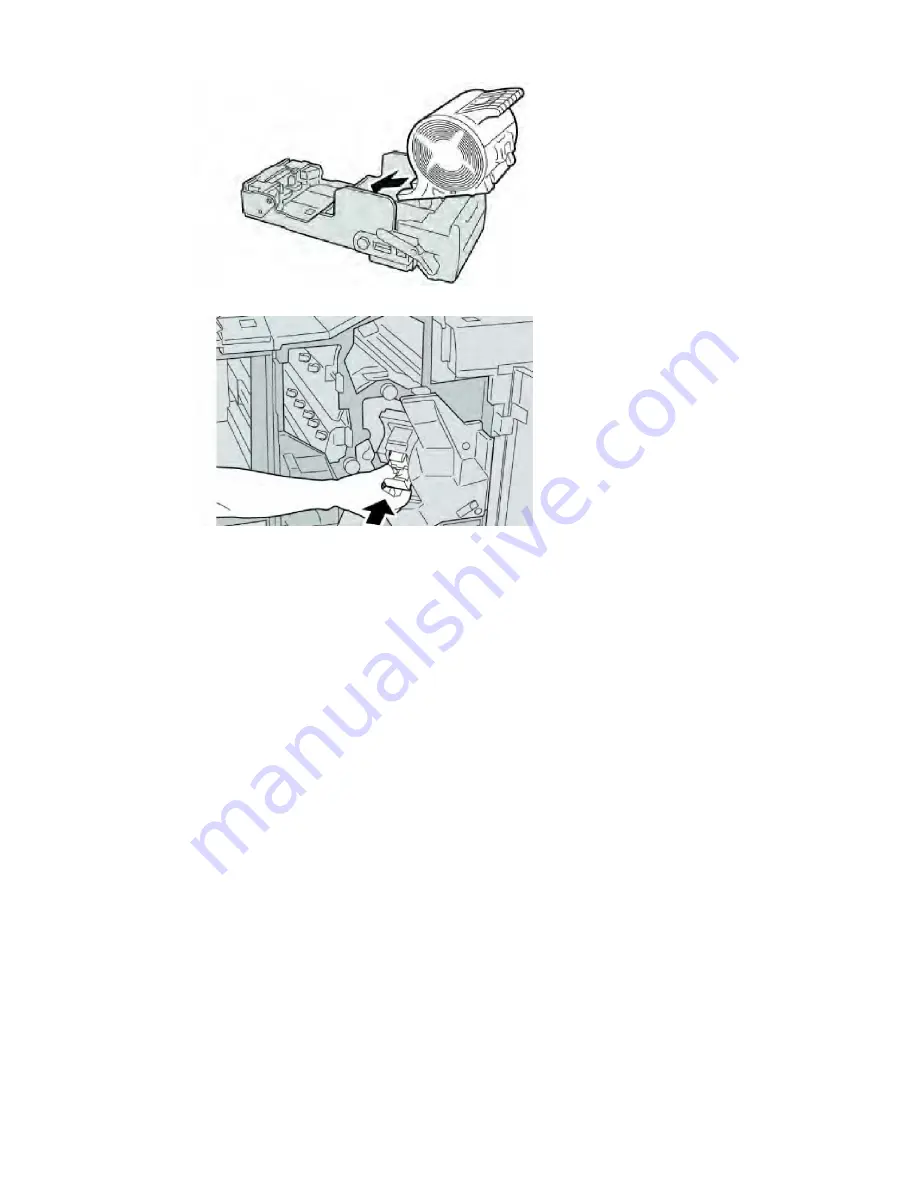
9.
Reinstall the cartridge unit to its original position in the finisher.
10. Close the Right Cover on the finisher.
Note
A message will display and the machine will not operate if the right cover is open even
slightly.
Fault Codes
If an error caused the printing to end abnormally, or a malfunction occurred in the
Booklet Maker Finisher, then an error code is displayed.
If an error code appears that is not listed in the table below, or if an error persists after
following the listed solution, then contact your Xerox Customer Support Center.
If an error code is displayed, all print data of the machine as well as print data stored
in the machine's built-in memory is discarded.
Xerox
®
Color C60/C70 Printer
13-40
User Guide
Standard/Booklet Maker Finisher
Summary of Contents for Color C60 Series
Page 1: ...Xerox Color C60 C70 Printer User Guide Software Version 1 0...
Page 14: ...Xerox Color C60 C70 Printer xii User Guide Table of Contents...
Page 46: ...Xerox Color C60 C70 Printer 3 10 User Guide Installation and Setup...
Page 58: ...Xerox Color C60 C70 Printer 4 12 User Guide Loading Media...
Page 108: ...Xerox Color C60 C70 Printer 7 16 User Guide Scanning...
Page 154: ...Xerox Color C60 C70 Printer 10 20 User Guide Troubleshooting...
Page 158: ...Xerox Color C60 C70 Printer 11 4 User Guide Printer Specifications...
Page 172: ...Xerox Color C60 C70 Printer 12 14 User Guide Business Ready Finisher and Booklet Maker...
Page 218: ...Xerox Color C60 C70 Printer 13 46 User Guide Standard Booklet Maker Finisher...
Page 236: ...Xerox Color C60 C70 Printer 14 18 User Guide SquareFold Trimmer Module...
Page 252: ...Xerox Color C60 C70 Printer 15 16 User Guide Regulatory Information...
Page 256: ...Xerox Color C60 C70 Printer 16 4 User Guide Recycling and Disposal...
Page 257: ......
Page 258: ......
















































