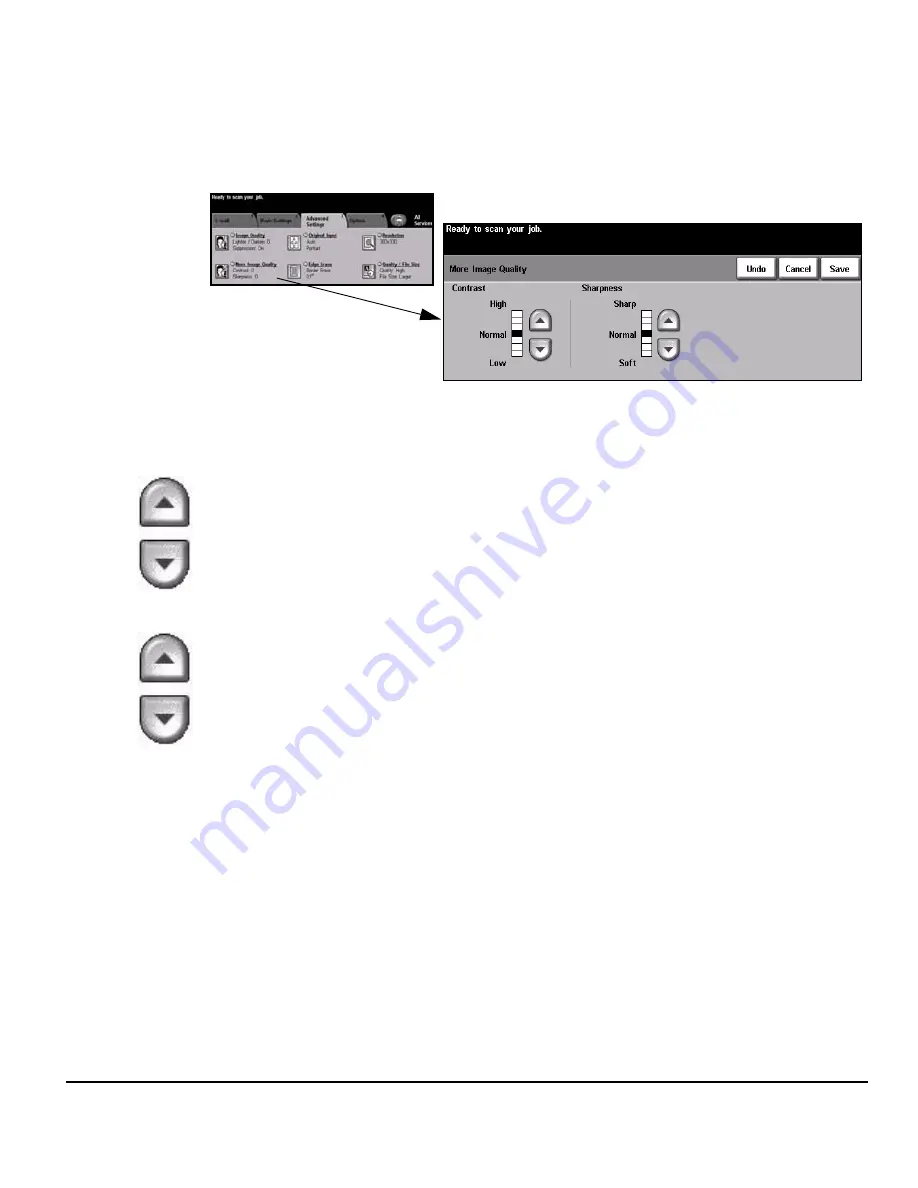
Quick Reference Guide
Page 8-13
E-
mai
l
More Image Quality
Use this feature in addition to the settings selected using the
Image Quality
option,
to further enhance the quality of your output.
Options:
Contrast
This option controls the differences between the image densities within the output.
Select a lower setting to improve the image quality of pictures. Select a higher
setting to produce more vivid blacks and whites for sharper text and lines.
Sharpness
This option controls the balance between sharp text and moiré (wavy patterns within
the image). Use the up/down scroll buttons to adjust the sharpness values from
sharper to softer, based on the quality of the input images.
Summary of Contents for 604P18228
Page 46: ...Page 2 16 Quick Reference Guide...
Page 128: ...Page 5 36 Quick Reference Guide...
Page 148: ...Page 6 20 Quick Reference Guide...
Page 202: ...Page 9 8 Quick Reference Guide...
Page 203: ...Quick Reference Guide Page 10 1 10 LAN Fax Introduction to LAN Fax 10 2 LAN Fax Setup 10 3...
Page 208: ...Page 10 6 Quick Reference Guide...
Page 214: ...Page 11 6 Quick Reference Guide...
Page 226: ...Page 12 12 Quick Reference Guide...
















































