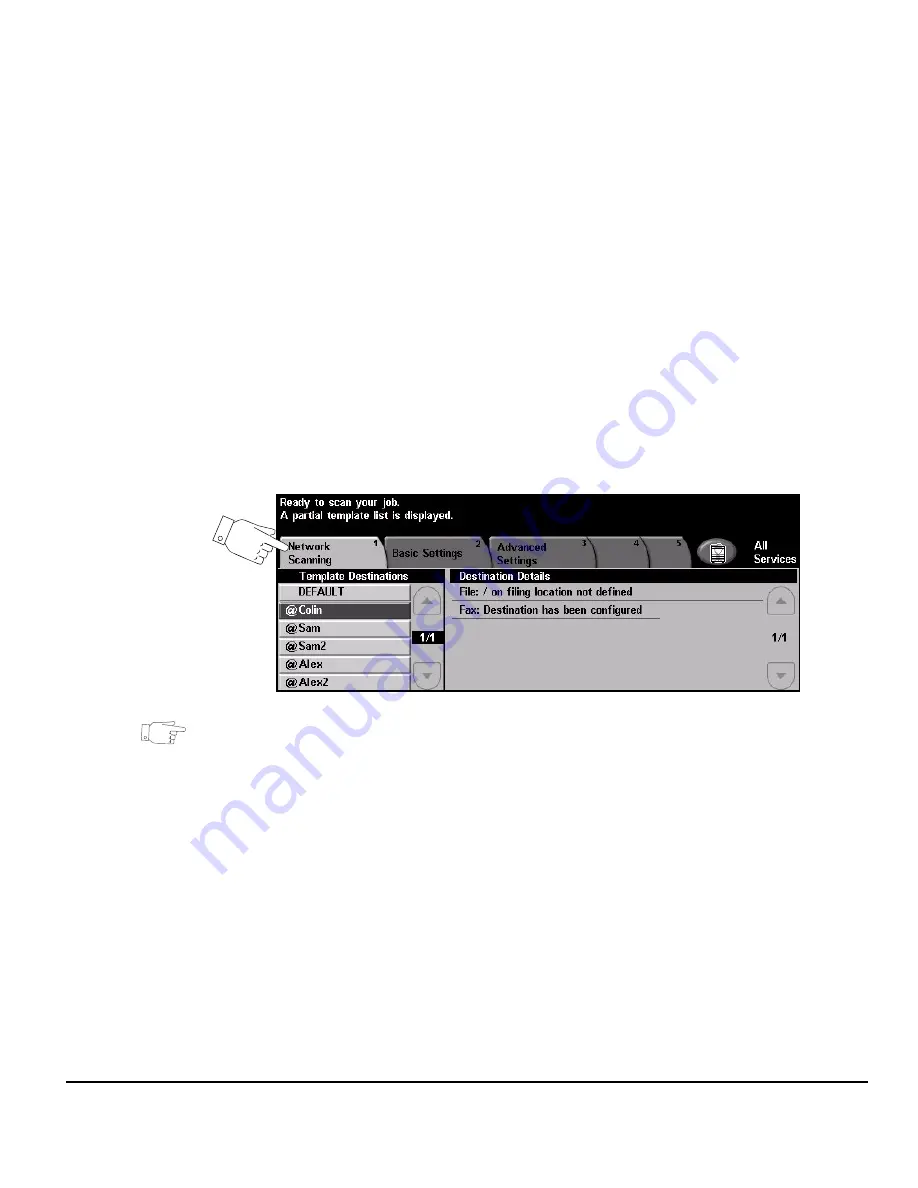
Quick Reference Guide
Page 7-3
Network S
c
annin
g
Network Scanning
Access to the
Network Scanning
features is gained using the
Features
button on
the control panel.
Depending on the options enabled and how your machine has been configured, you
may have to select
All Services
and
Network Scanning
to display the
Network
Scanning
feature tabs.
Use the
Network Scanning
tab on the
Touch Screen
to select the standard features
for a scan job.
The tabs available for selecting the
Network Scanning
features are:
¾
Network Scanning
¾
Basic Settings
¾
Advanced Settings
¾
Options
¾
Refresh Destinations
HINT: If some of the Network Scanning feature tabs are not displayed, selecting
tab 2 displays them.
Touch any of the top level buttons to select a feature. Multiple options can be
selected for each copy job if required.
Most feature screens include three buttons to confirm or cancel your choices.
¾
The
Undo
button resets the current screen to the default values that were
displayed when the screen was opened.
¾
The
Cancel
button resets the screen and returns to the previous screen.
¾
The
Save
button saves the selections made and returns to the previous screen.
Summary of Contents for 604P18228
Page 46: ...Page 2 16 Quick Reference Guide...
Page 128: ...Page 5 36 Quick Reference Guide...
Page 148: ...Page 6 20 Quick Reference Guide...
Page 202: ...Page 9 8 Quick Reference Guide...
Page 203: ...Quick Reference Guide Page 10 1 10 LAN Fax Introduction to LAN Fax 10 2 LAN Fax Setup 10 3...
Page 208: ...Page 10 6 Quick Reference Guide...
Page 214: ...Page 11 6 Quick Reference Guide...
Page 226: ...Page 12 12 Quick Reference Guide...
















































