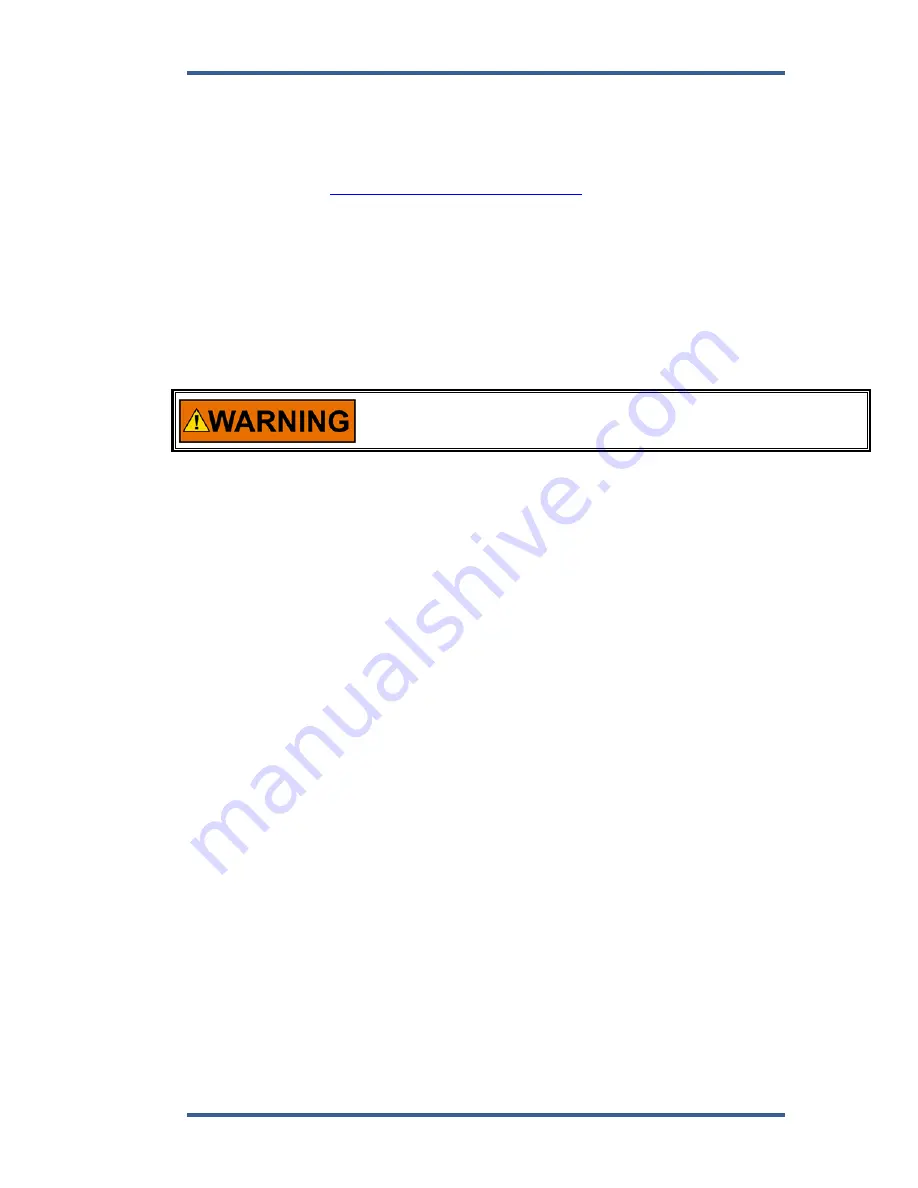
Manual 26659
ProAct P-Series FL Position Controller
Woodward
37
Getting Started
Installation Procedure
The Service Tool software can be downloaded and installed from the Woodward
internet site (
www.woodward.com/software.aspx
).
What to do next
After the software is installed, connect a serial communications cable between
the RS-232 connections on the ProAct P-Series FL actuator and an unused
serial port on your computer. Run the Service Tool program and select the
appropriate comm port. Once connected to the actuator, the status bar will
display ‘connected’ and the Service Tool screen will populate with monitor
parameters.
An unsafe condition could occur with improper use of these software
tools. Only trained personnel should have access to these tools.
Service Tool Help
More help on using Service Tool is available and included with the installation of
the Service Tool product. Service Tool Help can be accessed from the Service
Tool ‘Contents’ drop-down window selection under the Help menu located on the
Main Window.
Software Version Identification
The Service Tool software version can found by selecting ‘About’ under the Help
menu. The ProAct P-Series FL software version can be found on the right-most
tab sheet (Identification tab) of the Service Tool screen. The Service Tool and
actuator must be connected to view this information. Refer to this version
information in any correspondence with Woodward.
Monitoring the Driver
General
The Service Tool has five different tabbed screens to monitor driver parameters.
These are:
Overview, (see Figure 4-1)
Alarms, (see Figure 4-2)
Shutdowns, (see Figure 4-3)
Internal Shutdowns, (see Figure 4-4)
Identification, (see Figure 4-5)
Displayed in an area above these screens are values showing:
Position
Setpoint
Actual
Position
Setpoint
Status






























