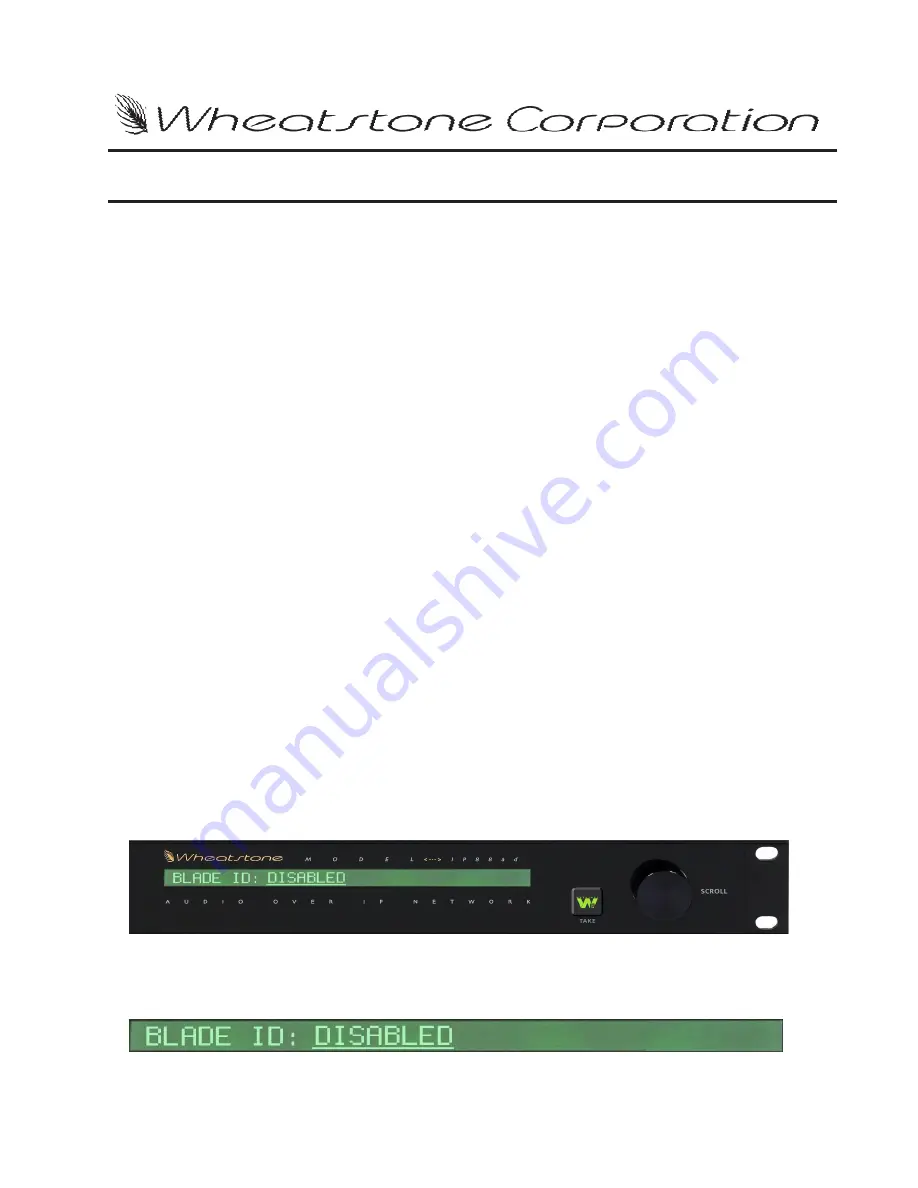
Quick Start – 1
WheatNet-IP
/ Apr 2009
Before Getting Started
The purpose of this document is to aid in the quick setup of your new Wheatstone
WheatNet-IP
product. The WheatNet-IP
product comes with a setup wizard that will
walk you through the setup process. This wizard is designed to help you get the system
up and running quickly with little effort. If you have any issues during the setup process
please contact Wheatstone Technical Support for further assistance at (252) 638-7000.
The guide assumes that connectivity will take place by one of the following methods.
Isolated Network
It is recommended that connectivity of the WheatNet-IP
be made through an isolated
Gigabit Ethernet switch.
House Network
Careful planning should be done if the WheatNet-IP
system will integrate into your
house network. A separate VLAN or other isolation method must be deployed to contain
the multicast traffic. This guide assumes the network is equipped with a Gigabit network
switch or router capable of handling this type of configuration. Consult your IT
department for more information.
Snake Mode
This connection method assumes there will be two BLADEs connected back to back
via a crossover cable to provide a point-to-point audio link. See “Snake” in Chapter 2 of
this
manual.
Network Setup
BLADE ID
Once power is applied the BLADE Quick Setup wizard will start automatically,
assuming this is a first-time startup, and the front panel display should read as follows.
Rotate the encoder knob to the desired BLADE ID and press the TAKE button.
W h e a t N e t - I P Q u i c k S t a r t S e t u p G u i d e
WheatNet-IP
/ Jan 2010






















