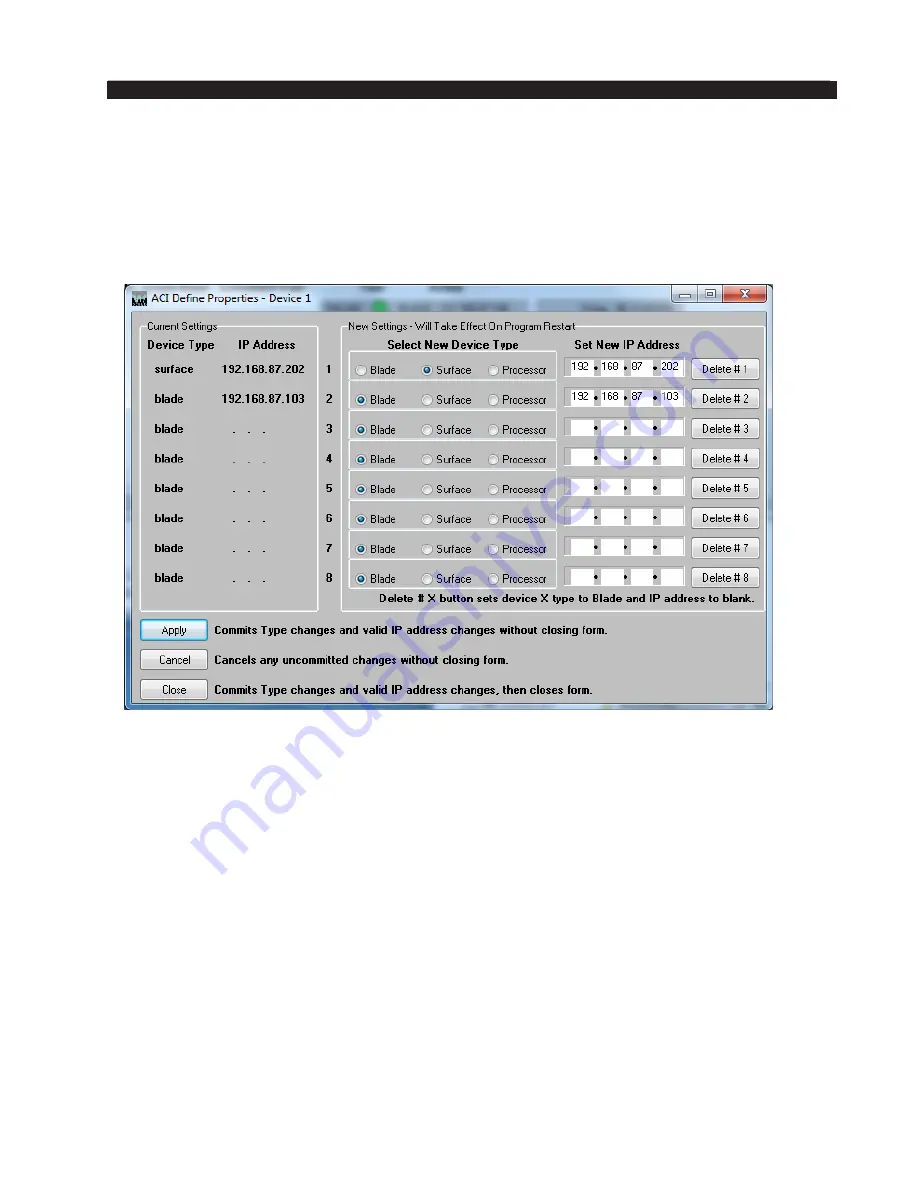
page A – 72
WheatNet-IP
/ Mar 2014
A P P E N D I C E S
WheatNet-IP
/ Mar 2015
Please note that in a system with multiple Blades, it generally doesn’t matter which
Blade you connect to when running a schedule.
Define Devices
If you plan on using any ACI command events you will need to define the device or
devices you want to control. From the menu, select File>Define Devices to bring up the
following form:
This is quite a busy form, so let’s take it on in sections.
The Current Settings
area indicates any ACI devices that have already been set up.
Until you have set up one or more devices this area will indicate that all eight devices are
of type blade
, and all of the IP Address entries will show . . . to indicate that they have
not been defined.
The New Settings
area on the right also shows any settings that have already been made,
and allows you to easily add devices or edit existing devices.
The normal procedure for adding a device is to first use the Radio Buttons to specify if
the device type is
Blade (default), Surface, or Processor
. Next, enter the IP Address of the
device in the spaces provided.
It is important to correctly match the device type and the
IP Address since different device types use different ports for their ACI communications.
Editing is just as simple; change the device type, if needed, and enter the new IP Address.
If you want to undefine a device, simply click the
Delete # X
button that corresponds
to the device you no longer need.
You can commit your changes at any time by clicking
Apply
; the form will remain open.
If you have made some changes but want to cancel your changes, you can click
Cancel to
revert any uncommitted changes back to what they were.
Cancel will not affect changes
that have been committed.






























