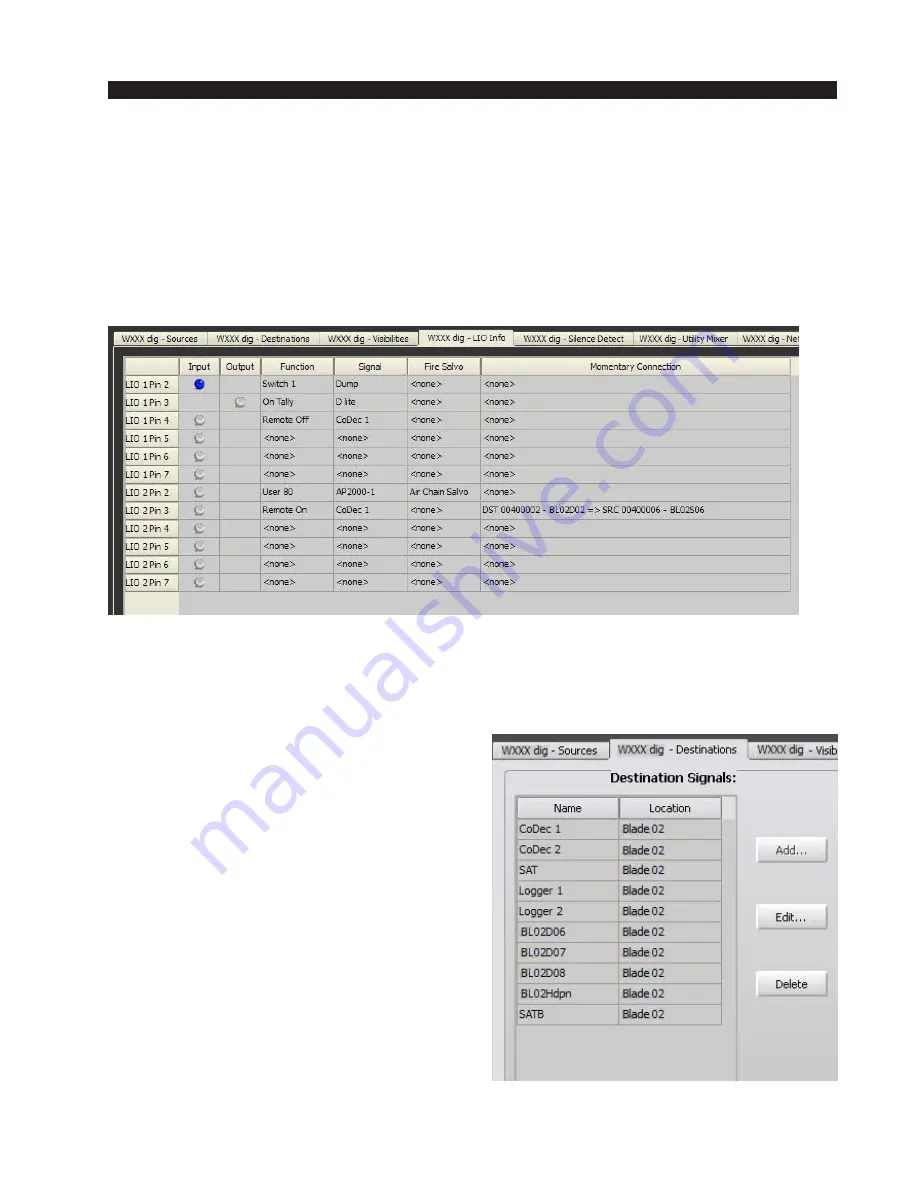
W H E A T N E T - I P
N A V I G A T O R G U I
page 4 – 52
WheatNet-IP
/ Apr 2009
An especially handy feature of this window is that each logic port has an
associated indicator with it. These are the circles shown in the input or output
columns next to the logic port name. When the logic port is triggered, these indicators
will light up in color for as long as the port stays triggered. This makes it easy to trace
out your wiring to the ports; if you wire up a switch as an input to the logic port, the
associated indicator will turn color as long as you hold the switch button down.
Conversely, if you’ve wired up a logic port as an output to drive a relay, lamp, or other
device, the associated indicator will turn color as long as the logic output is activated
by whatever you intend to drive this output with (presumably a console logic signal,
another switch panel somewhere, or so forth).
BLADE Silence Detect Tab
The fifth tab is the BLADE “Silence Detect” tab. One of the very powerful
features of the WheatNet-IP system is that every single audio output channel can be
programmed with a silence detection and auto-
matic switch over function. This capability can
go a long way to maintaining smoother, more
reliable operation to your radio stations when an
unexpected problem happens. Careful planning
of alternate and back up audio paths for crucial
connections can keep you on the air.
While the silence detect function is available
for every destination signal in each BLADE, it is
not automatically enabled. Many of the signals
in a typical system do not need this function. To
enable silence detect for a particular destination
signal, you must click on the Destinations tab for
the BLADE in which the signal is located, click
on the desired signal to highlight it, and then
click on the Edit... button to open the familiar
“Destination Signal Wizard” window. You will
notice the Silence Detect check box; if it has not
been checked, silence detection will not be en-
abled for this audio channel.
















































