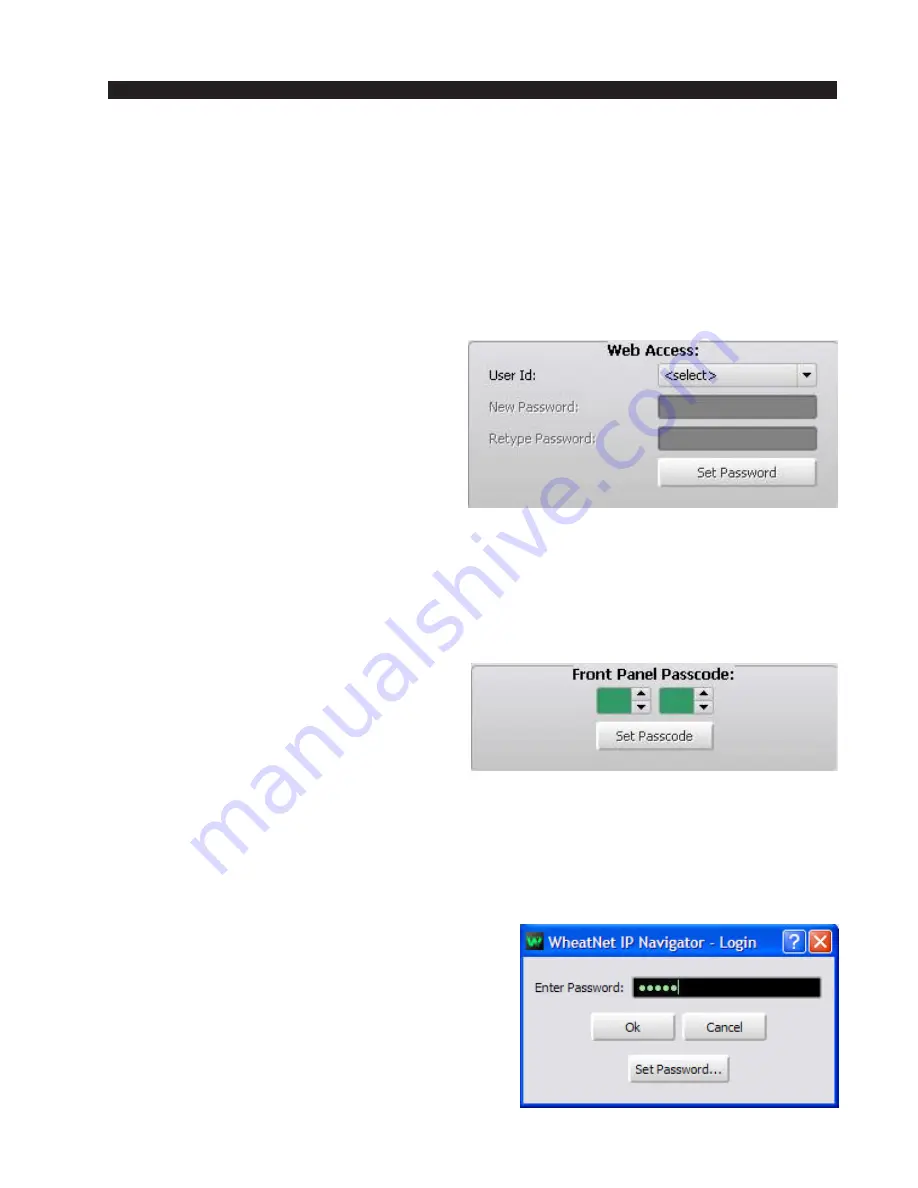
W H E A T N E T - I P
N A V I G A T O R G U I
page 4 – 28
WheatNet-IP
/ Apr 2009
you should still take the time to set this carefully. Each BLADE maintains a log
which can be useful for checking and troubleshooting problems. This log has a
date and time stamp on it that is derived from the system date/time. Also, each
control surface has a time of day display that is controlled by the system date/time.
Choose the settings you want in this window and click on the “Apply” button
to execute them.
Web Access
Each BLADE runs a web server while operational to allow easy access to
settings from a browser on any PC on the
network. The webserver provides three lev-
els of access, “admin,” “user,” and “guest,”
each of which can have a different password.
To set a password for one of these levels,
scroll the list to select the desired level and
then enter a password.
Once you have completed the settings
you want in this window, click on the “Set
Password” button to execute them. Users
attempting to log into a BLADE via their browser will be prompted for a password
which will restrict their access to the level you’ve specified. Default passwords
are identical to the User ID; that is, the default password for user admin is admin,
etc.
Front Panel Passcode
In a similar vein, you can restrict access to
all front panel functions of the BLADEs with
passwords, such as REBOOT, FACTORY
RESET, IP ADDRESS, etc. These are the
functions that can significantly alter the func-
tionality of a BLADE, so their access can be
controlled with passwords. The passwords
are all numbers because users will use the front panel encoder to enter them. Use
the up/down arrows or else type the numbers in directly to specify the password.
Useable values are in the range 0 - 255.
Once you have completed the settings you want in this window, click on the
“Set Passcode” button to execute them. Users attempting to log into the sensitive
areas of a BLADE via the front panel will be prompted for a password which will
prevent their access unless entered correctly.
GUI Access Passcode Window
Here you can specify a passcode to be used to
allow system access from the GUI. When it is first
launched, the GUI opens a dialog box asking for a
password. If the correct password is not entered,
then system access is denied. The default is no
password.
















































