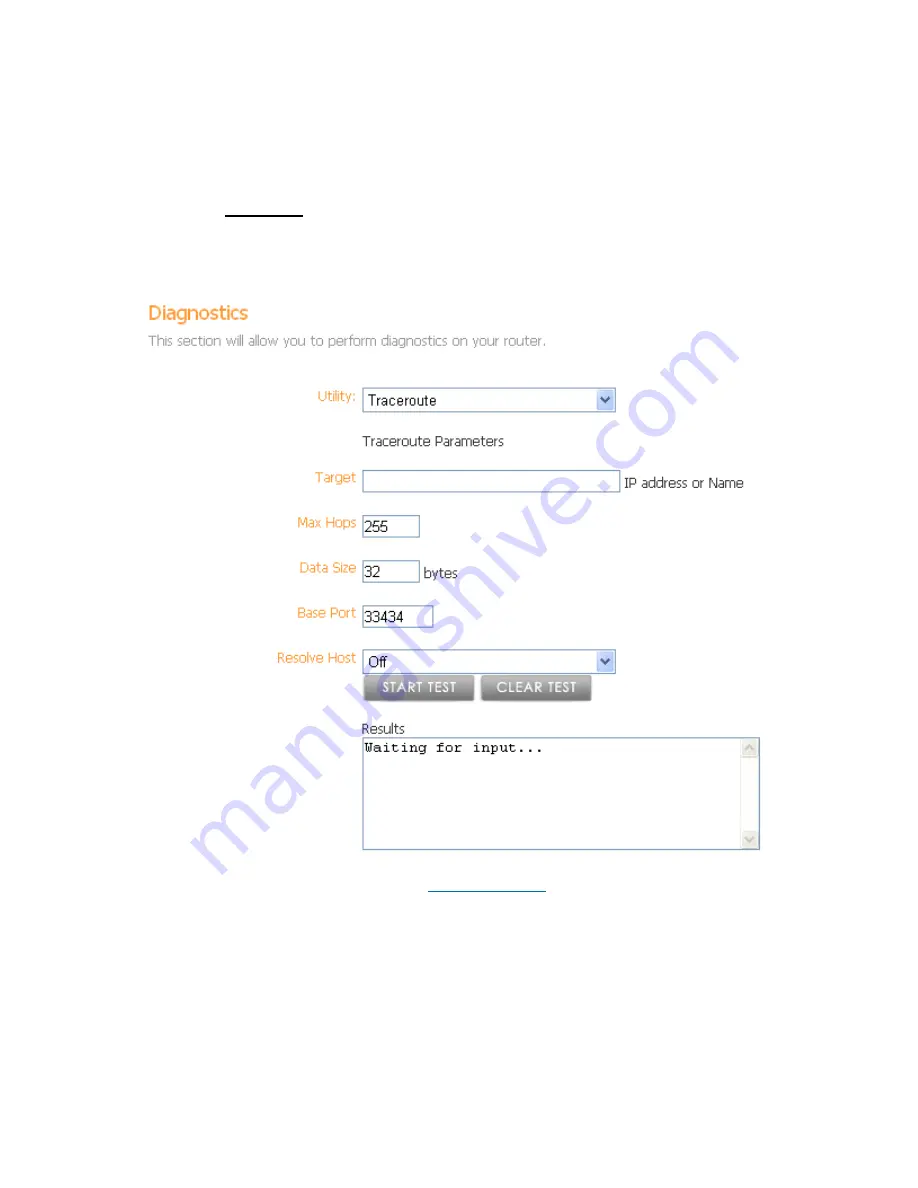
Vonage V-Portal User Guide
Traceroute
A Traceroute test, as the name implies, is a utility used to trace the route a packet takes from
Traceroute
your computer, across the Internet, to its specified destination.
To perform a
test:
-menu. Select Traceroute from the Utility field drop down list. The following
creen will be displayed:
Log in to the Web UI. From the home page click on the Status button and then choose the
Diagnostics sub
s
•
Enter the destination you want to reach in the Target field. You can either specify an IP
address or a domain name such as
www.vonage.com
.
•
Enter the maximum number of hops the packet you are sending can take in the Max
Hops field.
•
Specify the size of the packet you want to send in the Data Size field. This is specified in
bytes.
•
Specify the port on your computer that you want to send the packet from in the Base
Port field.
•
Specify whether or not you want the Host name to be resolved to an IP address using the
Resolve Host drop-down field. If you do not want to resolve the address select Off.
•
Click on the Start Test button.
View the Terms of Service by visiting the Vonage website at www.vonage.com/tos. Pay particular attention to
Section 11 which explains limitations on Warranty, Remedy and Liability.
93






























