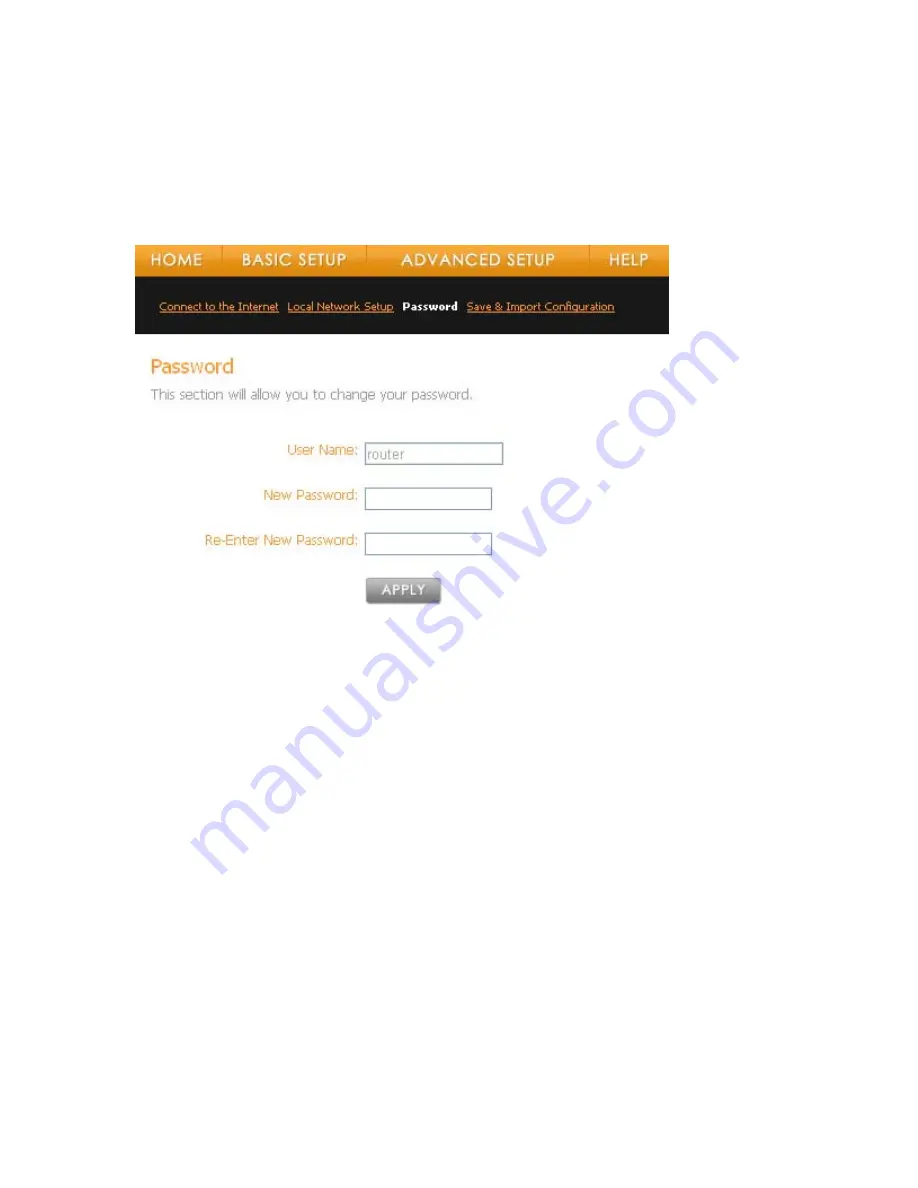
Vonage V-Portal User Guide
Changing your Password
If you’d like to change the password from the default to something you can more easily
remember, it’s easy.
Log in to the Web UI. From the home page click on the Basic Setup tab and then choose the
Password sub-menu. The following screen will be displayed:
To change your password:
•
Simply enter a new password in the Password field.
A valid password has between 5 and 12 alphanumeric characters. Special characters
and spaces are not permitted.
d field.
Your password has been changed. Use this new password the next time you log in to the Web
UI.
Caution:
If you change the password from the default settings, be sure to remember it. If you
forget the password you define, the only way to gain access to these web pages will be to
perform a hard reset on the device. Performing a hard reset on the device will reset ALL user
defined router values. You will need to define these values again or restore them from a
previously saved backup configuration.
Forgotten or Lost Router Password
If you change the password from the default, and then forget it, you must perform a hard reset of
the device to log in again.
When the V-Portal resets, it goes back to the state when it was new — all information that you
entered is lost. Examples of settings that are lost are ISP user name, ISP password, and IP
•
Re-enter that same password in the Re-Enter New Passwor
•
Click
the
Apply button.
View the Terms of Service by visiting the Vonage website at www.vonage.com/tos. Pay particular attention to
Section 11 which explains limitations on Warranty, Remedy and Liability.
51






























