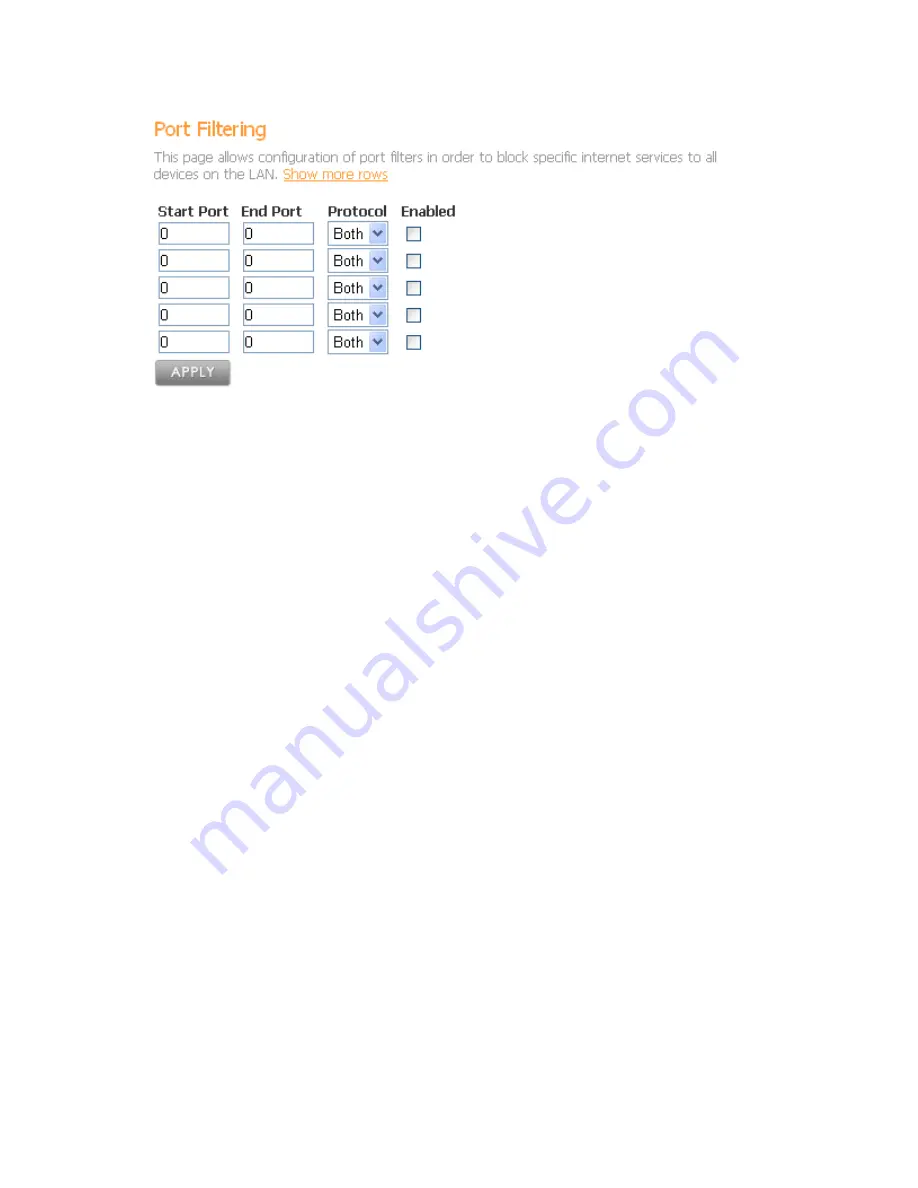
Vonage V-Portal User Guide
To restrict access to the Internet based on a Port:
•
Enter
the
Start Port
•
Enter
the
End Port. If you restricting access from a single port, The End Port will be the
same as the Start Port.
•
Select the appropriate Protocol – TCP, UDP or Both
•
Click on the Enabled checkbox to activate the Port Filtering rule.
•
Click
the
Apply button.
For example, if you would like to block all network devices on your LAN from accessing HTTP
sites (i.e. websites that use the HTTP protocol) enter 80 for the Start Port, 80 for the End Port,
and TCP for the Protocol. Check the Enabled checkbox and click on the Apply button.
To remove or disable a Port Filtering rule, simply uncheck the Enable checkbox associated with
the rule you want to disable. Click the Apply button.
Web Content Filter
he Web Content filter allows you to control data flow from the Internet to your LAN. Using
etwork.
language that are
often run on websites to provide functionality not available in HTML. If you block Java
Applets from running you may not have access to applications
that use it.
•
Filter Cookies
data stored on your computer every time you visit an Internet site. This
information is saved and used by the website the next time you visit. It can be used to
k
ot having access to websites that use it.
T
various settings, you can block or allow different types of data to pass from the Internet, through
your V-Portal and to your LAN. These web filters can enhance the firewall protecting your
n
You can choose to enable/disable any of the following items:
•
Filter Java Applets
Java Applets are small programs written in the Java programming
Cookies are
store such things as preferences, shopping cart information or login information.
•
Filter ActiveX controls
Like Java Applets, ActiveX is a programming language used for websites. If you bloc
ActiveX controls from running you risk n
•
Filter Popup Windows
Like Java Applets and ActiveX controls, pop up windows are usually associated with
visiting Internet sites. They are secondary windows that appear (“pop up”) in your web
browser and are often used in online advertising.
View the Terms of Service by visiting the Vonage website at www.vonage.com/tos. Pay particular attention to
Section 11 which explains limitations on Warranty, Remedy and Liability.
63






























