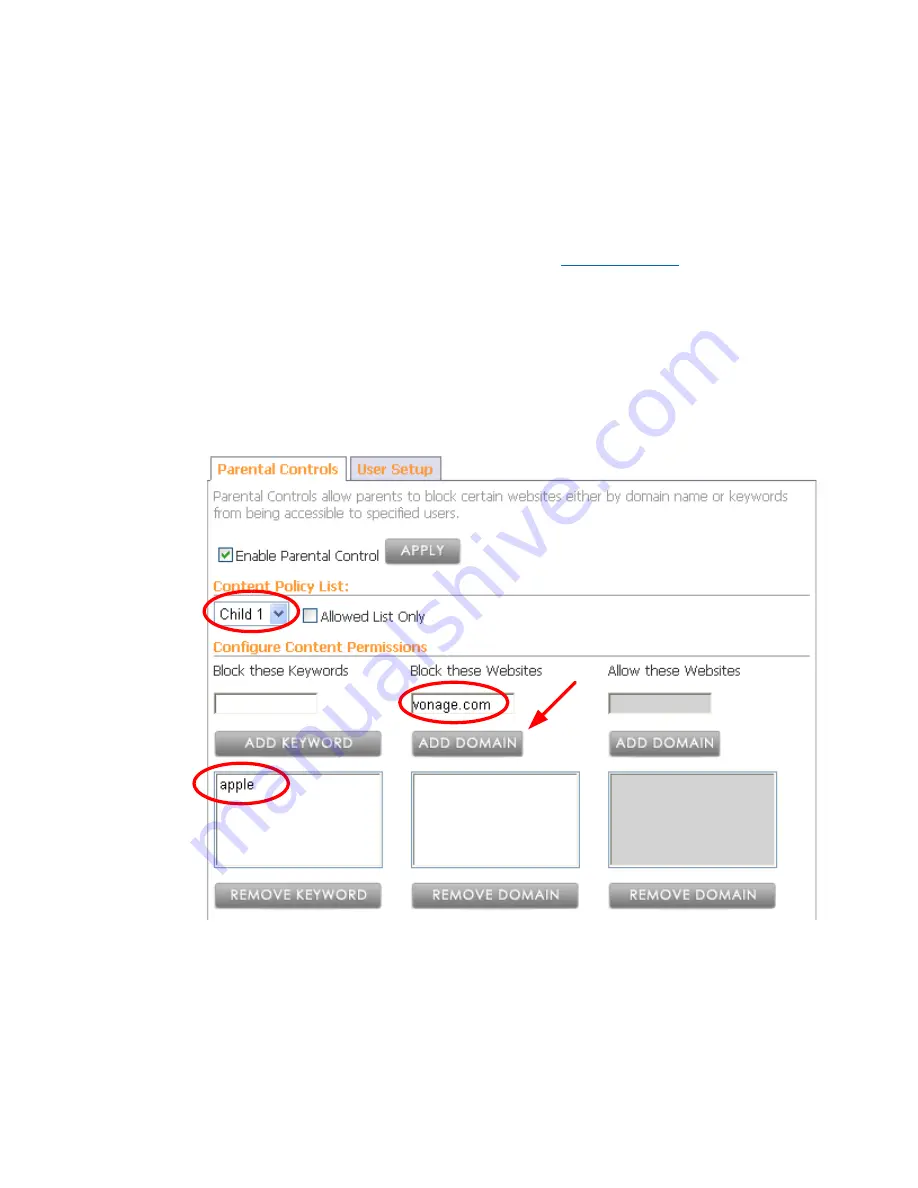
Vonage V-Portal User Guide
The next step is to setup the Policy Content rules for the users. Note that since we want the user
name “Me” to have unrestricted access to the Internet, there is no need to define a Content policy
for that user.
•
Click on the Parental Controls tab.
•
Click on the Enable Parental Control checkbox and click the Apply button. This enables
the parental controls.
•
For our example we’d like Child 1 to not have access to
www.vonage.com
and any
website that has the word “apple” in its domain name. Select Child 1 from the Content
Policy List drop down list. Be sure the Allowed List Only checkbox is not marked. You
will notice that when the Allowed List Only checkbox is not selected, the Block these
Keywords and Block these Websites fields are active. The Allow these Websites field
is grayed out. When the Allowed List Only checkbox is selected, then only the Allow
these Websites field is active.
•
Enter the word “apple” in the Block these Keywords text field and click the Add
Keyword button.
•
Similarly, enter vonage.com in the Block these Websites text field and click on the Add
Domain button.
arental Controls have now been completely setup for Child 1.
When Child 1 logs on to the computer and opens an Internet browser, the following screen will be
displayed:
P
View the Terms of Service by visiting the Vonage website at www.vonage.com/tos. Pay particular attention to
Section 11 which explains limitations on Warranty, Remedy and Liability.
73






























