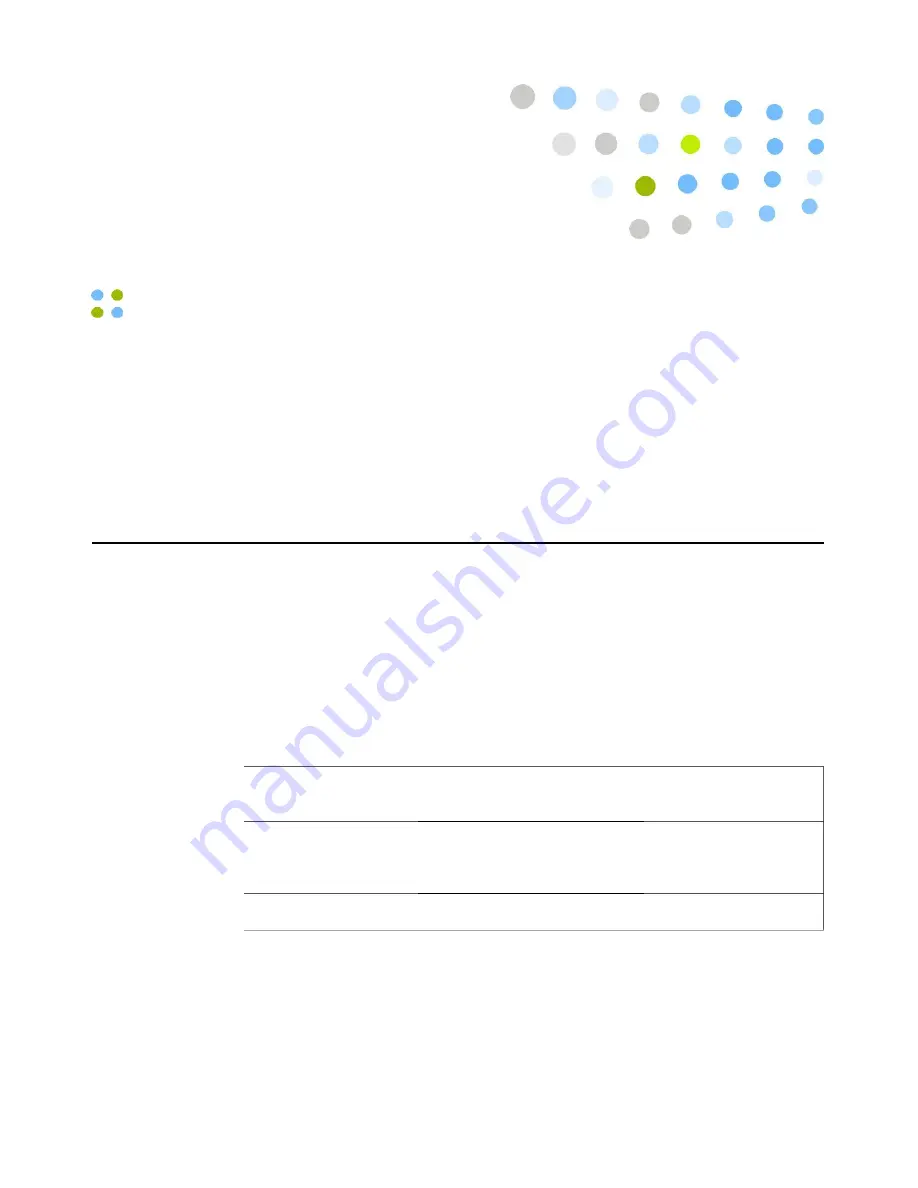
Basic Calling ··· 61
Basic Calling
Your Vocera device provides one-touch communication. To begin any kind of
call or to record or play messages, press the Call button to summon the Vocera
Genie. The Genie answers with a tone, a prompt, or both (depending on the
setting that is active for your device) and is then ready to accept your voice
commands. This chapter describes the most-frequently used voice commands,
by category.
Logging In and Out
Important:
If someone is already logged in to your Vocera device when you
receive it, make sure it is you!
If you use a Vocera device while logged in as someone else, people won't be
able to contact you. Take a look at the screen on the device to make sure it
displays your name. If the screen displays another name, press the Call button
and say “Log me out.” Then press the Call button again and log in by saying or
spelling your name when the Genie prompts you.
Action
Recommended Voice
Commands
Alternative Forms
Log in
When prompted by the Genie,
say or spell your first and last
name.
Log out
Log me out.
Log out.
Note:
If voice prints are enabled for your system, the Genie may ask you to say
your name multiple times or ask you to repeat a series of digits.
Summary of Contents for Smartphone
Page 1: ...Vocera Smartphone User Guide Version 4 x ...
Page 8: ...viii Vocera Smartphone User Guide ...
Page 12: ...About this Guide 12 Vocera Smartphone User Guide ...
Page 15: ...Storage Card Smartphone Features 15 ...
Page 60: ...60 Vocera Smartphone User Guide ...
Page 78: ...Getting Help 78 Vocera Smartphone User Guide ...
Page 100: ...100 Vocera Smartphone User Guide ...
Page 108: ...Recording Names and Greetings for a Group 108 Vocera Smartphone User Guide ...
Page 116: ...Training the Genie from a Phone 116 Vocera Smartphone User Guide ...
Page 124: ...124 Vocera Smartphone User Guide ...
Page 132: ...Smartphone Regulatory Notices and Safety Instructions 132 Vocera Smartphone User Guide ...
Page 144: ...Miscellaneous 144 Vocera Smartphone User Guide ...
















































