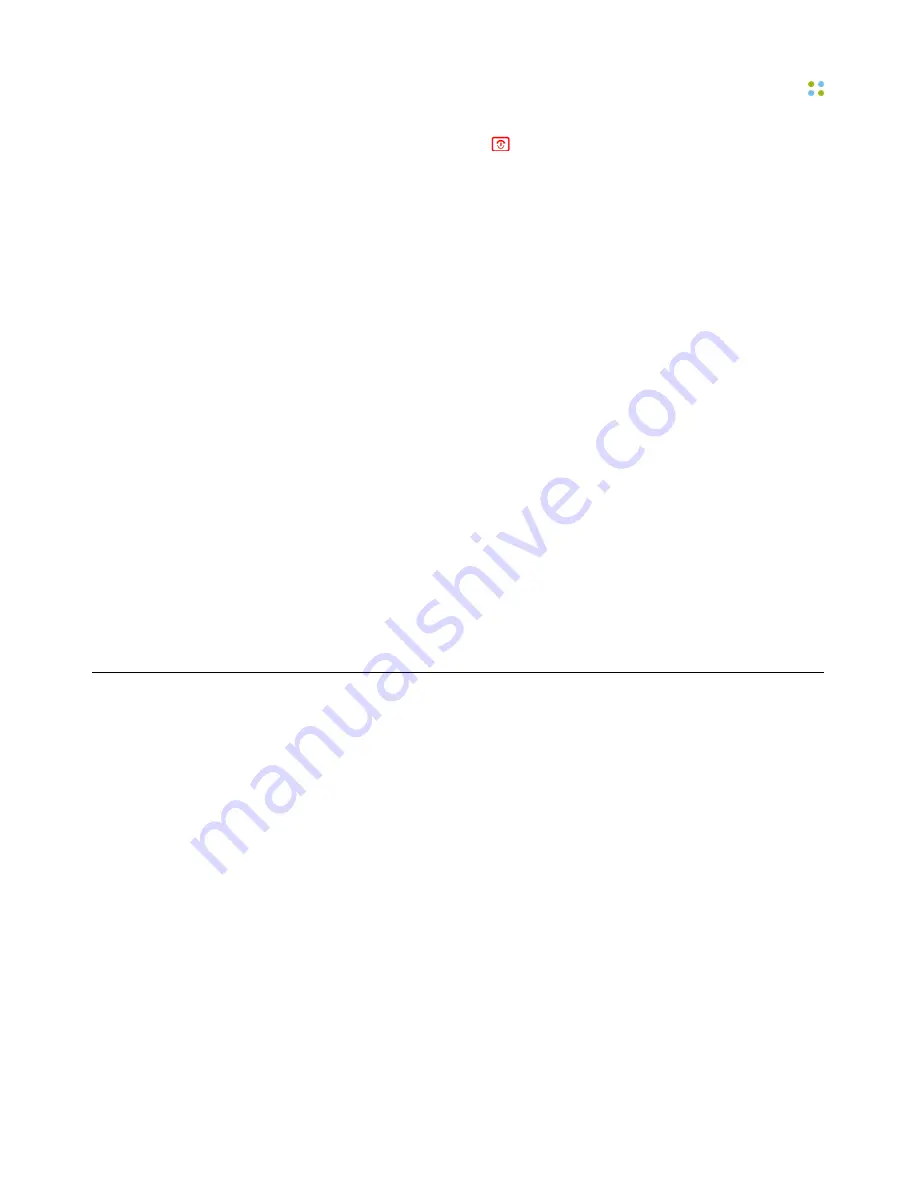
About this Guide
Welcome to Vocera ··· 11
2. Press and hold the Power/End
key for one to two seconds to turn on the
phone. Wait until the phone screen reads Logged Out or shows someone's
name.
3. Make sure the battery on the phone is fully charged.
New batteries must be charged before use. If the phone has already been
used by someone else, check the battery strength indicator on the phone
screen to make sure the battery has sufficient power.
See
Maintaining Your Smartphone
on page 119 for instructions on
how to charge the battery.
4. Log in: Press the Call button, and hold the phone to your ear. Wait for the
Genie to answer.
•
If the Genie asks for your name
, say your first and last names.
•
If the Genie answers by saying "Vocera" or by playing a tone
, say
"Log me in as
your first and last name
" (for example, "Log me in as
John
Smith
").
5. Record your name: Press the Call button, wait for the Genie to answer, and
then say "Record my name."
The Genie will prompt you to record your name. If you do not record your
name, the Vocera system uses speech synthesis to say your name.
6. Change the ring tones, if necessary. See
Sound
on page 42.
About this Guide
This guide describes how to use Vocera smartphones to communicate.
It starts with the basics, such as the different features of the device and
how to place and receive calls. It also provides information about sending
messages, broadcasting, setting properties to customize behavior, cleaning and
maintenance, and using the full set of voice commands.
Important:
The Vocera smartphone was introduced with the release of Vocera
4.1 SP4. Consequently, all voice commands and features mentioned in this
guide are supported in Vocera 4.1 SP4 or later unless otherwise indicated.
Summary of Contents for Smartphone
Page 1: ...Vocera Smartphone User Guide Version 4 x ...
Page 8: ...viii Vocera Smartphone User Guide ...
Page 12: ...About this Guide 12 Vocera Smartphone User Guide ...
Page 15: ...Storage Card Smartphone Features 15 ...
Page 60: ...60 Vocera Smartphone User Guide ...
Page 78: ...Getting Help 78 Vocera Smartphone User Guide ...
Page 100: ...100 Vocera Smartphone User Guide ...
Page 108: ...Recording Names and Greetings for a Group 108 Vocera Smartphone User Guide ...
Page 116: ...Training the Genie from a Phone 116 Vocera Smartphone User Guide ...
Page 124: ...124 Vocera Smartphone User Guide ...
Page 132: ...Smartphone Regulatory Notices and Safety Instructions 132 Vocera Smartphone User Guide ...
Page 144: ...Miscellaneous 144 Vocera Smartphone User Guide ...


























