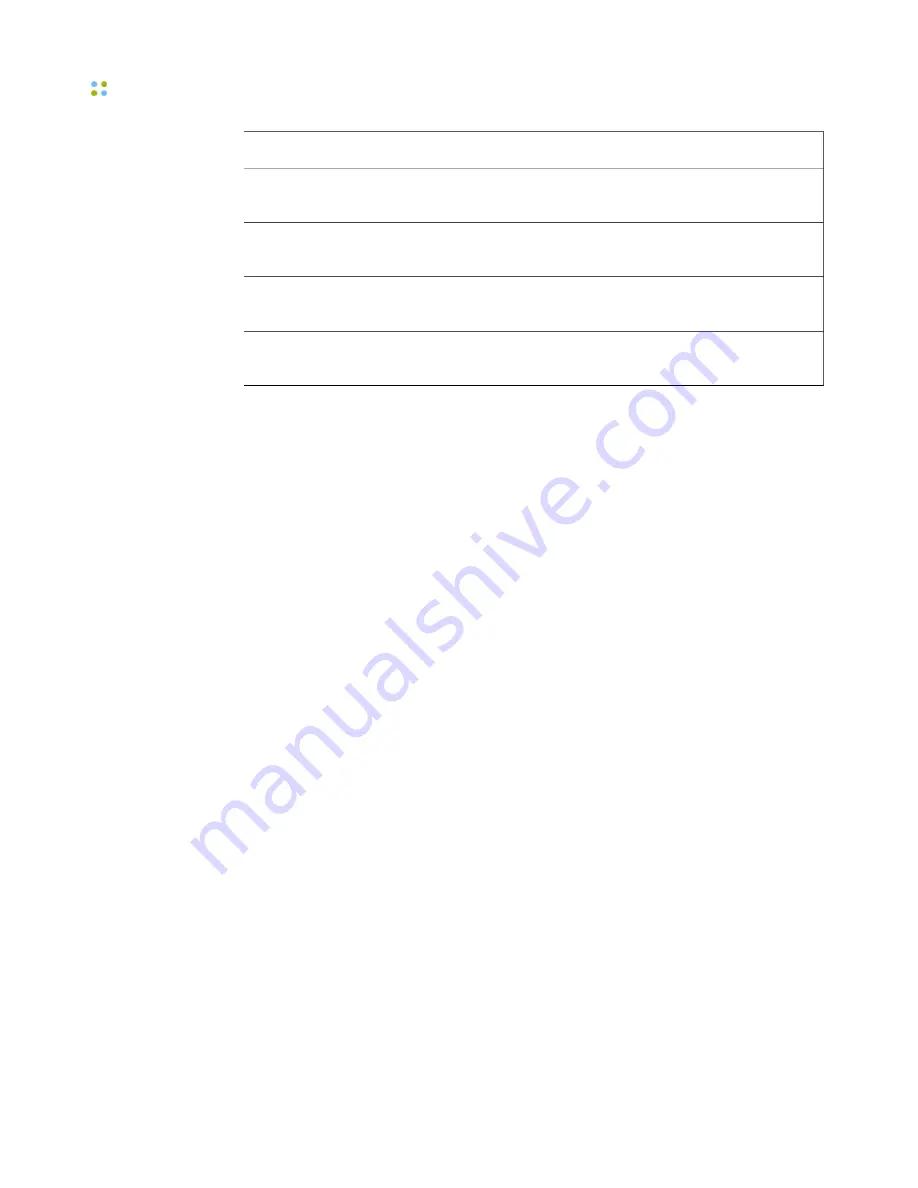
Sending Text Messages
38 ··· Vocera Smartphone User Guide
Command
Description
Play
Converts a text message to a spoken message and plays it
for you.
Reply
Responds with a text message reply. Available only for non-VMI
text messages.
Back
Returns to the list of text messages, where you can select
another message.
Call
Initiates a call to the specified number. Available only when a
callback number is sent with a VMI text message.
Responding to a Played Message Using a Voice Command
Text messages that are played aloud (such as urgent messages) play a beep
when the message is finished. After the beep, you have approximately 1.5
seconds to say one of the valid responses before the Genie begins to prompt for
a response. This allows you to respond quickly to the message.
After the 1.5-second interval, the Genie announces the responses you can say.
You can also call back to the sender (by saying “Call back”) or skip the message
(by saying “Skip”).
To respond to a message that is played aloud:
1. Listen to the message, and wait for the beep to indicate that the message is
finished.
2. Within 1.5 seconds after the beep, say one of the valid responses.
3. If you don't know what the valid responses are, wait for the Genie to
announce them, and then say your response.
Sending Text Messages
You can use the Favorites or Company Directory apps to send a new text
message to any Vocera contact. Each text message can be up to 100 characters.
To send a text message:
1. Select a Vocera contact from the Favorites or Company Directory apps.
Note:
You cannot send a text message to the Everyone or Everyone
Everywhere groups.
2. Press
Menu > Text Message
.
Summary of Contents for Smartphone
Page 1: ...Vocera Smartphone User Guide Version 4 x ...
Page 8: ...viii Vocera Smartphone User Guide ...
Page 12: ...About this Guide 12 Vocera Smartphone User Guide ...
Page 15: ...Storage Card Smartphone Features 15 ...
Page 60: ...60 Vocera Smartphone User Guide ...
Page 78: ...Getting Help 78 Vocera Smartphone User Guide ...
Page 100: ...100 Vocera Smartphone User Guide ...
Page 108: ...Recording Names and Greetings for a Group 108 Vocera Smartphone User Guide ...
Page 116: ...Training the Genie from a Phone 116 Vocera Smartphone User Guide ...
Page 124: ...124 Vocera Smartphone User Guide ...
Page 132: ...Smartphone Regulatory Notices and Safety Instructions 132 Vocera Smartphone User Guide ...
Page 144: ...Miscellaneous 144 Vocera Smartphone User Guide ...






























