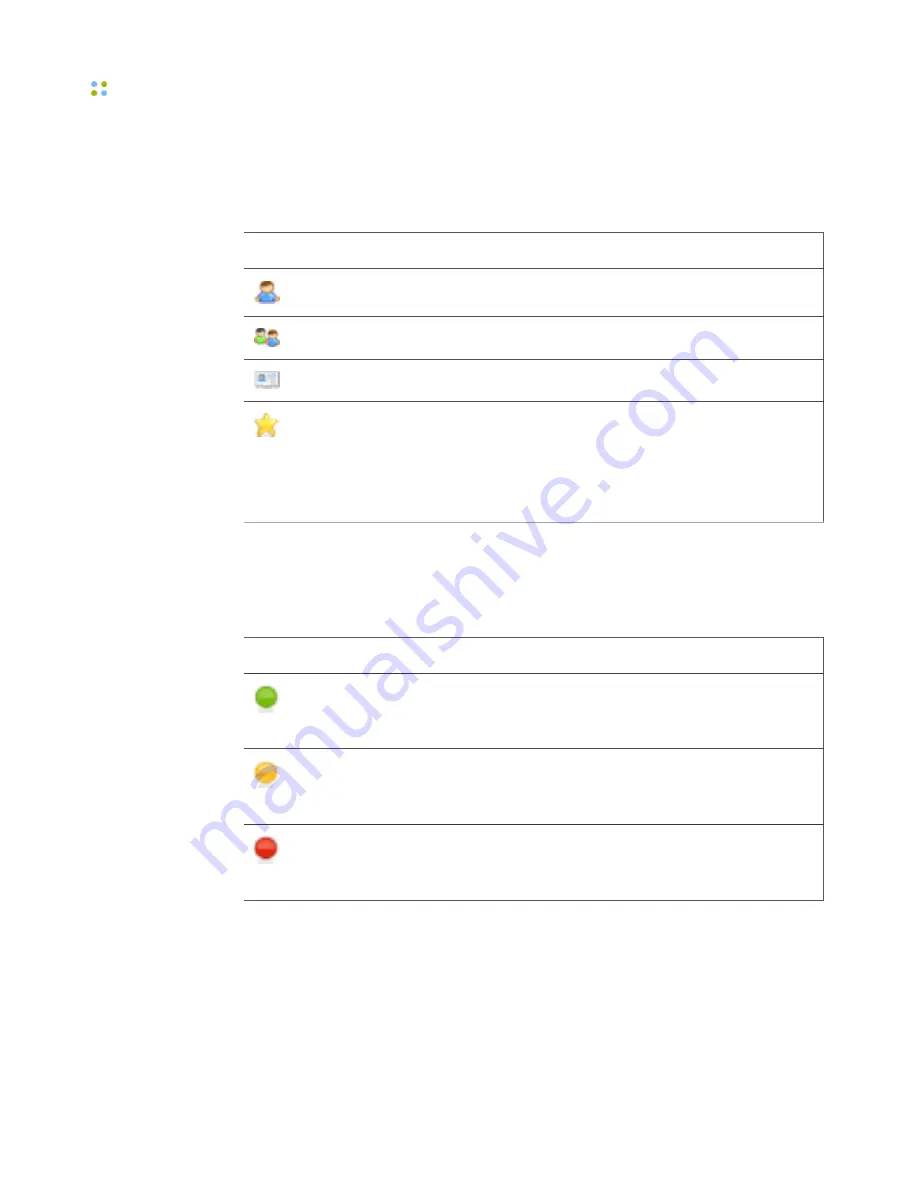
Displaying Vocera Apps
28 ··· Vocera Smartphone User Guide
Types of Contacts
In the Favorites and Company Directory apps, the following icons identify
different types of Vocera contacts:
Icon
Contact Type
Vocera user
Vocera group
Vocera address book entry
Personal contact who is not in the Vocera system (also known
as an outside buddy).
Note:
You can add personal contacts to Favorites using the
Vocera User Console, provided your system administrator has
enabled access to it.
Contact Status
In the Favorites and Company Directory apps, the following icons identify the
current status of Vocera contacts:
Icon
Contact Status
Green
The contact is online.
Yellow
The contact is online but unavailable for a call. The contact may
be on a call or in Do Not Disturb mode.
Red
The contact is offline, either because the contact is logged off
or is currently off network.
You can send a voice message or text message to a Vocera user or group at any
time. If you call a Vocera user or group, the call may be forwarded to another
number if forwarding has been enabled.
Summary of Contents for Smartphone
Page 1: ...Vocera Smartphone User Guide Version 4 x ...
Page 8: ...viii Vocera Smartphone User Guide ...
Page 12: ...About this Guide 12 Vocera Smartphone User Guide ...
Page 15: ...Storage Card Smartphone Features 15 ...
Page 60: ...60 Vocera Smartphone User Guide ...
Page 78: ...Getting Help 78 Vocera Smartphone User Guide ...
Page 100: ...100 Vocera Smartphone User Guide ...
Page 108: ...Recording Names and Greetings for a Group 108 Vocera Smartphone User Guide ...
Page 116: ...Training the Genie from a Phone 116 Vocera Smartphone User Guide ...
Page 124: ...124 Vocera Smartphone User Guide ...
Page 132: ...Smartphone Regulatory Notices and Safety Instructions 132 Vocera Smartphone User Guide ...
Page 144: ...Miscellaneous 144 Vocera Smartphone User Guide ...
















































