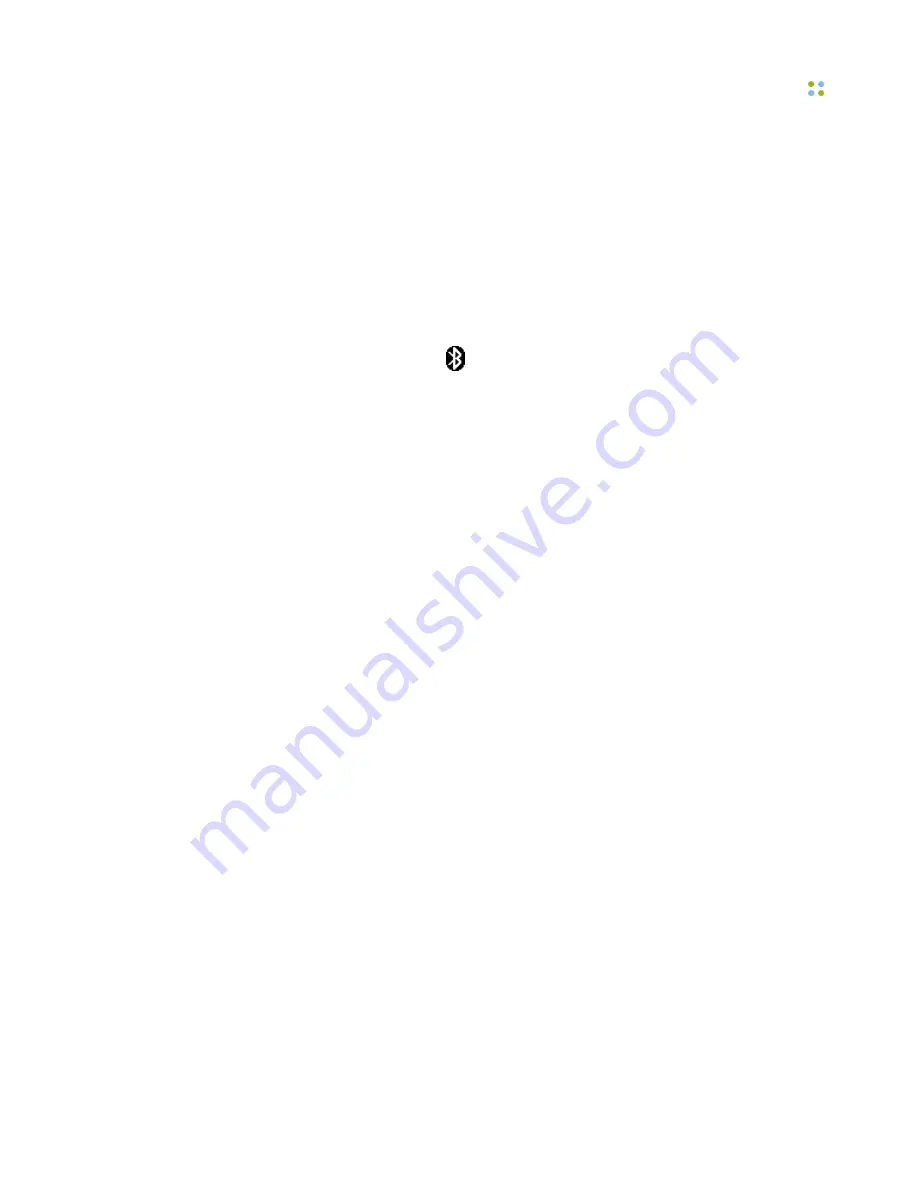
Bluetooth™ headset
Smartphone Features ··· 49
Turn Bluetooth Power On or Off
If Bluetooth Power is on, your smartphone can automatically pair with the
handsfree device you have used before. Turn on the device or move it near the
smartphone.
To turn Bluetooth on:
• Press
Start > Settings > Connections > Wireless Manager
, then check
the
Enable Bluetooth
box.
The Bluetooth indicator
appears in the home screen.
Note:
To extend battery life, turn off Bluetooth when not in use. Your
smartphone will not pair with devices until you set Bluetooth power back on
and pair your smartphone with the devices again.
Pair with a Headset or Handsfree Device
This section describes the first time connection of a Bluetooth headset. The
headset must be charged prior to starting.
When your headset successfully pairs, the indicator light changes from steady to
flashing blue.
After you have successfully paired your phone and headset, you do not need
to repeat these steps. To pair the headset again, verify that your smartphone’s
Bluetooth is enabled and turn on the headset.
Tip:
For specific information about the Bluetooth device you are using with your
smartphone, refer to the instructions that came with it.
To pair with a headset or handsfree device:
1. Press
Start > Settings > Connections > Wireless Manager
and check the
Enable Bluetooth
box.
2. From the Home screen, press
Start > All Programs > Bluetooth >
Bluetooth Manager > Hands-free
. Press
Yes
to turn on Bluetooth.
3. Place the headset in pairing mode. Refer to the
Bluetooth Pairing
Instructions
included with the headset. When using Motorola headset, press
and hold the
Call
button of the headset for 5 seconds. The indicator light
turns on and remains steady. If the indicator light is flashing or does not
remain steadily lit, turn off the headset and repeat this step.
4. Press
Add
. The smartphone prompts you to verify your device is ready.
Summary of Contents for Smartphone
Page 1: ...Vocera Smartphone User Guide Version 4 x ...
Page 8: ...viii Vocera Smartphone User Guide ...
Page 12: ...About this Guide 12 Vocera Smartphone User Guide ...
Page 15: ...Storage Card Smartphone Features 15 ...
Page 60: ...60 Vocera Smartphone User Guide ...
Page 78: ...Getting Help 78 Vocera Smartphone User Guide ...
Page 100: ...100 Vocera Smartphone User Guide ...
Page 108: ...Recording Names and Greetings for a Group 108 Vocera Smartphone User Guide ...
Page 116: ...Training the Genie from a Phone 116 Vocera Smartphone User Guide ...
Page 124: ...124 Vocera Smartphone User Guide ...
Page 132: ...Smartphone Regulatory Notices and Safety Instructions 132 Vocera Smartphone User Guide ...
Page 144: ...Miscellaneous 144 Vocera Smartphone User Guide ...






























